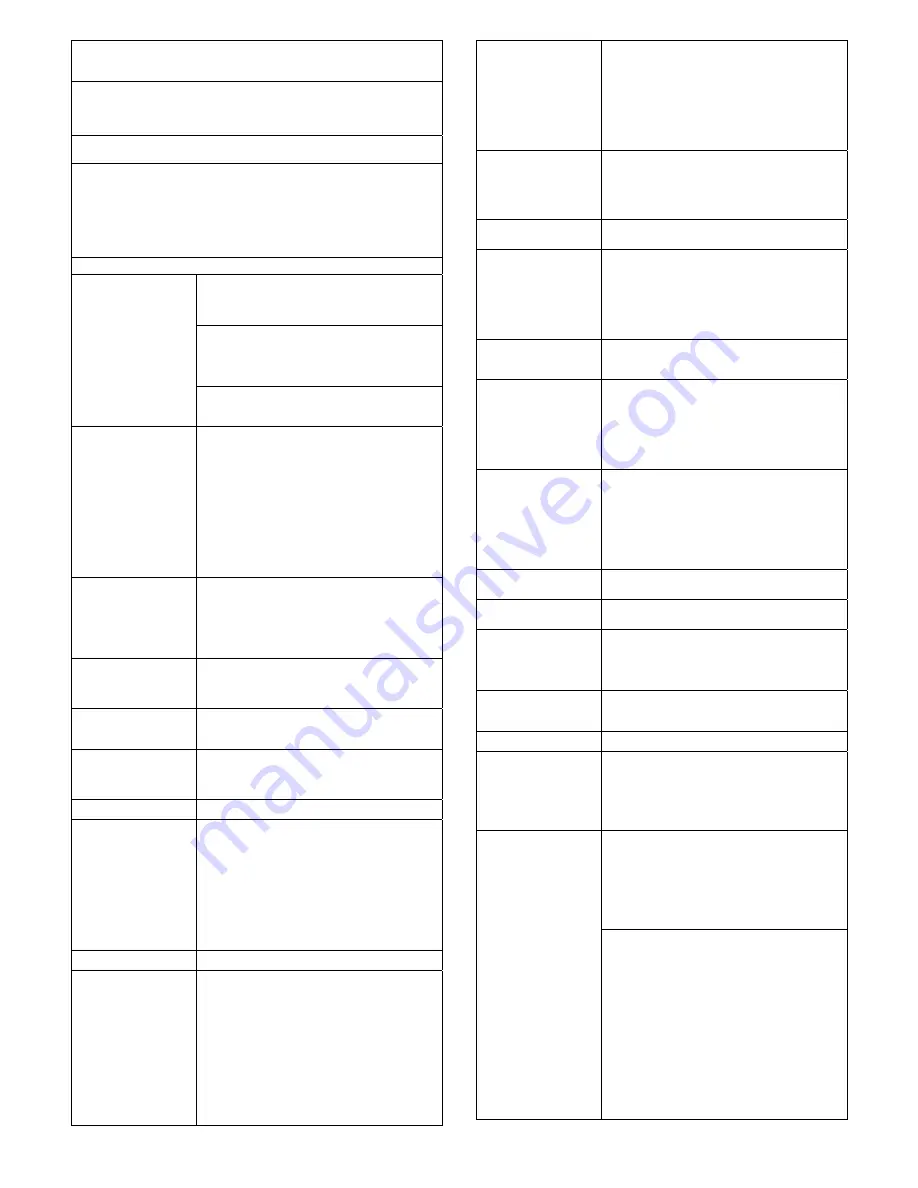
MAN10293R01
4
4247X03Plus
‐
QSG
When a problem with the printer occurs, the printer displays a status
code and message. The message on the display identifies the
problem and gives a recommended action.
Status Code and Messages Displays
Find the code listed in numeric order on the following pages and
perform the steps to fix the problem. Only codes on which an operator
can take action are included.
Note: If you get a code that you cannot find in this section, record the
code and run the job again. If you get the same code, call for service.
No Status Code Displays
Scan the “Problem list index” hereafter and go to the page listed
beside the problem. Find your problem in the chart, read down the
page to the “Solution” and perform the recommended recovery action.
If you still cannot correct the situation, turn off the printer, wait 10
seconds, and turn on the printer. If the problem persists, call for
service.
Status codes and recovery actions
001 END OF FORMS
LOAD FORMS
An end-of-forms condition
exists in one of the forms
paths.
Action 1
1. Press STOP to silence the alarm.
2. Load forms in the appropriate forms path. 3. Press
LOAD/EJECT.
4. Press START.
Action 2
If the message displays again, verify that the left hand edge
of the form is not aligned past the 22nd spacer on the printer
cabinet. Adjust the form so that it is further
to the left inside the 22nd spacer on the printer base (see
“Loading Fanfold Paper”).
Action 3
If the message displays again, remove the forms and tune
the paper presence sensor. See “Sensor Tune” in “Printer
Adjustments” in the User's Guide.
002 FORMS JAMMED
FRONT CLEAR JAM
RELOAD FORMS
1. Press STOP to silence the alarm.
The message remains in the display.
2. Clear the jammed or torn form.
If the paper is difficult to remove from the printhead area,
rotate the
AFTA wheel (located on the left side under the ribbon
cartridge) to a higher
number to clear the jam.
3. Reload forms onto the tractor.
4. Close the top cover.
5. Press LOAD/EJECT to load forms.
6. Press START to restart the print job.
If the message displays again, perform the actions under
“Forms buckle,
twist, jam, or tractor holes tear”.
003 FORMS EJECTED
PRESS LOAD
Auto Restore is set to Disabled and an Eject has moved the
form up to the Tear Bar.
The printer is waiting. This is most likely to occur during a
tear off operation.
Tear the forms at the perforation at the Tear Bar. Then a
manual Restore must be done by pressing LOAD/EJECT.
If the Processing light is blinking, the next job has already
been received and is pending.
003 FORMS EJECTED
PRESS LOAD
Auto Restore is set to Data or Timer and an Eject has moved
the form up to the Tear Bar.
The printer will restore the form automatically either when
the next job is received (Auto Restore = Data) or after a
defined time elapses (Auto Restore = Timer).
005 MARGIN ERROR
ADJ MARGIN/LINE
LENGTH
1. Press STOP.
The left margin automatically resets to 10 units (see Chapter
11, “Printer Adjustments” in the User's Guide 2. Press
START.
009 INVALID KEY PRESS
009 INVALID KEY
PRESSES
009 INVALID KEY PRESS
PRESS STOP FIRST
1. Check the operator panel function.
2. Reenter the correct operation.
See “Checking and Changing Configuration Parameter
Values” in the User's Guide.
020 FORMS JAMMED
REAR CLEAR JAM
RELOAD FORMS
1. Press STOP to silence the alarm. The message remains in
the display.
2. Clear the jammed or torn form. If paper is difficult to
remove from the printhead area, note the setting on the
AFTA wheel, rotate the AFTA wheel to a higher
number to clear the jam, and return the AFTA wheel to the
original setting.
3. Reload forms onto the tractor.
4. Close the top cover.
5. Press LOAD/EJECT to load forms.
6. Press START to restart the job.
7. If the message displays again, perform the actions under
“Forms buckle, twist, jam, or tear.”
026 HEX PRINT ACTIVE
1. Press START.
All data will print in hexadecimal code until you press STOP.
050 MACHINE CHECKXYZ
SEE USER'S GUIDE
051 MACHINE CHECKXYZ
SEE USER'S GUIDE
052 MACHINE CHECKXYZ
SEE USER'S GUIDE
053 MACHINE CHECKXYZ
SEE USER'S GUIDE
054 MACHINE CHECKXYZ
SEE USER'S GUIDE
1. Turn off the printer.
2. Wait 10 seconds, then turn on the printer.
3. If the printer displays this status code again, call for
service.
055 MACHINE CHECKXYZ
SEE USER'S GUIDE
056 MACHINE CHECKXYZ
SEE USER'S GUIDE
An unrecoverable error has
occurred.
Record the error information
X,Y,Z.
059 CANCEL PRINT
ACTIVE
This an informational
message. The printer
displays this message after
you press CANCEL PRINT.
1. Press START to cancel the current print job or press
CANCEL PRINT again (before pressing START) to return the
printer to READY. (The print job will not be cancelled.)
068 DATA CLEARED
PRESS STOP THEN
START
1. Press STOP.
2. Press START.
070 PRINTER BOARD
CHANGE
VERIFY MENU SETTINGS
Configuration and Custom
sets may have been lost
when the printer board was
modified.
1. Press STOP.
2. Press MENU.
3. Verify the configuration values and custom sets. (See
“Checking and Configuration and custom sets values
changing User's Guide.)
4. Press START or RETURN to exit the menu. If the printer
displays this status code again, call for service.
086 PRINTER BOARD
CHANGE VERIFY MENU
SETTINGS
1. Turn the power off.
2. Ensure the Small Rear Cover is securely installed. See
Figure 2 on page 2.
3. Turn the power on.
088 INVALID PAPER
SOURCE USE FRONT OR
CHANGE MENU
Incorrect Power On Paper
Source selected in
configuration. Change the
configuration to an available
paper source.
1. Press STOP.
2. See “Configuring the Printer” in the User's Guide.
089 RIBBON JAM
CHECK RIBBON
1. Turn off the printer.
2. Remove the ribbon cartridge.
3. Turn the ribbon advance knob to be sure that the ribbon is
advancing correctly.
If the ribbon does not advance correctly, replace the ribbon
cartridge.
4. Reinstall the ribbon (see “Step 2 -Installing the Ribbon
Cartridge” on page 6).
5. Turn on the printer.
6. If the printer this status code again, call for service.
091 FANFOLD PARK
TEAR OUTPUT PRESS
PARK
1. Tear off the forms at the perforation before entry into the
printer.
2. Press LOAD/EJECT.
092 FANFOLD EJECT
TEAR INPUT PRESS
EJECT
1. Tear off the forms at the perforation.
2. Press PARK/PATH.
093 EJECT PENDING
This is an informational message. The printer displays this
message after you press LOAD/EJECT to eject the forms
when Continuous Forms Eject Mode is set to Delayed Eject
(see “Printer Setup” in the User's Guide). The printer displays
003 FORMS EJECTED/PRESS LOAD after the forms are
ejected.
095 OPTION NOT
AVAILABLE
CHANGE PRINT
LANGUAGE
1. Press STOP.
2. Change the Print Language value in the Configuration
Menu category to something other than OCR-A or OCR-B.
096 NOT READY
COVER OPEN
1. Close the printer top cover.
2. Press START to make the printer READY.
097 FUNCTION DISABLED
MENU LOCKED
This message is displayed
when
Menu is pressed when the
Menu
Lock feature is enabled.
Contact your system programmer.
099 FORMS JAMMED
CLEAR JAM PRESS
START
The printer has detected
paper in one of the paper
paths. This often occurs if
you press PARK/PATH
before tearing off the forms.
This detection of unexpected forms was done by one of
these paper
presence sensors loCated near the platen:
Front forms path
Rear forms path
If you had just pressed LOAD/EJECT or were printing when
printing unexpectedly stopped, proceed with Corrective
Action 1.
If you had just pressed PARK/PATH with the 091 FANFOLD
PARK... message, proceed with Corrective Action 2.
Corrective Action 1
An extra form, a torn piece of form, or paper chad is located
in the forms path when there should be no paper present.
Remove this paper to clear the 099 message.
1. Remove the forms from the appropriate tractor.
2. Remove any pieces of paper, paper chad, or paper dust
with puffs of blown air from the sensors located
approximately 3 inches from the left end of the platen.
Corrective Action 2
099 message during a Park Operation
The Park operation, initiated with the PARK/PATH key and
091 FANFOLD PARK... message, requires that any fanfold
forms above the tear bar be torn off before confirming the
Park operation with a second press of PARK/PATH. Failure
to tear off forms may result in the 099 message indicating
that the forms have has backed up a certain distance but
were not detected as being back on the tractor.
1. Press STOP once. The 099 message will change back to





