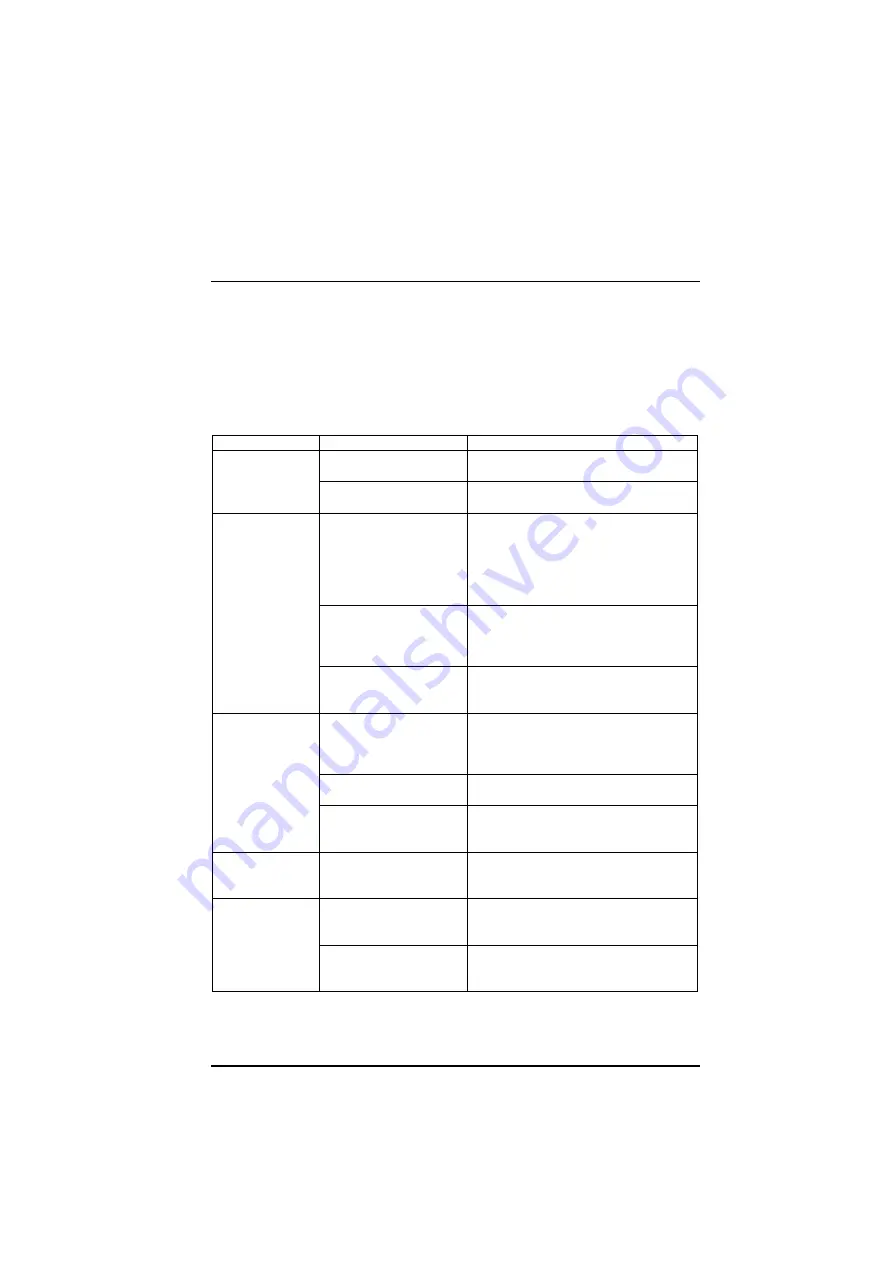
Printer Maintenance and Troubleshooting
A78408744-002
51
Error Handling
The following table will help you to identify and solve problems which may
occur when using the printer. If the problem is not listed, or if it is not
corrected by any of the methods suggested, contact your supplier for help.
Error Message Description
Problem
Cause
Solution
Printer fails to
print
Wait is displayed
Press
ON LINE
key to enable printing.
Interface cables are not
properly connected
Push cables firmly into sockets at both
ends
Fanfold paper is
not advancing
Paper holes are torn
Remove torn paper and replace with
next good sheet. Check the tension of
the paper between left and right
sprocket wheels. If too tight, loosen, by
moving right sprocket wheels slightly
to left (see “Paper Handling” before).
Paper is not correctly
aligned on sprocket
wheels
Reload paper, ensuring that
corresponding holes at each side of
paper are correctly aligned on sprocket
wheels.
The drive selection lever
is selected in cut sheet
position.
Position lever in the fanfold position
Print fading
Ribbon not feeding
Check that ribbon is correctly loaded (see
“Ribbon Cartridge Installation” before.
Turn the tension knob to ensure that the
ribbon is not jammed.
Ribbon worn or
damaged
Replace ribbon.
Print head too far from
paper
Pull paper thickness lever towards the
back of the printer to move print head
closer to paper.
Dark, smudgy
print
Print head too close to
paper
Pull paper thickness lever towards the
front of the printer to move print head
away from paper.
Self-test not
printed
ON LINE
key not
pressed while turning
the printer on.
Repeat the sequence (see “Printing”
the Self Test “ before).
Carriage fault
Press
ON LINE
key and repeat the
sequence (see “Printing The Self Test”
before).
Summary of Contents for 4051 plus
Page 1: ...4051 plus 4056 plus User Manual...
Page 2: ......
















































