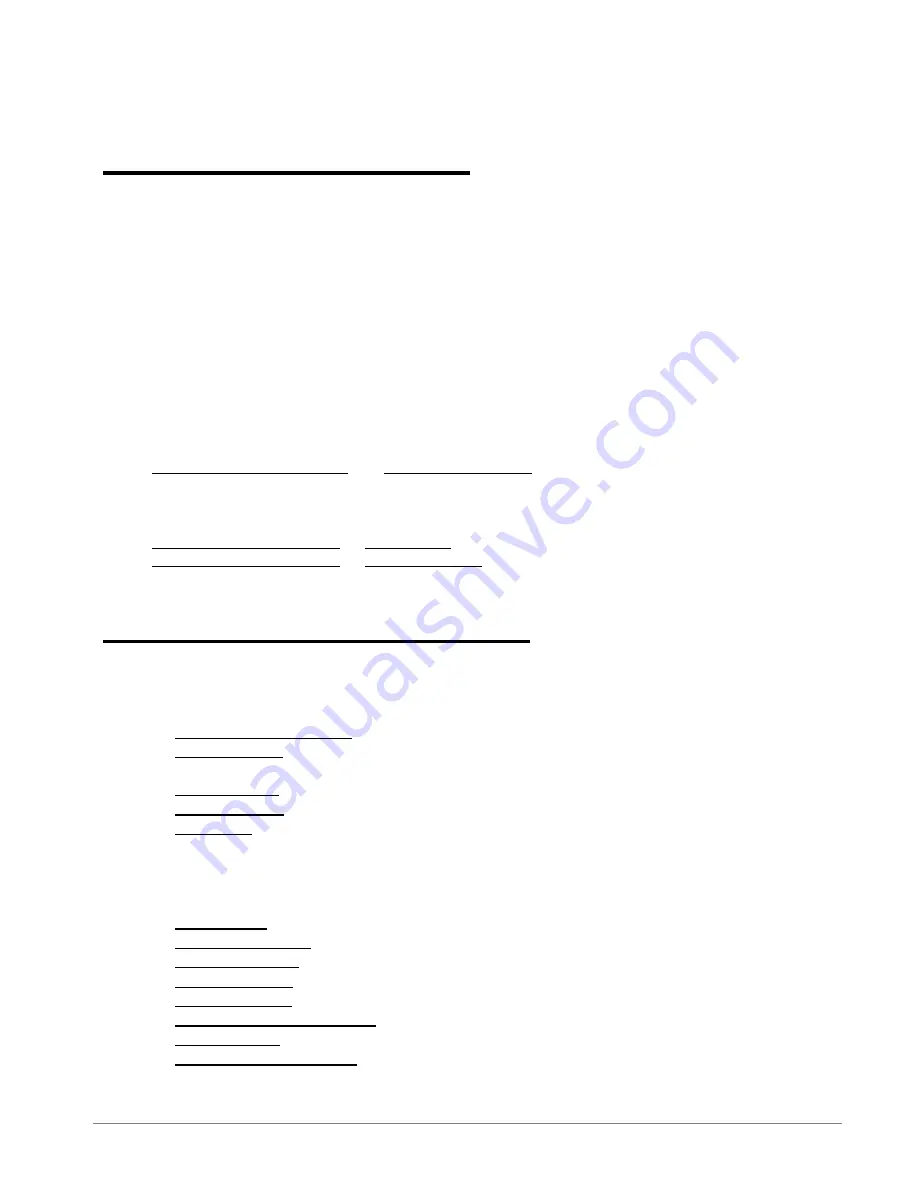
9
BIOS Setup Utility
Entering BIOS Setup Utility
Turn off the fit-PC2i.
Turn on while holding down the F2 key.
Screen Layout
Menu is on the top.
The left pane shows configuration items. When an item is highlighted, the right pane displays help for
this item.
Navigation keys are detailed on the bottom.
Restoring BIOS Defaults
Select
Exit
Load Setup Defaults
and
Exit Saving Changes
Booting over LAN (PXE)
Select
Chipset Control Sub-Menu
Gigabit LAN
Enable
Select
Chipset Control Sub-Menu
LAN PXE BOOT
Enable
Save settings and reboot
BIOS Setup Utility Sections
Main
Setting date and time
Large Disk Access Mode
[DOS | Other]
– select DOS for Windows XP and Linux
Primary Master
– hard disk identification. If on-board flash is present it will be automatically
detected.
Primary Slave
- Usually automatically detects an installed hard disk
Memory Cache
– should be enabled
BIOS Date
– indicates when BIOS was generated, useful if you consider BIOS update
Advanced
Installed O/S
– select WinXP for Windows and Linux
Keyboard Features
- standard keyboard settings
Summary Screen
– displays system configuration on boot
QuickBoot mode
– perform fewer tests during boot for a quicker boot
Watchdog Timer
– enable or disable watchdog timer which reboots on hang
Watchdog Timer Value [sec]
– set watchdog delay (31 to 255 seconds)
Start Etherlink -
start Etherlink utility for updating BIOS over LAN
Load and run APCC code
–
used for custom pre-boot chipset configuration
Summary of Contents for fit-PC2i
Page 1: ...fit PC2i Owner s Manual...






























