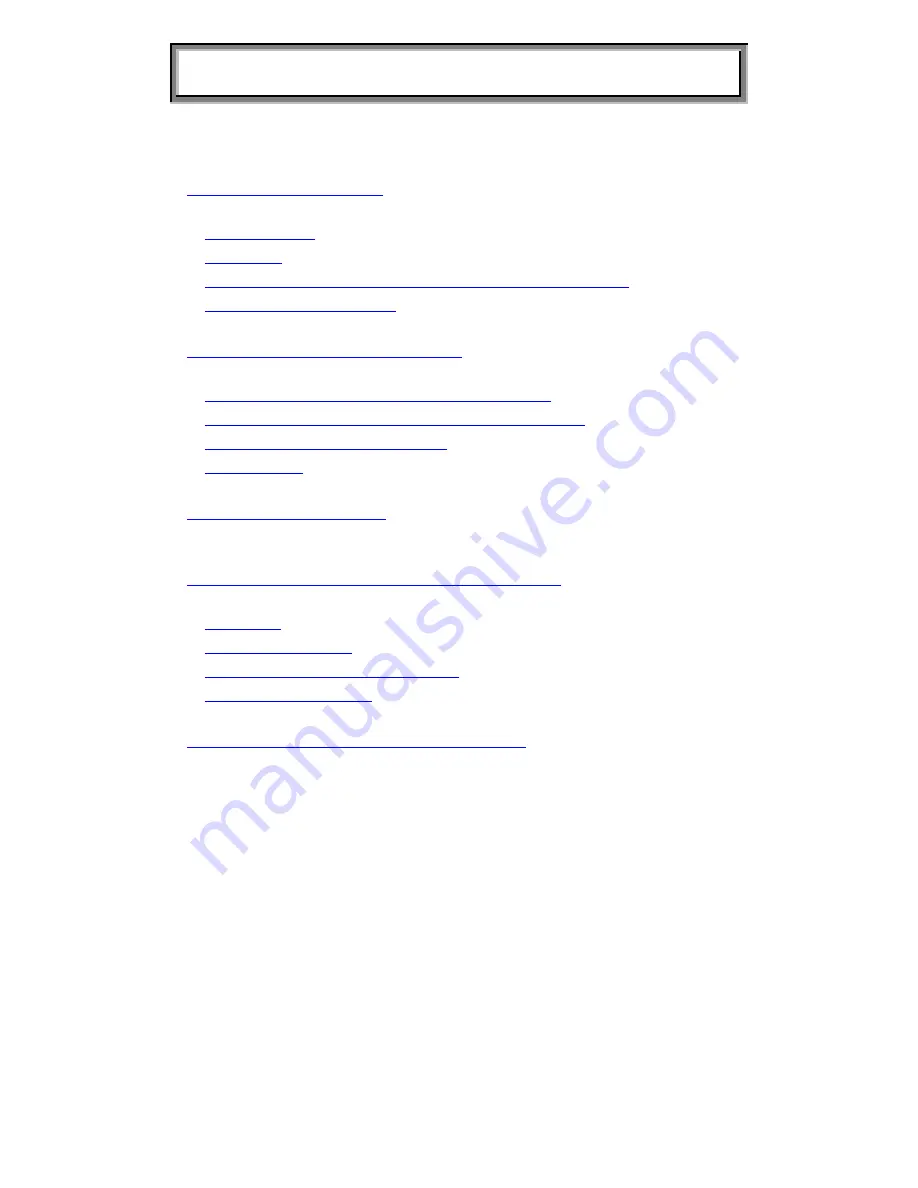
LCD MONITOR USER’S MANUAL
GETTING STARTED
..................................................................1
I
NTRODUCTION
................................................................................1
F
EATURES
......................................................................................1
U
NPACKING AND
C
HECKING OF THE
P
ACKAGE
C
ONTENTS
..................1
I
NSTALLING THE
M
ONITOR
................................................................1
OPERATING THE MONITOR
...................................................3
H
OW TO
U
SE THE
OSD (O
N
S
CREEN
D
ISPLAY
)
.................................4
T
HE
A
DJUSTMENT OF
M
ONITOR
’
S
S
CREEN
D
ISPLAY
..........................4
A
DJUSTING THE
V
IEWING
A
NGLE
......................................................5
M
ENU
T
ABLE
..................................................................................6
FOR YOUR SAFETY
..................................................................7
SPECIAL NOTES ON LCD MONITORS
...............................8
C
LEANING
.......................................................................................8
S
UPPORTED
T
IMING
.........................................................................8
T
ROUBLESHOOTING
P
ROCEDURES
...................................................9
P
OWER
M
ANAGEMENT
.....................................................................9
CONFORMITY AND COMPLIANCE
....................................10











