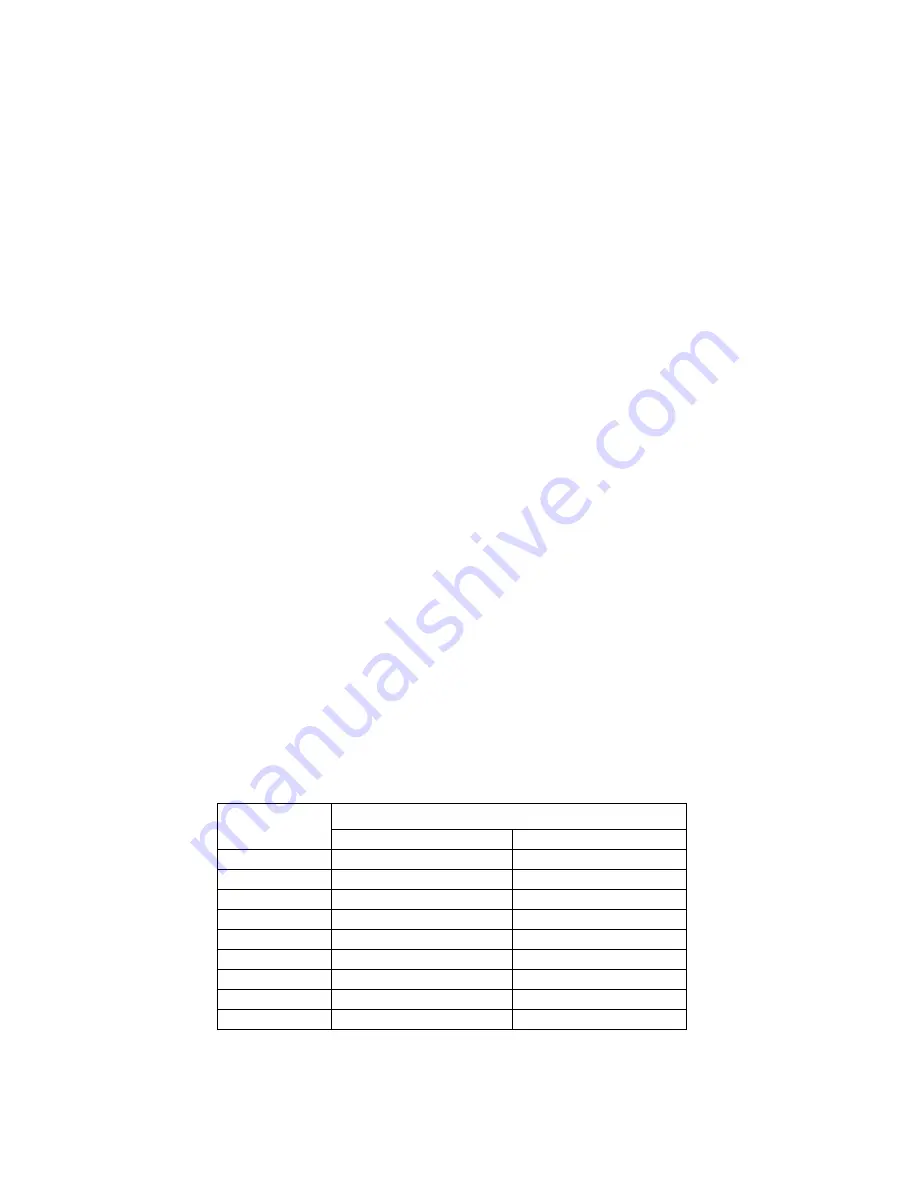
10
VideoMate W800F TV Box Using Guide
Using at the first time
Please refer to the above for correct setup to use W800F TV box. After you
have connected the power adaptor, you can press the power switch to turn on
the TV box and you will see the green
LED light
beside the power button. The
default TV settings will be your local country and TV system, and you can
change it from OSD menu later. Now you may enjoy the TV shows on your
monitor.
If you have connect W800F TV box to your computer’s video card, press the
power button on the TV box to switch between TV and PC signal.
Order of the Sources: Analog TV
Æ
DVB-T
Æ
FM
Æ
Composite video
Æ
S-Video
Æ
Conponent video
Æ
Analog TV
…
VideoMate W800F TV Box supports 60 and 75 Hz with 9 resolutions from
below. The default setting is 1024*768 @ 60Hz.
Resolution 1 -> 800*600 (4:3)
Resolution 6 -> 1600*1200 (4:3)
Resolution 2 -> 1024*768 (4:3)
Resolution 7 -> 1680*1050 (16:10)
Resolution 3 -> 1280*1024 (5:4)
Resolution 8 -> 1920*1080 (16:9)
Resolution 4 -> 1400*1050 (4:3)
Resolution 9 -> 1920*1200 (16:10)
Resolution 5 -> 1440*900 (16:10)
To change resolution, please open up menu and select the resolution you want.
Refer to later instruction for more detail. “Resolution” button from the remote
controller can also switch the resolution.
If using PIP feature, the refresh rates in Windows support resolutions below:
Reflash Rate
Resolution
60 Hz
75 Hz
800 x 600
Yes
Yes
1024 x 768
Yes
Yes
1280 x 1024
Yes
No
1440 x 900
Yes
No
1400 x 1050
Yes
No
1600 x 1200
Yes
No
1680 x 1050
Yes
No
1920 x 1080
No
No
1920 x 1200
No
No
























