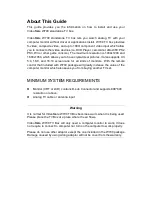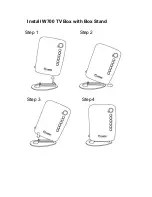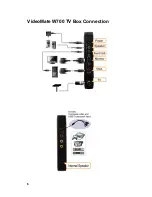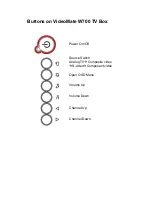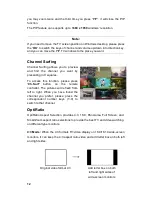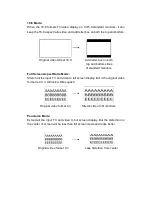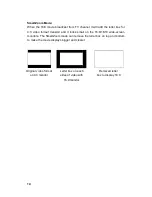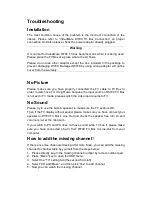Troubleshooting
Installation
The most common cause of the problem is the incorrect connection of the
cables. Please refer to “VideoMate W700 TV Box Connection” on proper
connection. And also please check the power adaptor already plugged.
Warning
It is normal for VideoMate W700 TV box become warm when it is being used.
Please place the TV Box at a place where the air flows.
Please do not use other adaptor except the one included in the package to
prevent damaging W700. Damaged W700 by using wrong adaptor will not be
cover from the warranty.
No Picture
Please make sure you have properly connected the TV cable to TV Box in
order to watch live TV. It might also because the input source of W700 TV Box
is not set to TV mode, please switch the video input source to TV.
No Sound
Please try to use the built-in speaker to make sure the TV audio is OK.
Then if the TV display without sound, please make sure you have connect your
speaker to W700
TV Box’s Line Out and check the speaker has turn on and
volume is not at the minimum.
If you switch to PC and PC does not have sound while TV has it, please make
sure you have connected Line-In from W700 TV Box to Line-Out from your
computer.
How to add the missing channel
?
If there are some channels missing after Auto Scan, you can add the missing
channel to channel table by yourself from the steps below:
1. Please directly key-in the missing channel number by remote number pad.
2. Press
“Menu” key to open the OSD menu.
3. Select the
“TV” setting tab (the second from left).
4. Select
“CH Add/Erase”, and then pick “Yes” to add channel.
5. Now you can watch the missing channel.