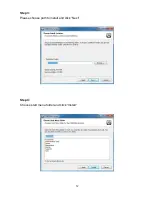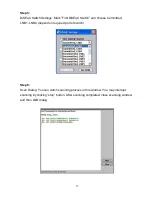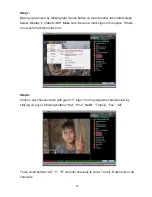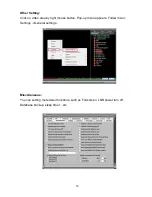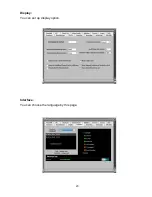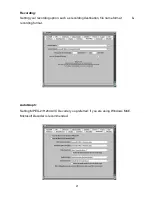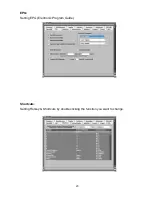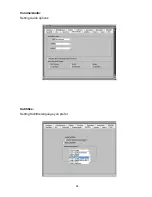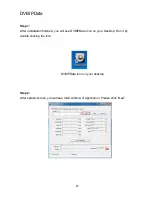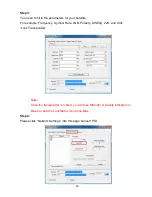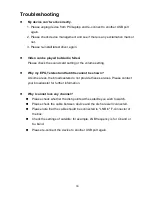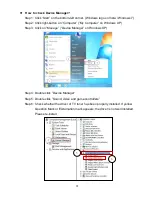Summary of Contents for VideoMate S700
Page 21: ...20 Display You can set up display option Interface You can choose the language by this page...
Page 25: ...24 Volume Audio Setting Audio options Subtitles Setting Subtitle language you prefer...
Page 29: ...28 Remote Control The outlook of remote control and button definitions has shown as below...