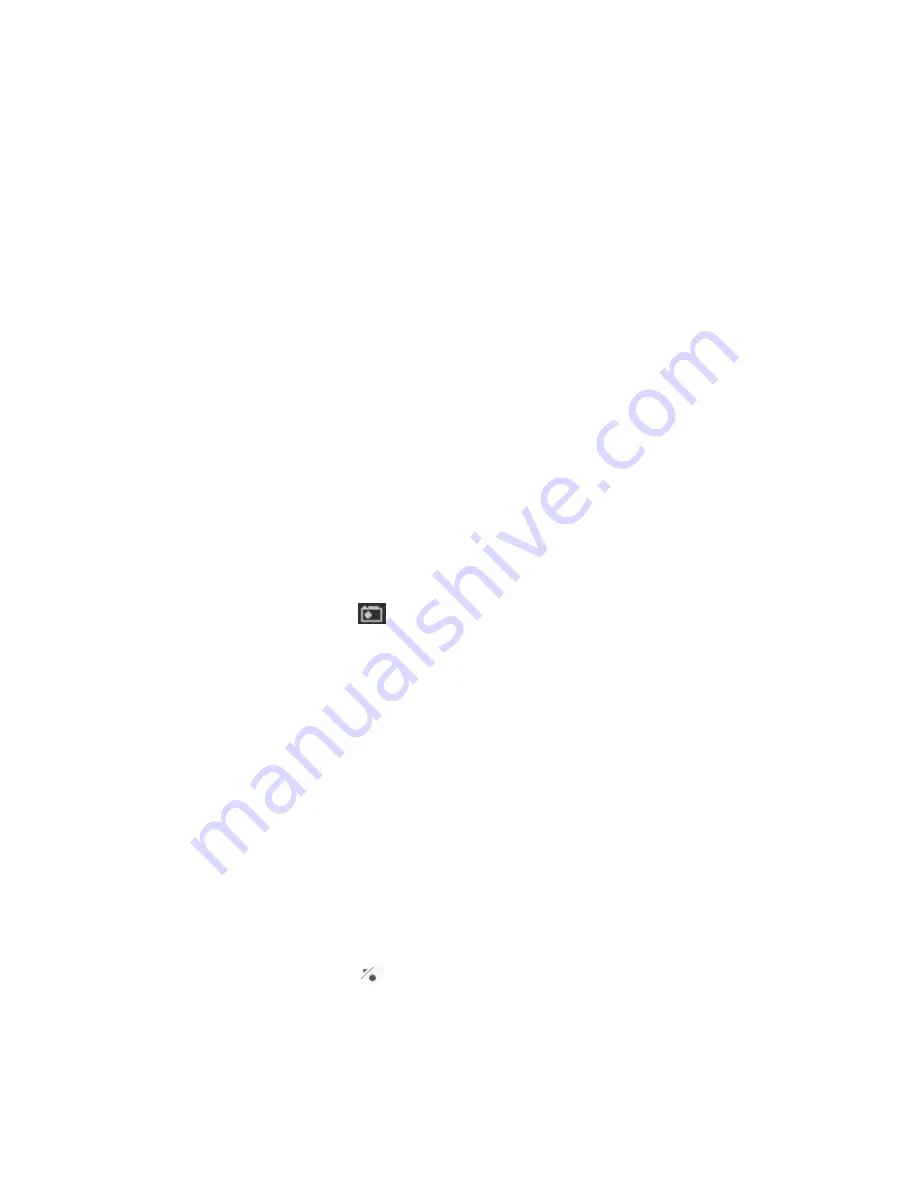
12
picture shows the TV on the desktop.
For the Video Desktop feature, you needs to enable the “Use Overlay
Surface” feature in the setup dialog box of Option
Æ
Video/Audio.
Right-Click Mouse Menu
If using mouse to right-click on the TV screen, you can see a menu pop up.
There are many useful options for your convenience.
The right-click menu also provides
SmartZoom
feature to auto-fit or customize
video screen for different type monitors, the
Aspect Ratio setting
provides 4:3,
16:9, 1.85:1, 2.35:1 and customize for different resolutions. Also, you can
Zoom In/Out
the video display screen to standard or 1/2X, 2X, 4X size.
Zooming image
If you would like to see more details on a certain part of a video image, you can
press the mouse right button to drag a zone of the screen. You will see the
zoomed image.
Also you can press the mouse right button and move on the screen to shift the
zoomed area of the image. Just click the mouse left button to resume normal
mode.
Still Image Capture
Click on the capture icon
on the control panel or hit the "Space Bar" of the
keyboard shortcut to capture an image of the display window. You can see the
screen capture dialog as below. You can setup to save it as jpg or bmp format
in the ComproDTV option
Æ
interface. And also setup the picture compress
quality in jpg file.
Recording
ComproDTV 4 can directly record the TV shows or video into your hard disc
and supports the recording formats below:
Digital TV:
You can record the digital TV signal into H.264, MPEG-2 and
Transport Stream format
AanlogTV or video: Support MPEG-1/2/4 software encode
(The 3
rd
party
MPEG-4 CODEC required)
Press the
Record
button
. ComproDTV 4 starts recording the video source
currently showing in the display window. It will save it to a file on your disk.
If
you already start recording, you still can click the record button to setup
30, 60, 90, and 120 minutes recording immediately. Thus, you can go out
















