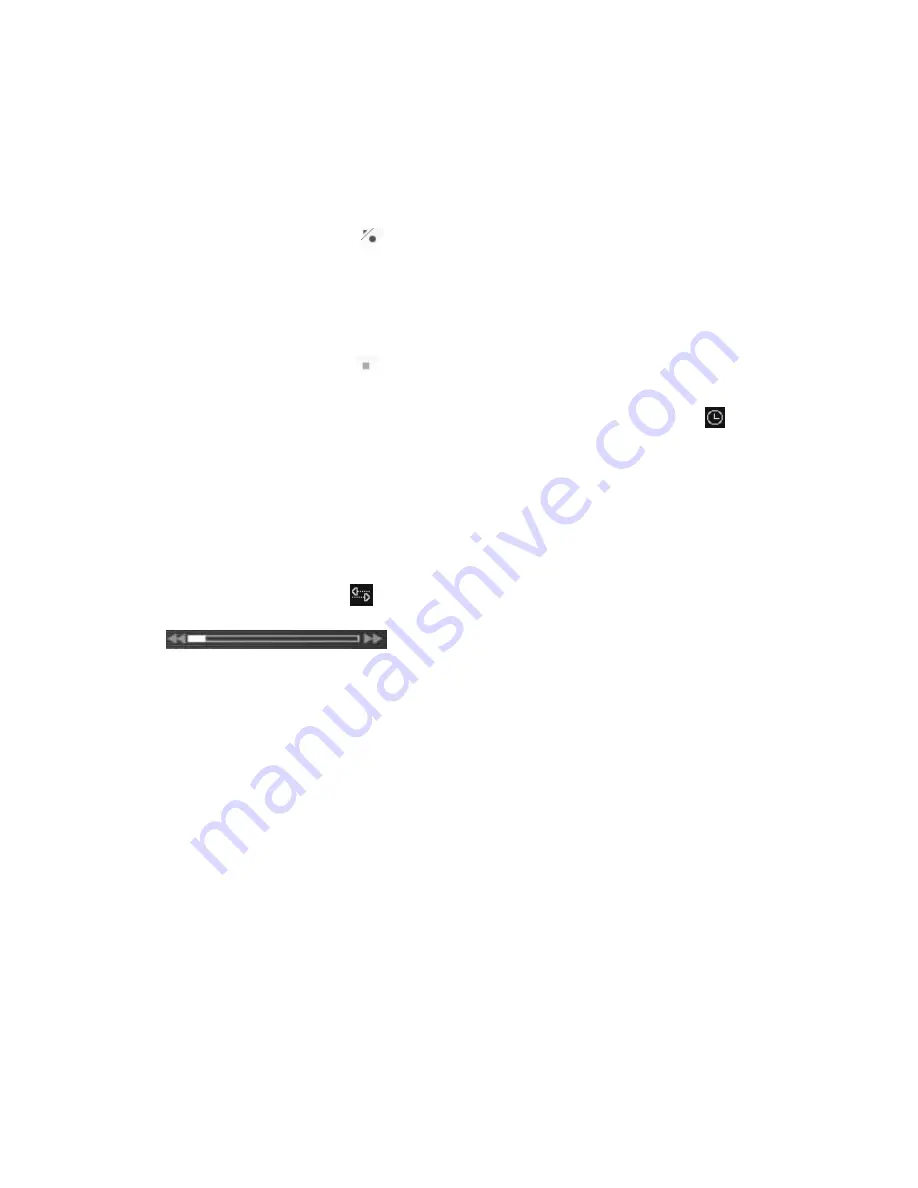
26
Recording
ComproDTV 4 supports MPEG-1/2/4 formats analog TV/video and
MPEG-2/H.264/TS digital TV recording.
To instantly start recording:
Press the
Record
button
. ComproDTV 4 starts recording the video source
currently showing in the display window. It will save it to a file on your disk.
If
you already start recording, you still can click the record button to setup
30, 60, 90, and 120 minutes recording immediately. Thus, you can go out
without worry about the record still ongoing.
Press the Stop button
to stop recording. ComproDTV 4 will save it
automatically and show the file name on the screen.
You can also use the schedule recording by press
Schedule
button
on
control panel of ComproDTV 4.
Timeshifting
Timeshifting temporarily saves the video to your hard disk for a specified
period of time so that you can pause, replay, or skip commercials during live
TV, without interrupting an ongoing recording session.
Press the
Timeshifting
button and the Time Monitoring bar will appear.
You may also press the
Advance
(for commercial skip) and
Replay
(for instant
replay) buttons on the control panel or remote control to navigate through the
program. When you return to your seat, you can resume viewing the program
from the point when you left.





















