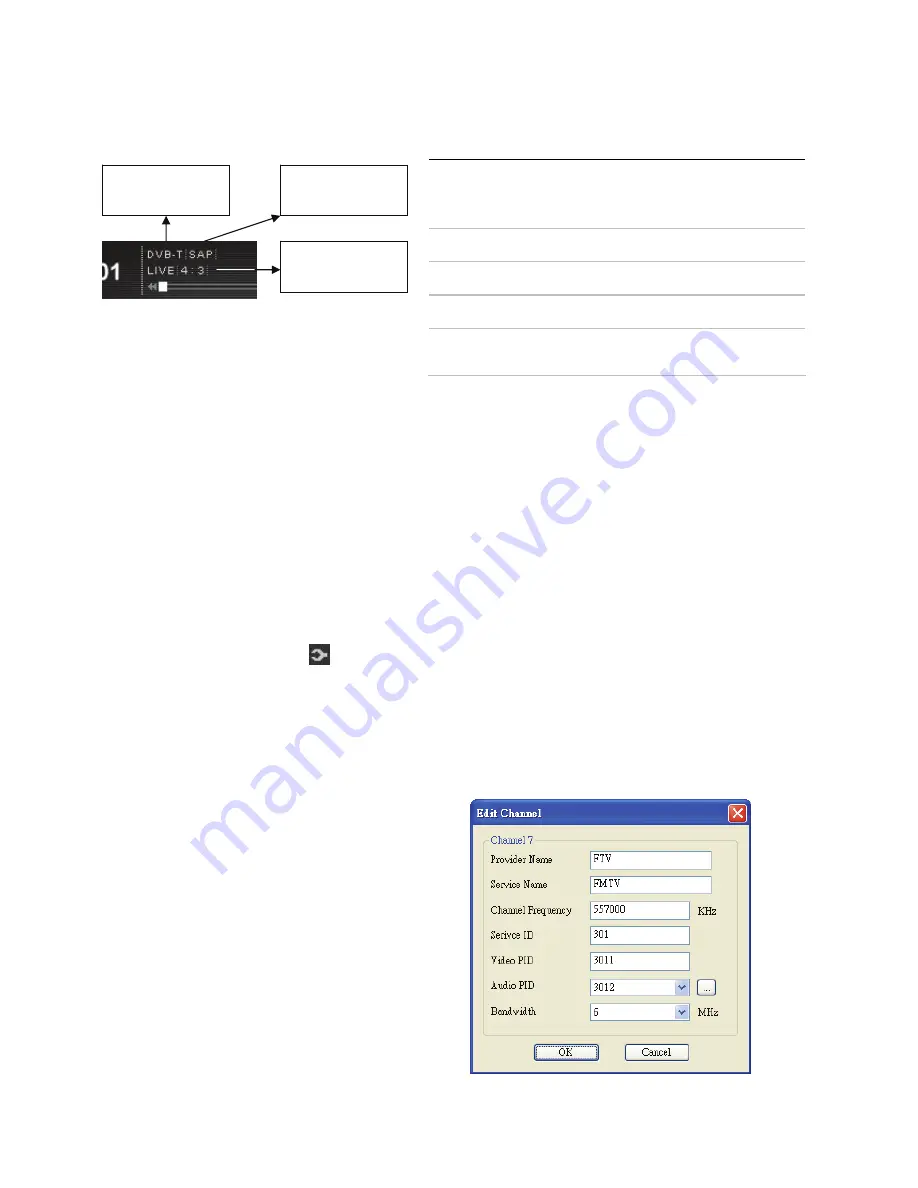
21
Start ComproDTV 4 and watch TV
After installation, just press the yellow button of the last line on remote or
double click the ComproDTV 4 icon on the desktop you will be able to watch
TV. Same as operating a normal TV set. Watch TV programs on your PC, in
full-screen mode or in a window. Channel up and down. Close ComproDTV 4
and even shutdown the computer with the full function remote control keypad.
Options
Press the Options
button to open the Options dialog box. You can change
detail settings of ComproDTV 4 here.
TV Settings
This option gives you the way to manually set the method of scanning TV
programs. Select your choice here or use default channel table to do the
scanning.
Autoscan
The first time you start ComproDTV 4,
Autoscan will automatically scan for
available TV channels for TV signals.
Please select your TV source from
analog cable/antenna or from digital
antenna. You can rescan the channels
at any time by pressing the
Autoscan
button.
When
Autoscan
is finished, detected
channels are automatically enabled
HotKey Description
A
Enable/Disable Always-on-Top function
for TV window.(Oregon circle on the
upper-right corner of the TV window)
L Sleep
function
F7 Video
Desktop
F8
Open snapshot dialog box
Note:
Language select is only available while the
program supports it.
Source
(V)
Language Selection
For Audio (Q)
Screen Ratio Switch
(tab)


























