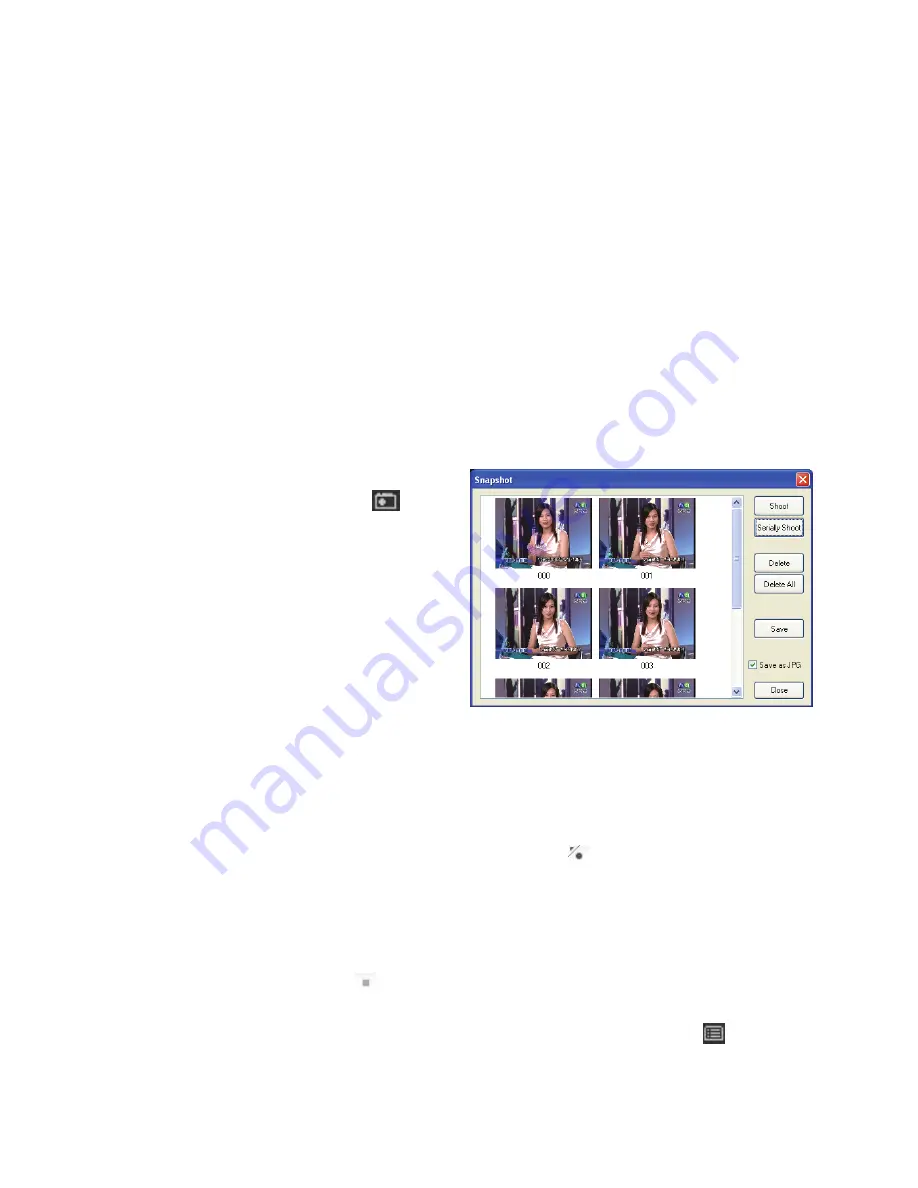
25
Right-Click Mouse Menu
If using mouse to right-click on the TV screen, you can see a menu pop up.
There are many useful options for your convenience.
Zooming image
If you would like to see more details on a certain part of a video image, you can
press the mouse right button to drag a zone of the screen. You will see the
zoomed image.
Also you can press the mouse right button and move on the screen to shift the
zoomed area of the image. Just click the mouse left button to resume normal
mode.
Still Image Capture
Click on the capture icon
on the
control panel or hit the "Space Bar" of
the keyboard shortcut to capture an
image of the display window. You can
see the screen capture dialog as below.
You can setup to save it as jpg or bmp
format in the ComproDTV option
Æ
interface. And also setup the picture
compress quality in jpg file.
Recording
ComproDTV 4 is a digital video recorder and save full-motion TV program
which is MPEG-1/2/4 format to your hard disk.
To instantly start recording: Press the
Record
button
. ComproDTV 4 starts
recording the video source currently showing in the display window. It will save
it to a file on your disk.
If you already start recording, you still can click the
record button to setup 30, 60, 90, and 120 minutes recording immediately.
Thus, you can go out without worry about the record still ongoing.
Press the Stop button
to stop recording. ComproDTV 4 will save it
automatically and show the file name on the screen.
You can also use the schedule recording by press
Schedule
button
on
control panel of ComproDTV 4.





















