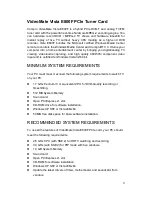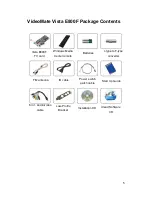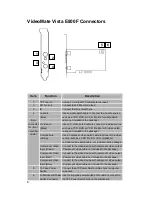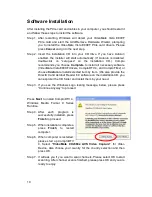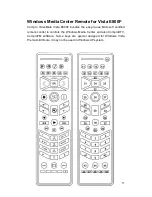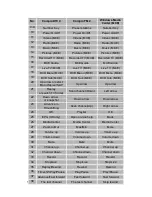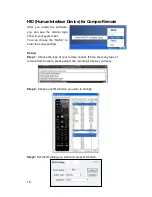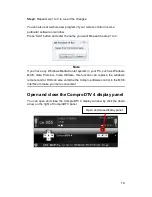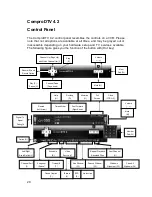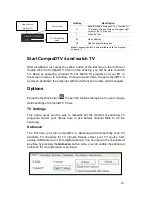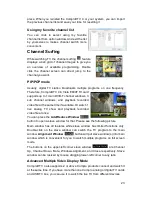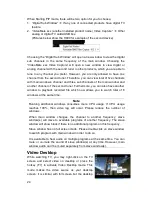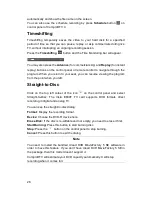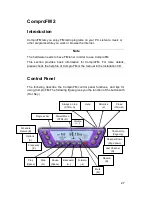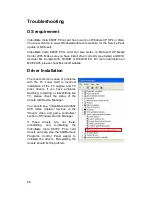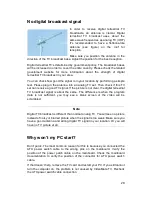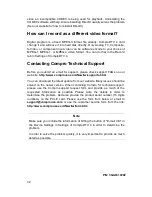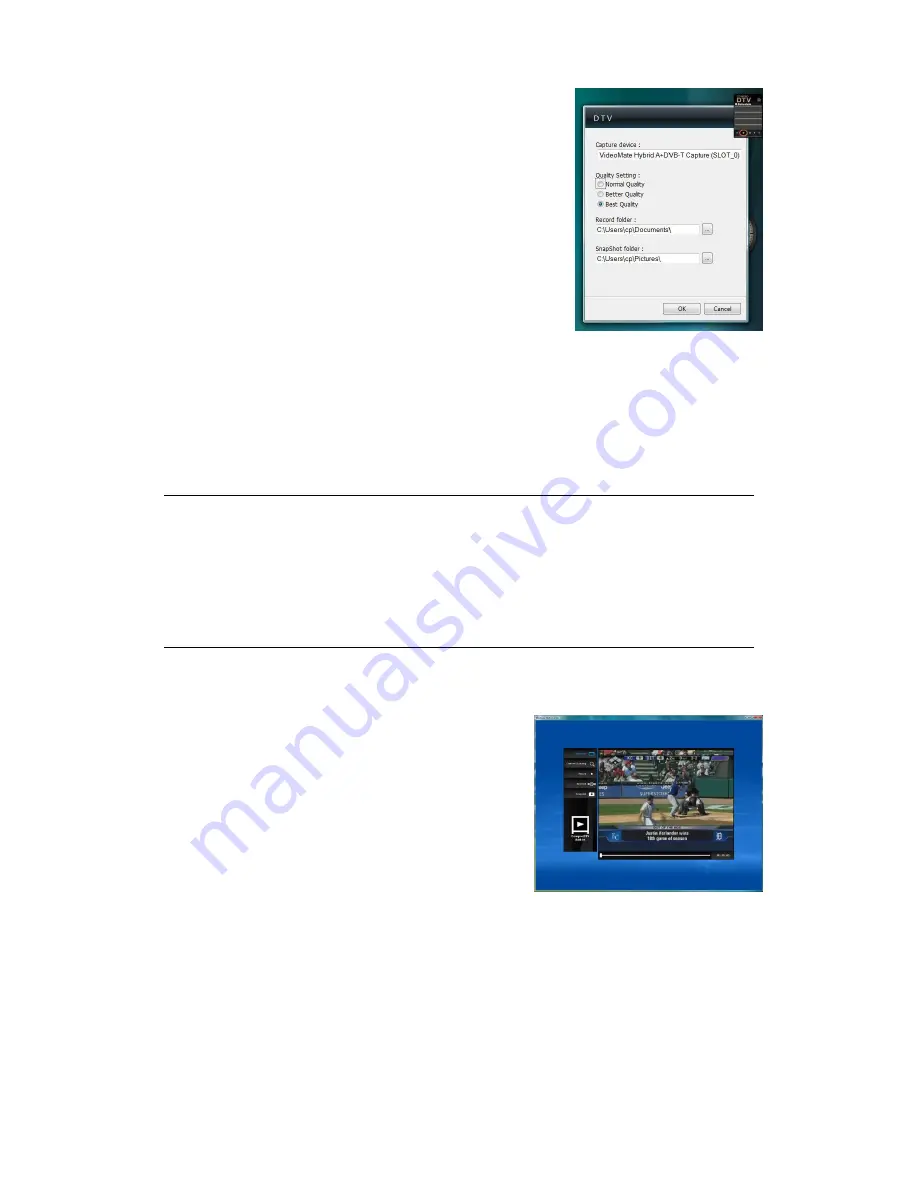
17
Gadget Settings
Settings of gadget have four parts included:
Capture device : to select capture devices.
(when running gadget first time or having more
than one device, this item is needed)
Quality setting : to select recording quality
Normal, Better, Best Quality
Record folder: a directory to place recorded files.
Snapshot folder: a directory to place picture.
ComproDTV Windows Media Center Add-In
ComproDTV Add-In is practical feature for Windows Media Center. It provides
you the most user-friendly environment. After install Compro software at Vista,
just click the
Windows
Media Center icon
program library
DTV Add-In
,
and you can enjoy Live TV at Windows Media Center.
Note
1. ComproDTV Add-In is meant for Vista 32 bit operation system only.
2. ComproDTV Add-In needs the channel table from ComproDTV 4. Please
autoscan all the available digital and analog channels in ComproDTV 4.
Then you can use the Vista Ggadget Tool.
3. Please do the DTV Add-In Setup first in the Program Library of Media
Center
While this environment provide you some useful function shown as below,
when the function is working on, the text will turn blue to red while your mouse
cross over it:
Full Screen button
:
To enable the full screen mode of live the TV
window.
Channel Scanning button
:
To channel scan all the available channels.
Record button
:
To record the TV show to your hardware drive.
Timeshifting button
:
At Compro software will not forced to execute but let you control this function
by yourself.
Snapshot button
:
It provides you the more instinct interface. As soon as you snap one shot, and
it will be shown directly on the left of DTV Add-In for preview.