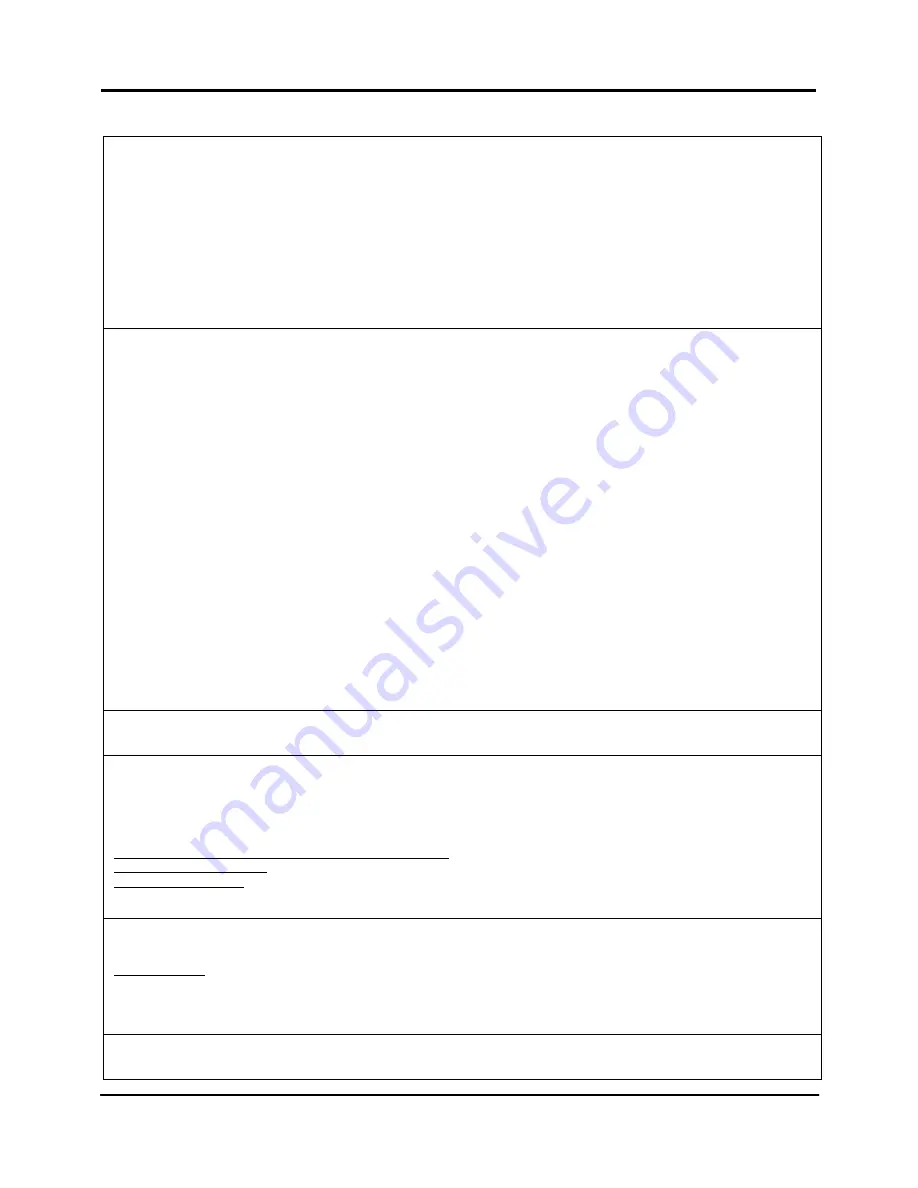
25
Disclaimer: Compex, Inc. provides this guide without warranty of any kind, expressed or implied, including but not
limited to the implied warranties of merchantability and fitness for a particular purpose. Compex, Inc. may make
improvements and/or changes to the product and/or specifications of the product described in this guide, without prior
notice. Compex, Inc will not be liable for any technical inaccuracies or typographical errors found in this guide.
Changes are periodically made to the information contained herein and will be incorporated into later versions of the
guide. The information contained is subject to change without prior notice.
Trademark Information: Compex
®
, ReadyLINK
®
and MicroHub
®
are registered trademarks of Compex, Inc. Microsoft
Windows and the Windows logo are the trademarks of Microsoft Corp. NetWare is the registered trademark of Novell Inc.
All other brand and product names are trademarks or registered trademarks of their respective owners.
Notice: Copyrights
©
2006 by Compex, Inc. All rights reserved. Reproduction, adaptation, or translation without prior
permission of Compex, Inc. is prohibited, except as allowed under the copyright laws.
Manual Revision by Daniel
Manual Number: M-0524-V1.1C Version 1.1, October 2006
FCC NOTICE: This device has been tested and found to comply with the limits for a Class B digital device, pursuant to
Part 15 of the FCC Rules. These limits are designed to provide reasonable protection against harmful interference in a
residential installation. This device generates, uses and can radiate radio frequency energy and, if not installed and
used in accordance with the instructions, may cause harmful interference to radio communications. However, there is
no guarantee that interference will not occur in a particular installation. If this device does cause harmful interference to
radio or television reception, the user is encouraged to try to correct the interference by one or more of the following
measures:
Reorient or relocate the receiving antenna.
Connect the computer into an outlet on a
circuit different from that to which the receiver is
connected.
Increase the separation between the computer and
receiver.
Consult the dealer or an experienced radio / TV
technician for help.
Caution: Any changes or modifications not expressly approved by the grantee of this device could void the user's
authority to operate the equipment.
FCC Compliance Statement: This device complies with Part 15 of the FCC Rules. Operation is subject to the following two
conditions:
(1)
(2)
This device may not cause harmful interference, and
This device must accept any interference received, including interference that may cause undesired
operation.
Products that contain a radio transmitter are labeled with FCC ID and may also carry the FCC logo.
Caution: Exposure to Radio Frequency Radiation.
To comply with the FCC RF exposure compliance requirements, the following antenna installation and device operating
configurations must be satisfied:
A.
b.
For configurations using the integral antenna, the separation distance between the antenna(s) and any person’s
body (including hands, wrists, feet and ankles) must be at least 2.5cm (1 inch).
For configurations using an approved external antenna, the separation distance between the antenna and any
person’s body (including hands, wrists, feet and ankles) must be at least 20cm (8 inch).
The transmitter shall not be collocated with other transmitters or antennas.
ICES 003 Statement
This Class B digital apparatus complies with Canadian ICES-003.
DECLARATION OF CONFORMITY: Compex, Inc. declares that the product:
Product Name: Compex Wireless Access Point with PoE
Model No.: WP54 conforms to the following Product Standards:
This device complies with the Electromagnetic Compatibility Directive (89/336/EEC) issued by the Commission of the
European Community. Compliance with this directive implies conformity to the following European Norms (in brackets
are the equivalent international standards.)
Electromagnetic Interference (Conduction and Radiation): EN 55022 (CISPR 22)
Electromagnetic Immunity: EN 55024 (IEC61000-4-2, 3,4,5,6,8,11)
Low Voltage Directive: EN 60 950: 1992+A1: 1993+A2: 1993+A3: 1995+A4: 1996+A11: 1997.
Therefore, this product is in conformity with the following regional standards: FCC Class B: following the provisions of FCC
Part 15 directive, CE Mark: following the provisions of the EC directive.
DECLARATION OF CONFORMITY: Compex, Inc. declares that:
The wireless card in this product complies with the R&TTE Directive (1999/5/EC) issued by the Commission of the
European Community. Compliance with this directive implies conformity to the following:
EMC Standards: FCC: 47 CFR Part 15, Subpart B, 47 CFR Part 15, Subpart C (Section 15.247); CE: EN 300 328-2, EN 300 826
(EN 301 489-17)
Therefore, this product is in conformity with the following regional standards: FCC Class B: following the provisions of FCC
Part 15 directive, CE Mark: following the provisions of the EC directive.
Manufacturer’s Name: Compex, Inc.
Address: 840 Columbia Street, Suite B
Brea, CA 92821, USA

















