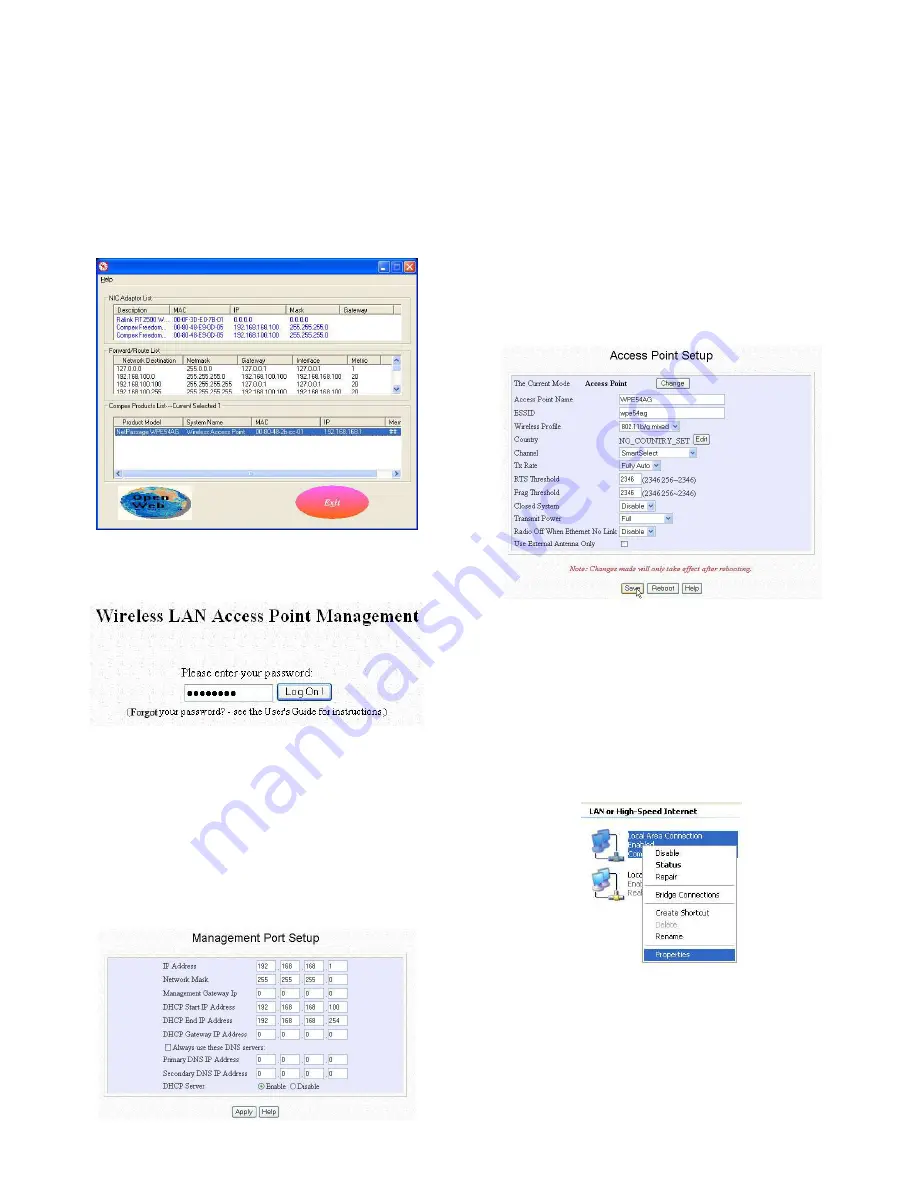
4. Access to Web-based Interface
Compex has developed a powerful uConfig utility which provides
you hassle-free access to the web-based configuration page. To do so,
simply
1.
Insert your Product CD into your CD-ROM drive. Go to
Utilities section and select uConfig to run the program.
2.
The following screen shot will appear. Select
NetPassage
W
LM54GP23
and click on
OpenWeb button to access to the
authentication page.
3.
The password is pre-configured as
password
in the field
provided. Click on
Log On! button to access to the main page.
After accessing to the main page of your Compex W
LM54GP23
, you
can start doing your configuration
5. Basic Configuration for Compex W
LM54GP23
1.
To handle automatic IP addressing, go to
Management Port
under
CONFIGURATION section.
2.
Go to
DHCP Server option and select Enable radio button.
Click on
Apply button to update the changes.
Now, your Compex W
LM54GP23
acts as a DHCP Server which can
assign IP address to your PC/clients.
6. WLAN Basic Setup for Compex W
LM54GP23
1.
To configure your Compex W
LM54GP23
for your wireless user,
go to
WLAN Basic Setup from the CONFIGURATION
section.
2.
From your
Access Point Setup window, key in the ESSID that
you intend to use for your wireless network.
3.
You may leave the frequency channel as
SmartSelect. This
allows your access point to select the channel automatically.
4.
Leave the remaining settings as default and click
Apply button
to update the changes.
7. TCP/IP Configuration for wireless clients
Generally, automatic IP addressing should be configured for your
wireless client PCs or notebooks. You may configure the TCP/IP
settings of Microsoft windows XP as follows:
1.
From your desktop, right click on
My Network Places and
select
Properties.
2.
Next, right click on your Ethernet Adapter go to
Properties.
3.
Highlight
Internet Protocol (TCP/IP) and click on Properties
button.























