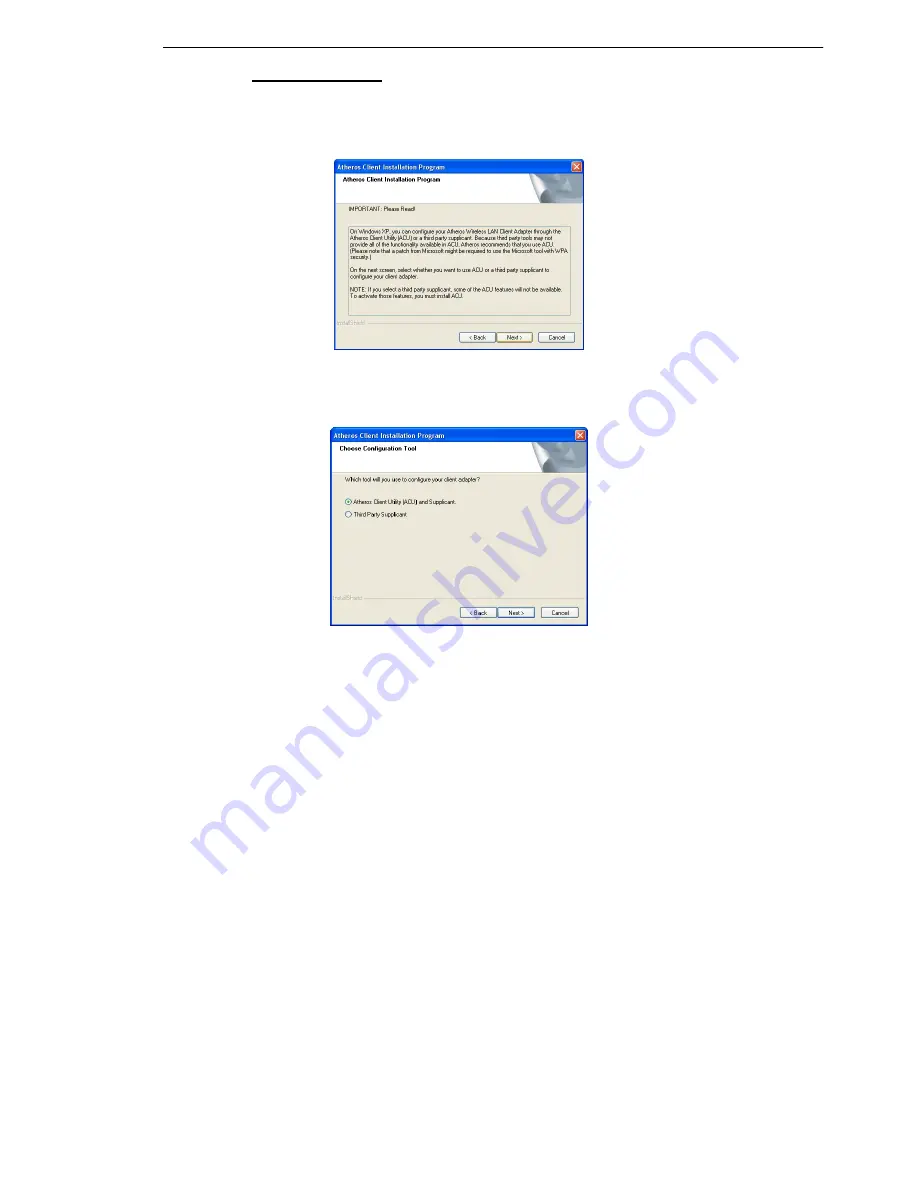
For Windows XP users
7. If you are using Windows XP as operating system, the following
screen will appear. Read the notice carefully and click on the Next>
button to proceed.
8.
Select your choice of tool to assist you in configuring your adapter.
Click on the Next> button to proceed.
Atheros Client Utility (ACU) and Supplicant option
Select this option to install your network adapter. (Recommended)
Third Party Supplicant option
Select this option if you decide to use Wireless Zero Configuration
Utility to configure your wireless device. Installing this tool will only
allow you to view the status of the connected wireless device/s
through the utility; configuration using the utility will not be allowed.
Summary of Contents for IWAVEPORT WLM54GP30
Page 1: ...IWAVEPORT WLM54GP30 USER MANUAL...
Page 6: ...WLM54AG PCI slot...
























