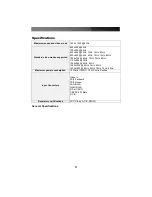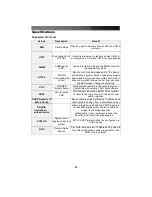Instruction Manual
31
Saw PPP startup from client
A PPP authentication has occurred and a session has started.
Phone line rings
An incoming call has been detected by the modem.
Modem answers: xxxxxxxxx
The connection speed and protocol used for a connection, as reported by the modem.
The exact contents of the message will vary depending on the modem make and model.
Using Optional Serial Remote Control (R-Port) Modules
Serial Remote Control operation
Background
The SVxx41HDIE offers a unique way to expand the functionality of the base product.
Using the integrated
R-Port
on the rear panel, you can manage up to 16 serial devices
using a specialized daisy-chain technology. The SVxx41HDIE includes integrated control
functionality that allows you to monitor and configure serial devices using the interactive
Web interface. To minimize space and infrastructure requirements, the R-Port modules
use a single cable to carry both power and the data signal. All configuration settings are
stored separately in each attached device in non-volatile memory so that they will not be
lost in the event of a power outage or disconnection.
Connecting Serial Remote Control Modules to the SVxx41HDIE
The cable for each serial device is similar to a phone cable and uses an RJ-14
connector. For the first module, connect the cable (provided) to the
R-Port
on the rear
panel of the SVxx41HDIE. Connect the opposite end to the
DATA OUT
(or similar) port on
the Serial Remote Control unit. Note that some devices may use an integrated cable, so
you will not need to make a separate connection on the serial device. Once you have
added the first serial device to the SVxx41HDIE, you can connect additional modules to
the
DATA IN
(or similar) port on the previous module in the chain. Once the cabling is
attached, the module becomes active after a 15 second initialization period. For specific
information regarding cabling and status indicators for a specific serial console, refer to
the instructions that came with the product.
Configuring/Viewing Serial Remote Control Modules through the Web Interface
Once you have one or more R-Port serial devices connected, you will able to configure
and manage them through the Web interface. You may need to modify the default
settings on SVxx41HDIE to match your various R-Port modules’ default configuration.
Consult the documentation that came with your R-Port module to determine if you need
to modify the default settings to complete the installation. To be able to configure your R-
Port modules, you must be logged in as
admin
. Other users will be able to view which
modules are active but cannot configure them.
Once you are logged in, choose the
Admin/Setup
option from the menu at the top of the
Home
screen in the Web interface. Click
External Serial consoles setup and control
.
You will be presented with the
Serial Consoles Attached
menu, and a table with the
following headings: