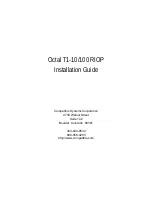Chapter 2 - Quickstart Instructions
10
WAN interfaces which are set for Frame Relay operation do not need any additional parame-
ters set in order to function.
•
Set DECnet on (globally, and for this port)
CV: Use the DECnet Routing Dialog Box (under Global/DECnet Routing) and the DECnet:
WAN Dialog Box.
TB: Use configure and set the Mode keyword in the DECnet WAN 0 (and/or any other port
you wish to configure) section.
v
Note:
Setting DECnet on for any port with the command line also sets DECnet on globally.
In CompatiView you must set a global parameter and a port-specific parameter.
SMDS Configuration
This section covers the settings required for SMDS (Switched Multi-megabit Data Service)
operation of the T1 WAN interfaces (IP only). SMDS is a connectionless, packet-switched
service that offers LAN-to-LAN connectivity across a wide area at up to 1.544 Mbps. SMDS
addresses and other parameters can only be set using the command line interface.
v
Note:
The IP protocol settings and the physical communication settings are the same as they
would be for Frame Relay operation. The only parameters which should be set differently for
SMDS are the Link Configuration and the SMDS addressing section.
WAN Link Configuration
SMDS is presently supported in the Octal T1-10/100 RIOP only via synchronous dedicated
line operation.
•
Set Dedicated connection
•
Set SMDS connection
TB: Use configure and then set the Mode and ConnectMode keywords in the Link Config
WAN 0 (and/or any other port you wish to configure) section.
SMDS Addressing
Many of these parameters will be given to you by your service provider.
TB: Use configure and set the StationAddress, IPMulticast and PollingFrequency
keywords in the SMDS WAN 0 (and/or any other port you wish to configure) section.
Saving a Configuration File to Flash ROM
Once a configuration is complete, you can save it to the router’s Flash ROM. Until saved, all
changes are made in a separate buffer and the actual router interfaces continue to run as before
the changes were made.
CV: Use the Save to/Device option from the File menu.
TB: Use the save command.