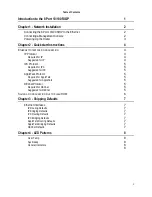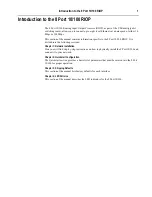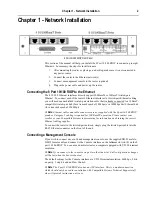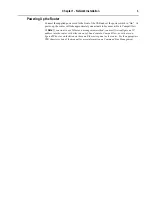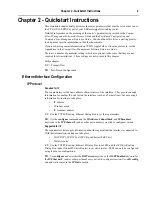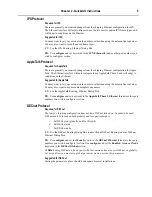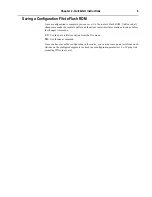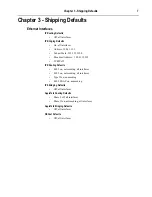Chapter 1 - Network Installation
2
Chapter 1 - Network Installation
8 Port 10/100 RIOP Front Panel
This section of the manual will help you install the 8 Port 10/100 RIOP to connect up to eight
Ethernets. In summary, the steps for installation are:
1.
After mounting the router or placing on a desktop, make sure it is not connected to
any power source.
2.
Connect the router to the Ethernet network(s).
3.
Connect a management console to the router (optional).
4. Plug in the power cable and power up the router.
Connecting the 8 Port 10/100 RIOP to the Ethernet
The 8 10/100 Ethernet interfaces directly support 100BaseTx or 10BaseT twisted-pair
Ethernet. To connect each of the router’s Ethernet interfaces to twisted-pair Ethernet cabling,
you will need one unshielded twisted-pair station cable that is already connected to a 10BaseT-
compatible twisted-pair hub (for a transmit speed of 10 Mbps) or a 100Mbps Fast Ethernet hub
(for a transmit speed of 100 Mbps).
v
Note:
Ethernet cables and cable connectors are not supplied with the 8 port 10/100 RIOP
product. Category 5 cabling is required for 100 BaseTX operation. Please contact your
reseller or your Compatible Systems representative for information on obtaining the correct
Ethernet cabling supplies.
To connect the router to the twisted-pair network, simply plug the twisted-pair cable into the
RJ-45 Ethernet connector on the front of the unit.
Connecting a Management Console
If you wish to connect an out-of-band management console, use the supplied DB-25 male to
DB-25 female cable and connect to the Console interface on the leftmost slot (slot 0) on the 8
port 10/100 RIOP. You can use a dumb terminal or a computer equipped with VT100 terminal
emulation.
v
Note:
If you connect to the console using a slot other than slot 0, all configuration changes
will be lost when the box is rebooted.
The default settings for the Console interface are VT100 terminal emulation, 9600 bps, 8 bits,
no parity, 1 stop bit and no Flow Control.
v
Note:
The 8 port 10/100 RIOP also has an AUX interface. This is a modem connection
which should only be used in consultation with Compatible Systems Technical Support staff,
who will provide instruction on its use.