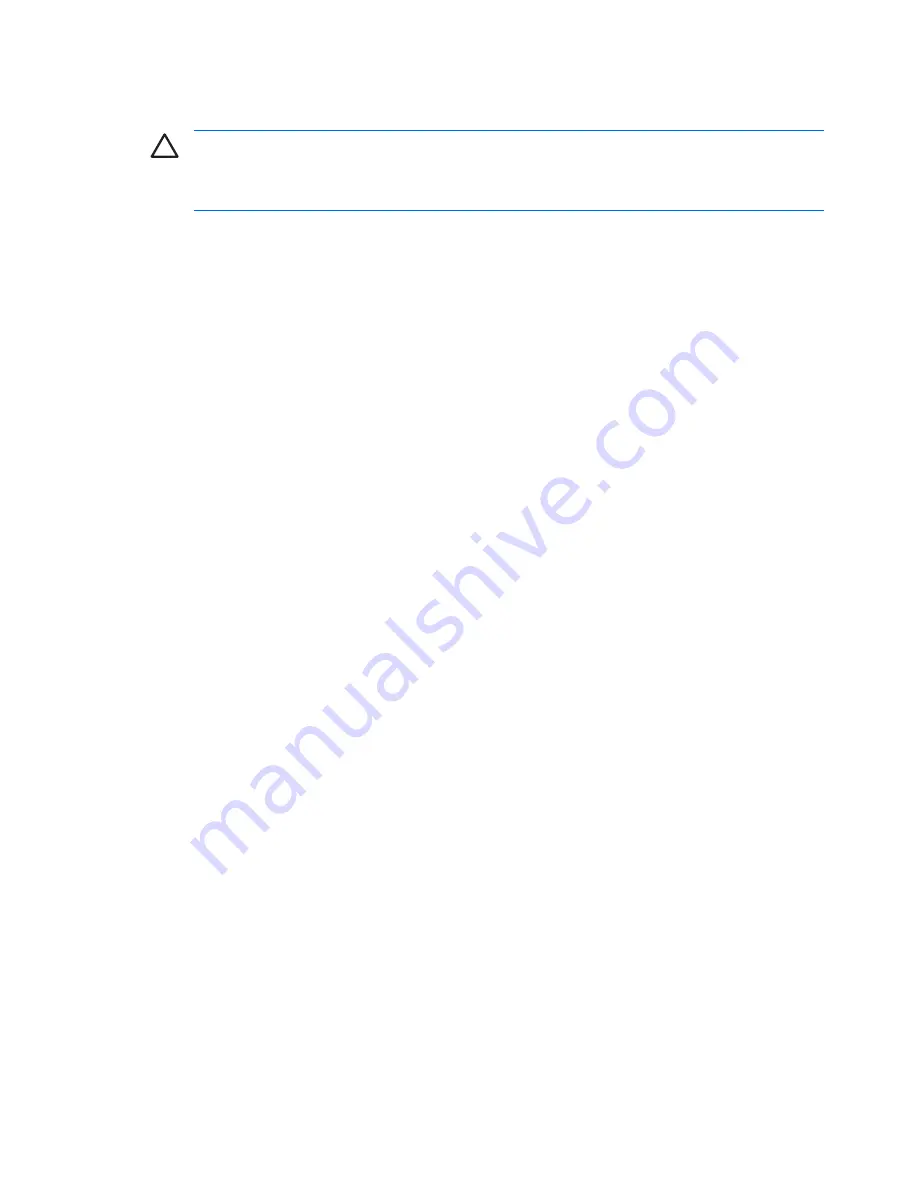
Avoiding the Sleep state or Hibernation
CAUTION
To prevent possible audio and video degradation, or loss of audio or video playback
functionality, do not initiate Sleep or Hibernation while reading or writing to a CD or DVD.
To prevent loss of information, do not initiate Sleep or Hibernation when writing to a CD or DVD.
If Sleep or Hibernation is initiated during playback of drive media (such as a CD or DVD), the computer
will behave in one of the following ways:
●
Your playback may be interrupted.
●
You may see a warning message asking if you want to continue. If this message is displayed, click
No
.
●
You may need to restart the CD or DVD to resume audio and video playback.
10
Chapter 4 Optical drives
ENWW


































