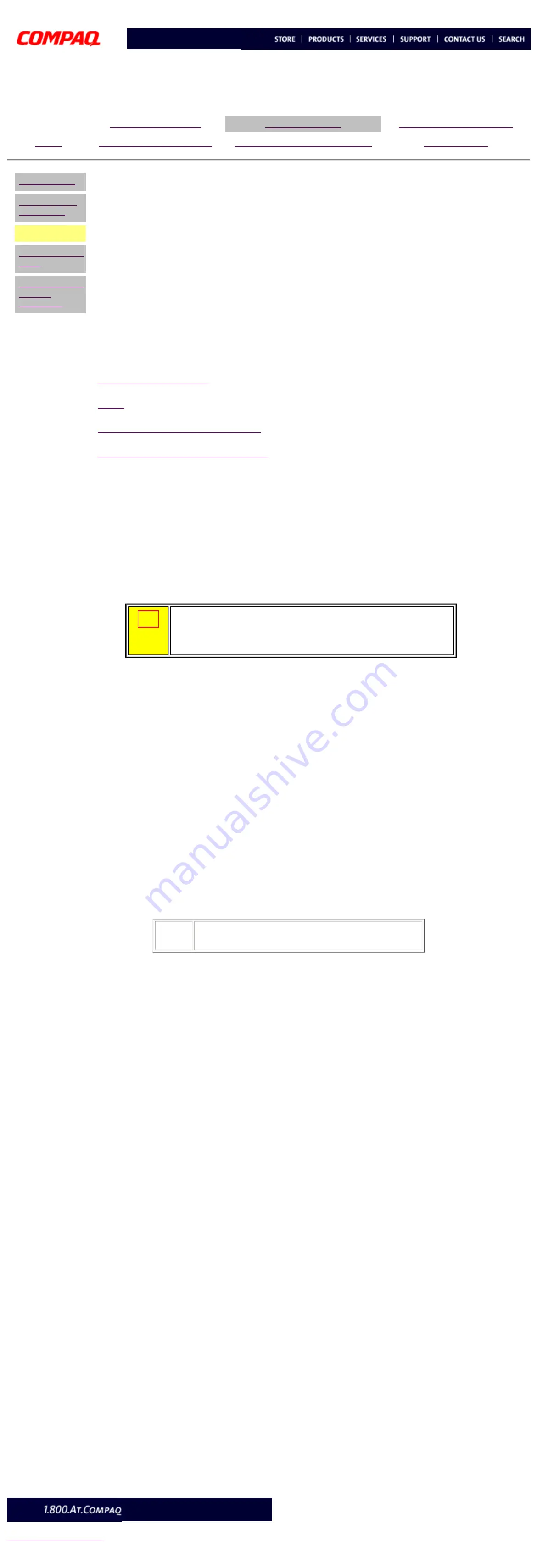
United States December 12, 2002
Maintenance and Service Guide
Compaq Presario 5400 Series Computers
Configuration
Troubleshooting
without
diagnostics
TROUBLESHOOTING
Configuration
This section explains how to use Setup and Compaq Utilities which should be accessed in the following
instances:
■
When a system configuration error is detected during the Power-On Self-Test
(POST)
■
To change factory default settings for some of the computer features
■
To change the system configuration, which is sometimes necessary when you add
or remove optional hardware
■
To set system configuration features
Click a link below to go to the appropriate subsection.
Accessing Compaq Utilities Options
View System Information (INSPECT)
Preparing the Computer
If you encounter an error condition, complete the following steps before starting problem isolation
procedures:
1
Ensure proper ventilation. The computer should have a 3-inch (7.6 cm) clearance
at the back of the system unit.
2
Turn off the computer and peripheral devices.
CAUTION.GIF
(182
bytes)
CAUTION:
Always ensure that the power is off before
disconnecting or reconnecting the mouse, keyboard, or any other
peripheral devices. Disconnecting or connecting the keyboard or
mouse while the unit power is on can damage the system board.
3
Disconnect any peripheral devices other than the monitor and keyboard. Do not
disconnect the printer if you want to test it or use it to log error messages.
4
Install loop-back and terminating plugs for complete testing.
Setup
The Setup utility gives a snapshot of the computer's hardware configuration, aids in troubleshooting,
and sets custom features. Setup recognizes a new internal component or an external device and
automatically updates the configuration screens. Use the Setup utility to:
■
Modify settings for audio, storage, power management, communications, and
input devices
■
Get an overall picture of the computer's hardware configuration
■
Verify configuration parameters in determining problems
■
Set time and date
Running Setup
To access the Setup utility, turn on the computer and press the
F10
key when the Compaq logo
appears. A menu will appear on your screen.
NOTE:
The actual menu displayed on your computer may
vary slightly, depending on your configuration.
Accessing Compaq Utilities Options
This section provides information about the menu options accessible from the
Compaq Utilities
menu.
Create a Compaq Utilities Diskette
A Compaq Utilities diskette must be created to troubleshoot the system. To create a Compaq Utilities
diskette, complete the following steps:
1
Insert the
QuickRestore CD
into the CD drive.
2
From the Windows desktop, click on
Start,
then
Program,
then
Windows
Explorer.
3
Click on the CD drive icon.
4
Double-click on the
PCdiags
folder.
5
Insert a diskette in the diskette drive.
6
Double-click on the
QRST5.exe
icon.
7
Press
Enter
when the QuickRestore label appears.
8
After the CD has completed copying to the diskette, eject the
QuickRestore CD
.
Running Compaq Utilities
To run Compaq Utilities, turn on or reboot the computer with the Compaq Utilities diskette in the
diskette drive. A menu will appear on your screen.
View System Information (INSPECT)
The View System Information (INSPECT) utility provides information about the system once it has
been configured. INSPECT operates with MS-DOS and provides information about the system
operating environment including:
■
Contents of the operating system startup files
■
Current memory configuration
■
ROM version
■
Type of processor and coprocessor
■
Diskette and hard drives
■
Active printer and communications interfaces
■
Modem





























