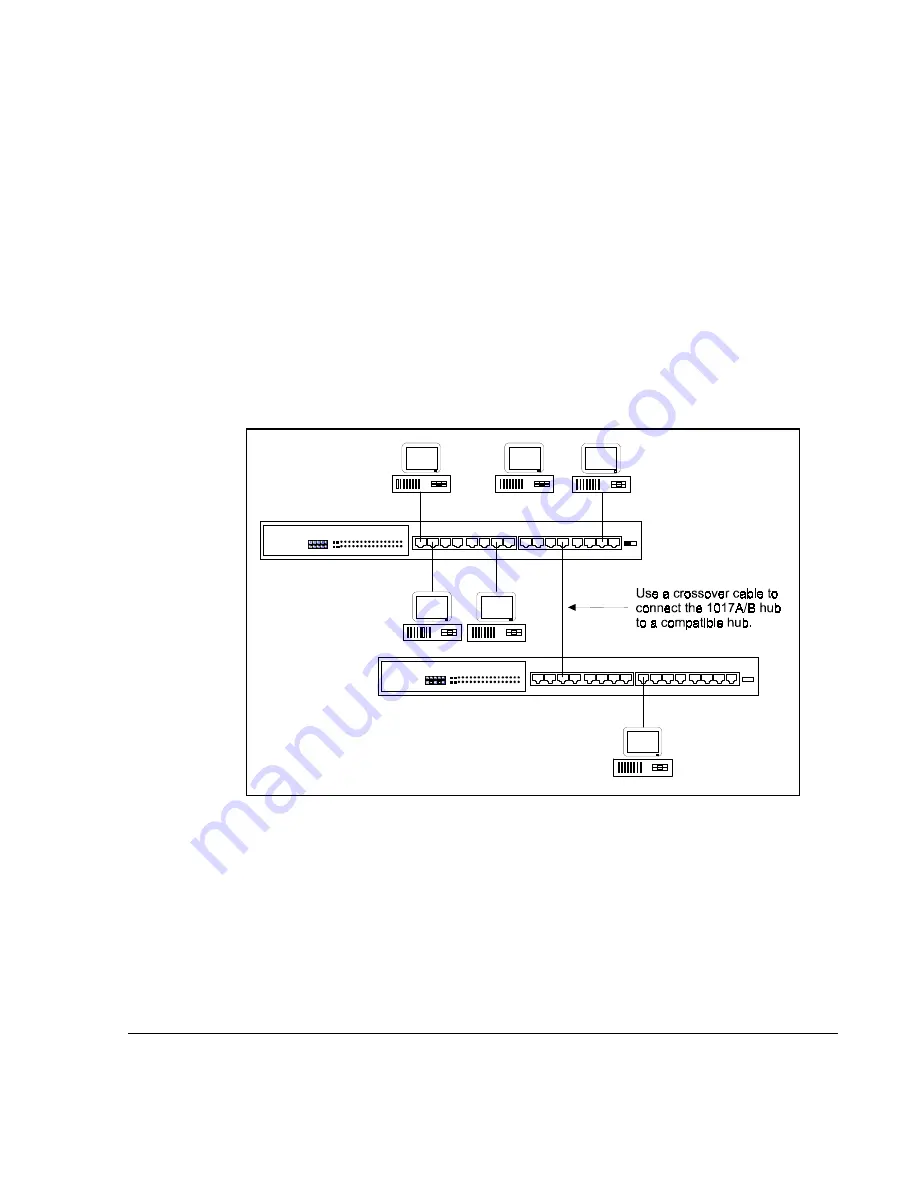
. . . . . . . . . . . . . . . . . . . . . . . . . . . . . .
4-3
Compaq Netelligent 1017A/B 10Base-T Hub User Guide
Writer:
Chris Seiter
Project:
Configuring the Hub
Comments:
File Name:
1017A_4.DOC
Last Saved On:
6/26/97 3:08 PM
NOTE
: When using the uplink port to connect to another hub, use straight-through
(normal) twisted-pair cable. This cable is the same as that used for connecting the
hub to a workstation. For more information, see Appendix B - Cable Pin
Assignments.
Using Crossover Twisted-Pair Cable
With a crossover twisted-pair cable, you can connect the 1017A/B hub to a
compatible hub using any available RJ-45 port. Note that you should not enable
the uplink function when you use a crossover cable to connect Port 16 to a
compatible hub.
Figure 4-3
. Multiple Hub Configuration Using a Crossover Cable





























