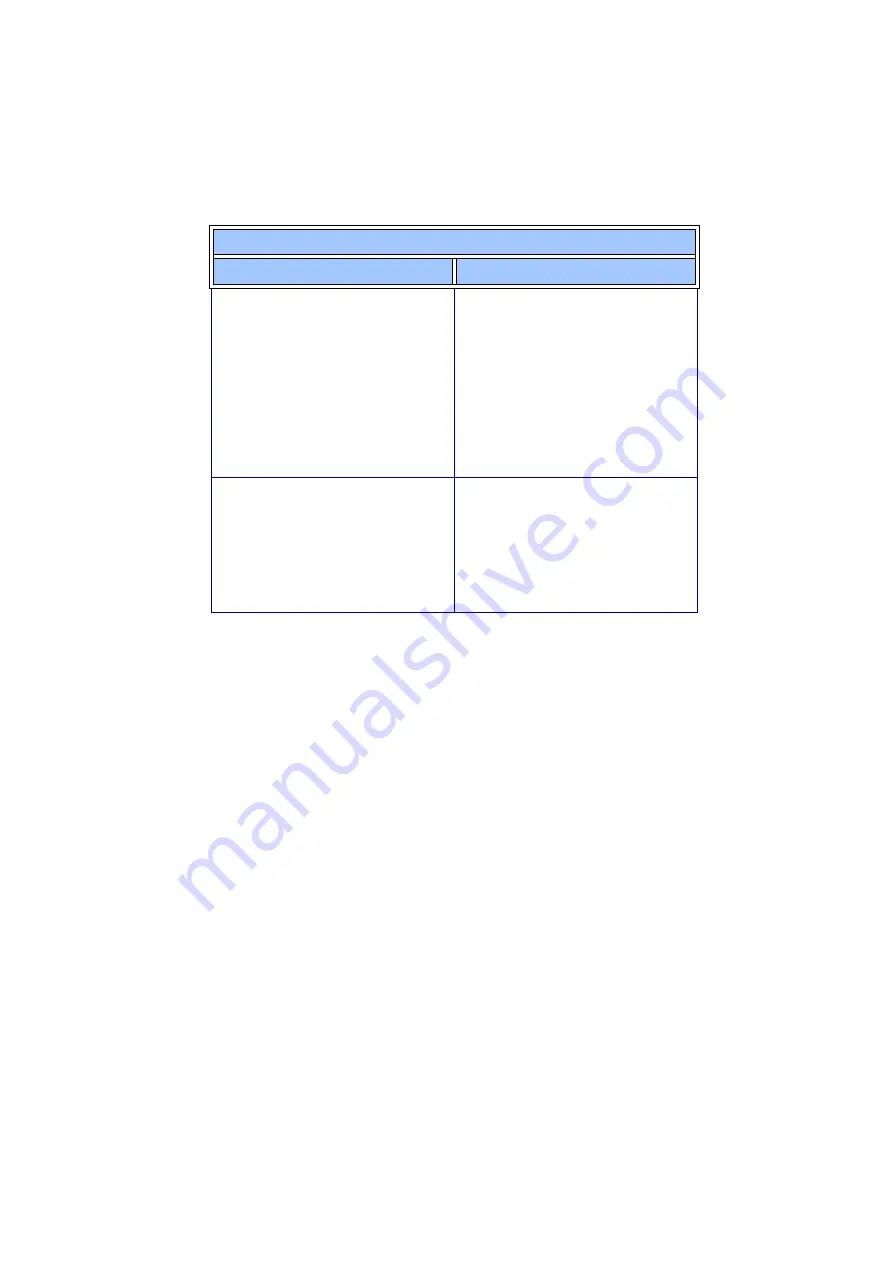
35
Self Test
If your Player is not performing as expected, follow these steps to help
identify the problem.
1. Remove the memory cards.
2. Install fresh batteries, or if the batteries are fresh, take them out and
reinstall them.
3. Press the
Power
button (Make sure the
Normal/Hold
switch on top of
the Player is in the
NORM
position). The LCD should display the
startup sequence, and
NO MEMORY
should appear on the display as
well as the volume and battery icons. The battery icon should indicate
a full charge.
4. Attach the earphones to the Player and put them on with the left
earphone in your left ear and the right earphone in your right ear.
5. Press the Menu button until
SELF TEST
appears on the LCD and
then press the
Play/Pause
button.
Operation Troubleshooting (continued)
Symptom
What to do
The RioPort Audio Manager does not
recognize the Player.
•
Make sure the
USB
icon
w
w
w
w
is
shown on the LCD display. See
previous item.
•
Make sure the Compaq PA-1 is the
selected device on the
Player
tab in
the RioPort Options.
•
Make sure that the MMC cards are
inserted and recognized by the
Player. If not, see MMC Memory
troubleshooting.
The Player is slow to respond with a
new MMC card.
•
Be patient. It could take 30 seconds
or more for the RioPort Audio
Manager to recognize the MMC
card.
•
Make sure the MMC card is
formatted. See page 27 for format
instructions.
All manuals and user guides at all-guides.com




















