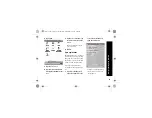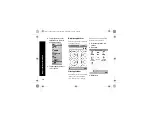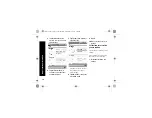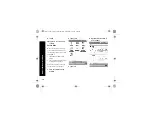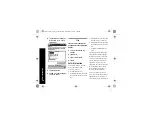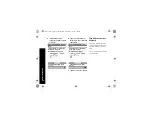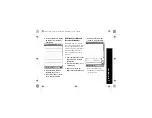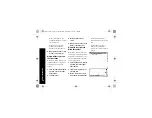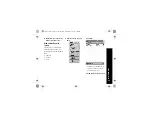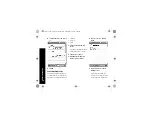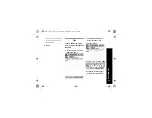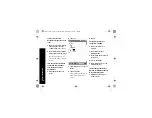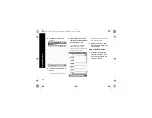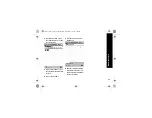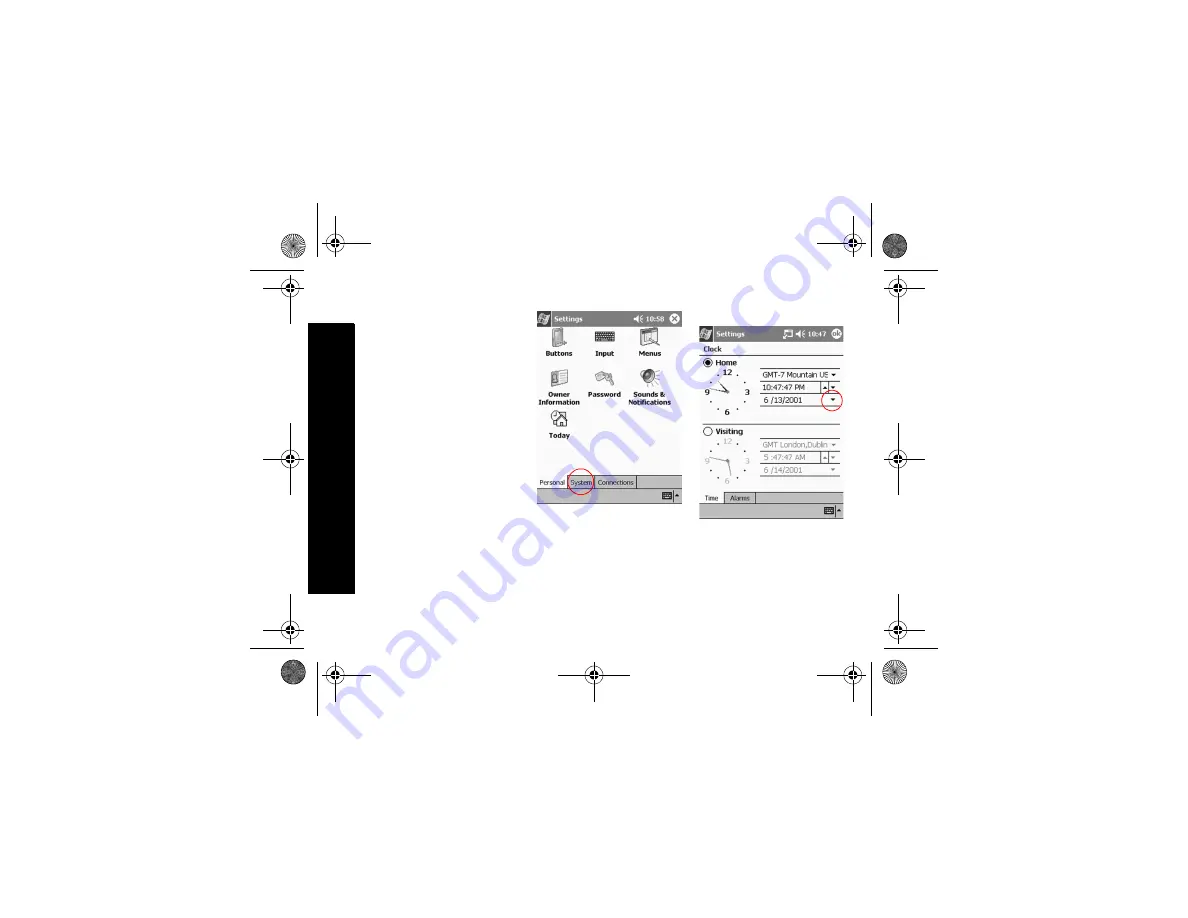
18
N
a
vi
g
a
te
th
ro
u
g
h
th
e I
n
ter
face
9
Tap OK
10
Tap Yes to save your clock
settings
Set the date
When you turn on the screen of
your Compaq iPAQ Pocket PC for
the first time, set the date. Set the
date again if
• the battery discharges com-
pletely
• you perform a hard reset of your
Compaq iPAQ Pocket PC
Hint: From the Today screen, tap
the clock icon to set the date.
1
From the Start menu, tap
Settings
2
Tap System
3
Tap Clock
4
Tap the date down arrow to
see a calendar
GS 5x3.book Page 18 Wednesday, September 5, 2001 1:28 PM