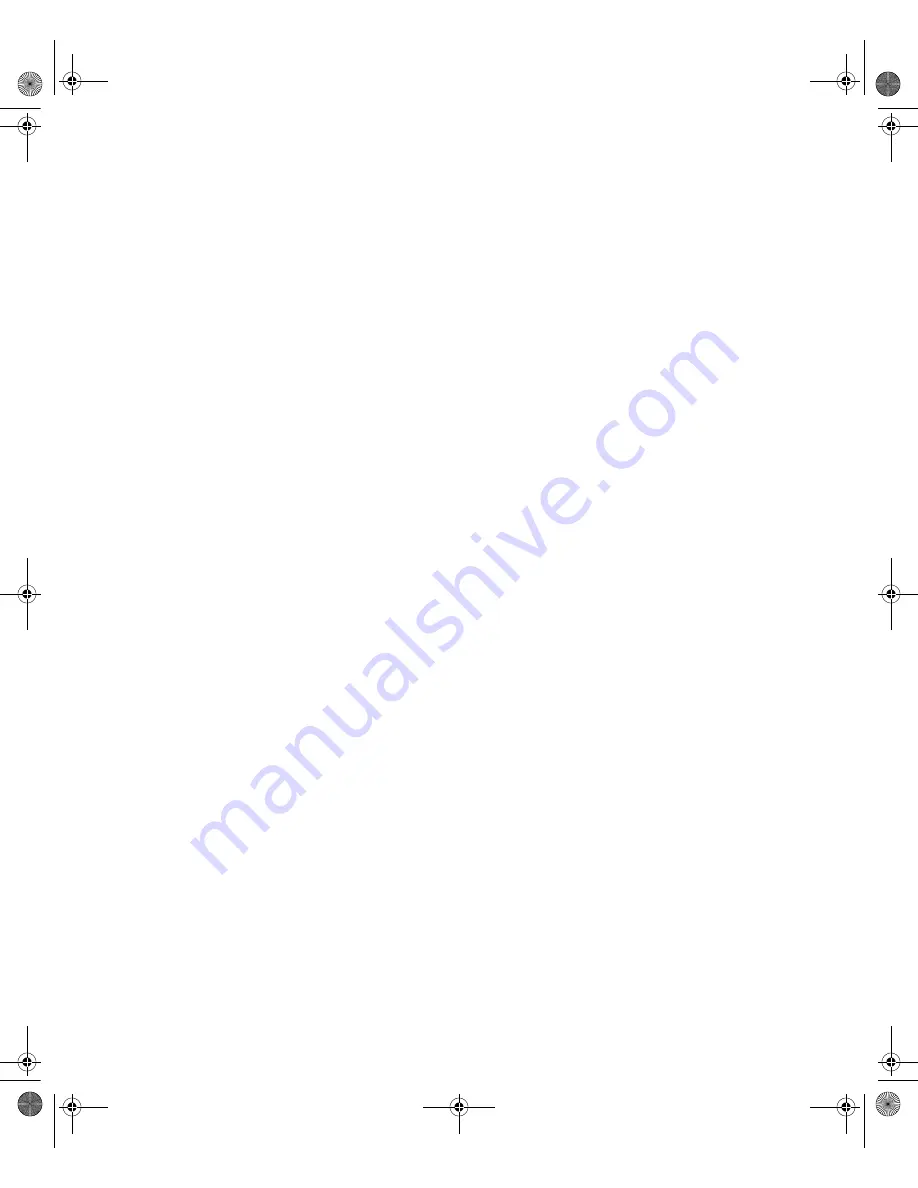
b
Hardware Reference Guide
Evo D500 Ultra-Slim Desktop
Document Part Number: 250853-001
November 2001
This book provides more detailed information on the features and use
of the Compaq Evo D500 Ultra-Slim Desktop personal computer, and
includes instructions for removing and replacing internal
components.
sp-hrg.book Page i Thursday, December 13, 2001 9:14 AM


































