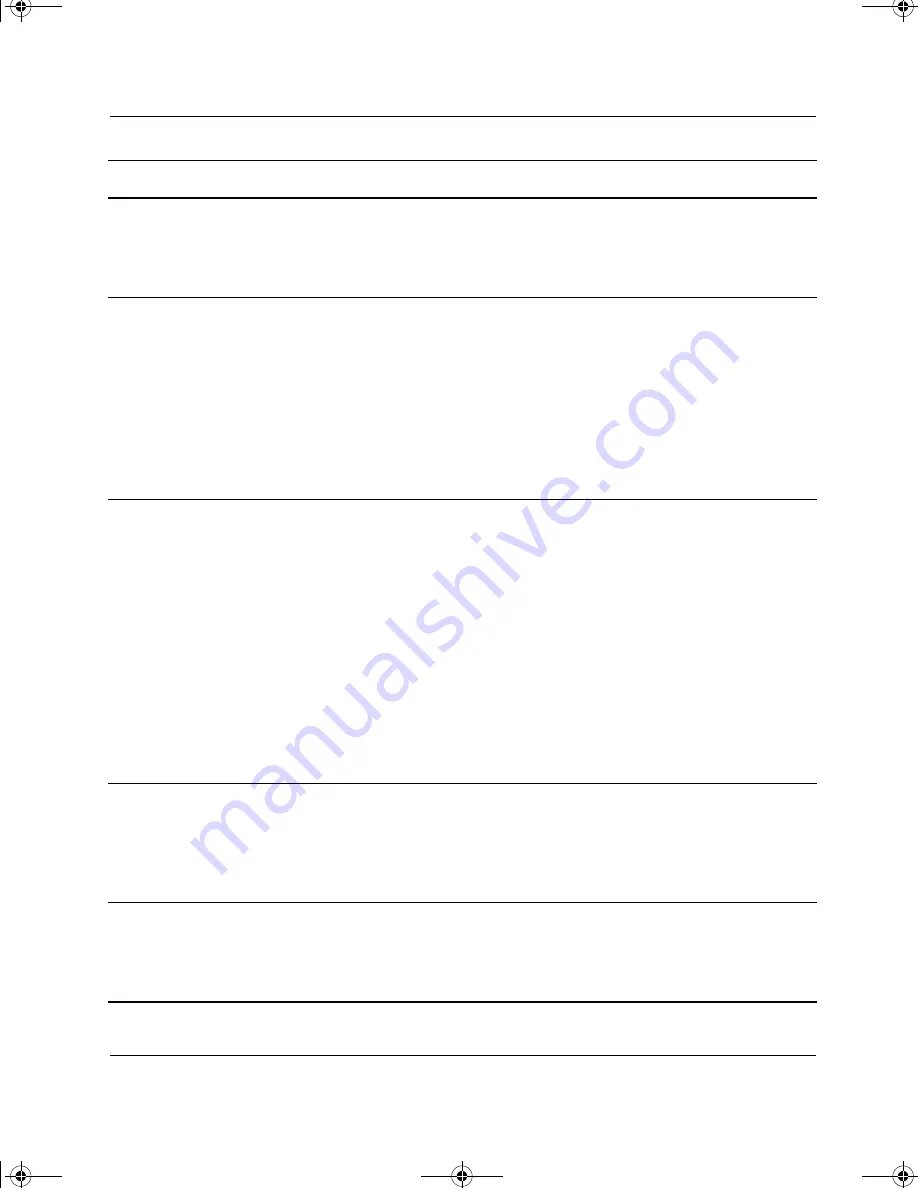
2–10
Quick Setup & Getting Started Guide
Getting Started
Computer appears locked
up and will not turn off
when the power button is
pressed.
Software control of the
power switch is not
functional.
Press and hold the power button for at
least 4 seconds until the computer turns
off.
Computer date and time
display is incorrect.
RTC (real-time clock) battery
may need to be replaced.
Battery life is approximately
3–5 years.
First, reset the date and time under
Control Panel (Computer Setup can also
be used to update the RTC date and
time). If the problem persists, replace
the RTC battery. Refer to the
Hardware
Reference Guide
for instructions on
installing a new battery, or contact your
Compaq authorized
reseller or service
provider
for RTC battery replacement.
Computer powered off
automatically and the
Power LED is:
1. Flashing Red or
Yellow four times per
second, OR
2. Flashing Red or
Yellow two times one
second apart,
followed by a two
second pause, OR
3. Not flashing.
The unit temperature was
exceeded. The fan may be
blocked or not turning, OR
the heatsink is not properly
attached to the processor.
1. Unit is in an exceedingly hot
environment. Let it cool down.
2. Ensure that computer air vents are
not blocked and internal fans are
running (i.e. power supply fan,
chassis fan, and/or processor fan).
3. Ensure that the heatsink is properly
seated.
Contact Compaq authorized reseller or
service provider.
The unit temperature was
exceeded because the
computer was functioning
with the cover or access
panel removed.
Replace cover or access panel, and let
the computer cool down before
attempting to turn on power to the
computer.
Computer appears to
pause periodically.
Network driver is loaded
and no network connection
is established.
Establish a network connection, or use
Computer Setup or Windows Device
Manager to disable the network
controller.
Problem
Cause
Solution
293386-001.book Page 10 Friday, July 12, 2002 5:04 PM

























