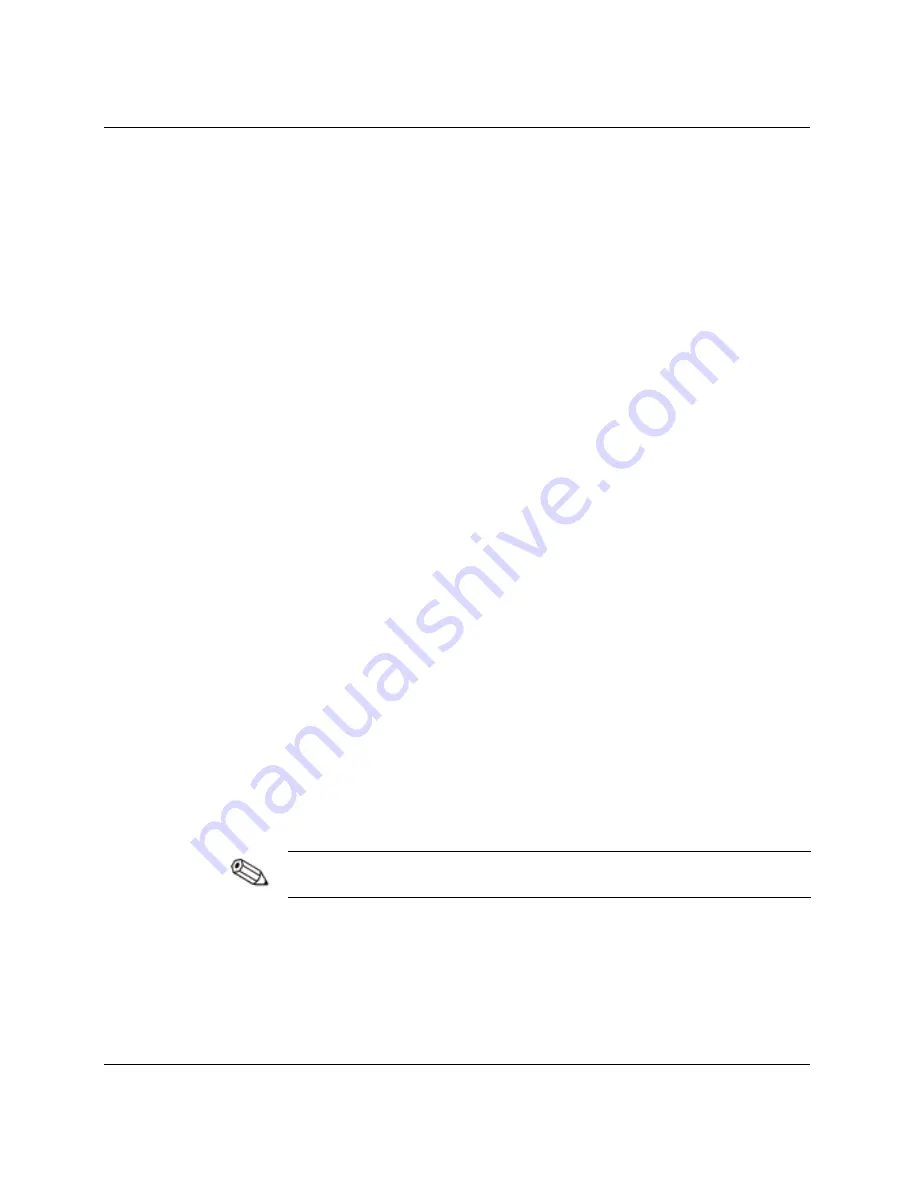
Setup Utility (Intel Pentium 4 Models)
■
System Temperature
■
CPU Fan Speed
■
Chassis Fan Speed
■
Vccp
■
+1.5V
■
+1.8V
■
+3.3V
■
+5.0V
■
+12.0V
■
HVCC (+3.3 VSB)
Auto-Detect Hard Disks Screen
The Auto-Detect Hard Disks screen is used to configure all hard disk
parameters. This screen shows the standard settings that are shipped
on the system.
If a new hard disk is installed, choosing the Auto-Detect option
allows the system to detect and enter the correct settings for the new
hard disk.
Change User Password Screen
The Change User Password screen is used to change the user
password. The default setting is no password. Once a password is
set, a user must enter the password to change parameters using the
Setup Utility.
The supervisor password must be set to enable the use of a user
password.
Enter the new user password in the dialog box, and then press the
Enter
key.
To remove or disable the set password, enter the current password,
then press
Enter
when prompted to enter a new password.
Compaq Evo D300v User’s Guide
3-9






























