Reviews:
No comments
Related manuals for Combo Mouse

Naga
Brand: Razer Pages: 30

CIUS
Brand: SpeedLink Pages: 27

1217138
Brand: Genesys Pages: 12

AM-PSR3
Brand: Acteck Pages: 11

ErgoMotion
Brand: Smartfish Pages: 8

Mouse
Brand: Garmin Pages: 2
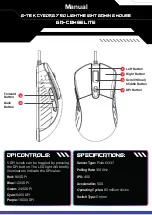
Cyborg 750
Brand: G-Tek Pages: 2

M1110
Brand: Hama Pages: 4

KAMSVERT24A
Brand: Kogan Pages: 12

ADXM1023
Brand: ADX Pages: 12

RF-160
Brand: Wireless Computing Pages: 2

C-Touch
Brand: Brydge Pages: 6

RM100
Brand: Hama Pages: 1

NOTEBOOK SET 2in1
Brand: Hama Pages: 2

RM 100
Brand: Hama Pages: 4

HE
Brand: R-Go Pages: 11

910-000175 - G9 Laser Mouse
Brand: Logitech Pages: 56

perixx PERIMICE-520
Brand: Value Creator Pages: 30






























