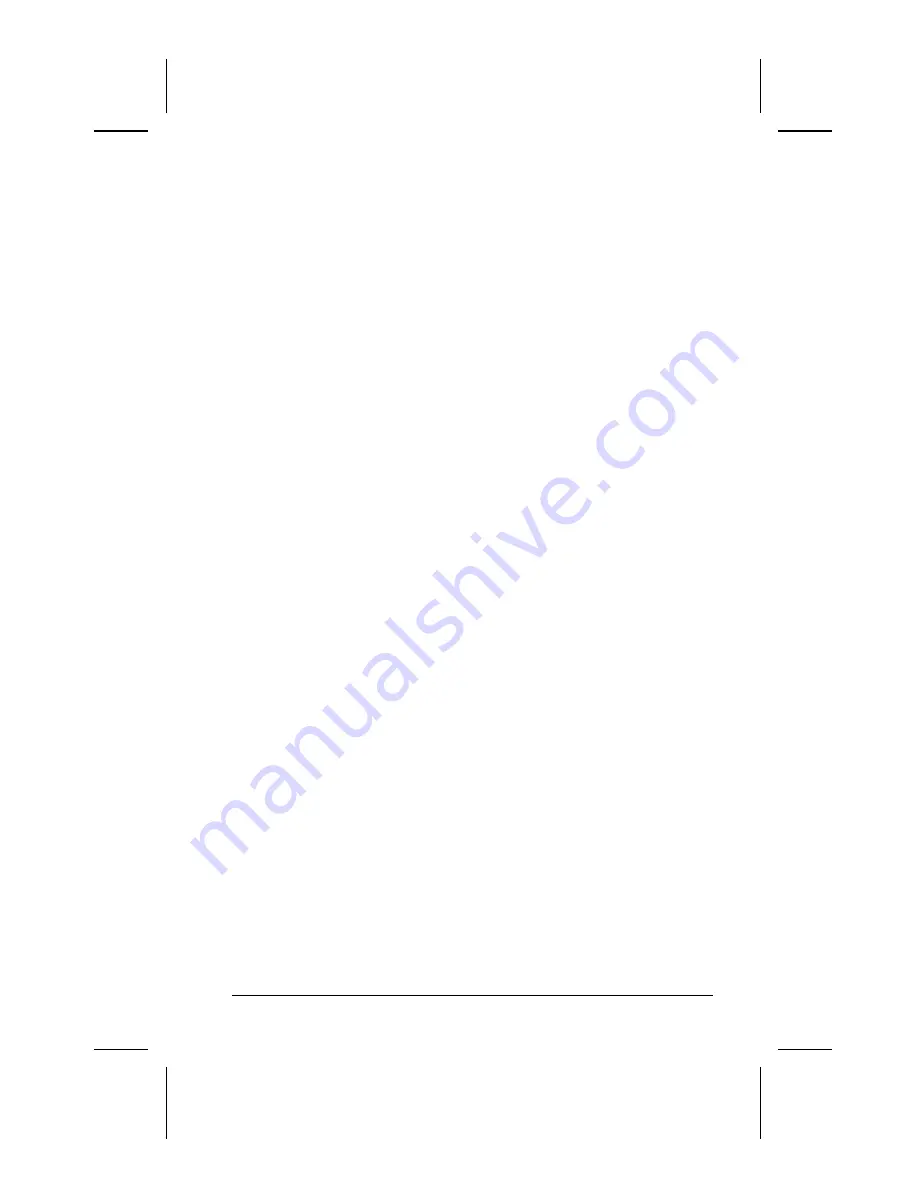
MP1600 Microportable Projector
1-15
Writer: M. Silvetti Saved by: Marianne Silvetti Saved date: 11/08/99 5:08 PM
Part Number:383706-001 File name: BkCh1.doc
Using the Compaq MP1600 Presentation Utility
The Compaq MP1600 Presentation utility included on the CD-
ROM is for use with portable computers only. The purpose of the
MP1600 Presentation utility is to disable power management
features of the portable computer while the Compaq MP1600
Microportable Projector is connected to it. The utility also
disables the computer’s screen savers and auto-suspend feature.
A graphical user interface (GUI) is required to control the
MP1600 Projector’s resolution settings and the enabled/disabled
status. The Compaq MP1600 Presentation utility supports the
following GUI operating systems: Microsoft Windows 95,
Windows 98, and Windows NT 4.0.
To install the MP1600 Presentation utility onto a portable
computer:
1. Insert the CD-ROM into the computer’s CD drive. The CD-
ROM menu will automatically launch on the screen.
2. From the launch menu, click on “Install Software
Install
MP1600 Presentation Utility” and follow the on-screen
instructions.
3. Select Next in the dialog box to install the program. The
MP1600 Presentation utility installs on the hard drive and the
user is prompted to restart the computer. Upon restart, a
program icon (Yellow beam of light containing a Q) is placed
in the Windows system tray.
4. Double-click the program icon to launch the Presentation
Properties dialog box.
5. Set the Presentation Mode Duration time in the dialog box.
The dialog box has default settings enabled to turn off the
computer’s power management features and screen saver
features.
6. Select OK from the dialog box to execute the settings. The
software dialog box closes and the computer is ready to
continue with the presentation.
















































