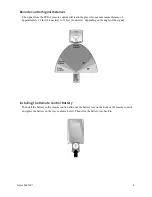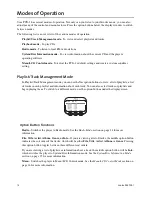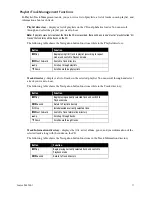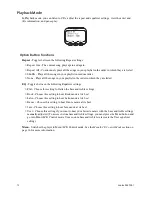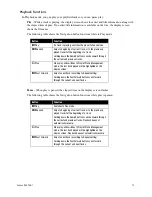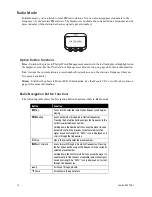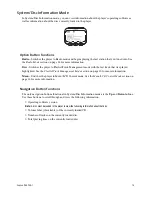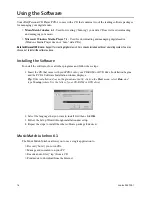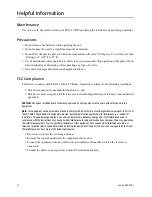C
OMPAQ
I
PAQ PCD-1
23
Specifications
Casing:
Metallic cover and high-impact plastic body
Dimensions:
5.8" x 5.1" x 1.4"
Weight:
12.7 ounces (with batteries)
Display:
LCD with backlight
Power Source:
2 AA Ni-MH rechargeable batteries or AC adapter
Signal to noise ratio:
>85dB
Frequency Response:
20 Hz to 20 kHz
Operation Temperature:
–10 degrees C to 50 degrees C (15°F to 120°F)
Harmonic Distortion:
0.1%
Format Support:
MP3, WMA, and CD-DA
Software:
MusicMatch Jukebox 6.1; Windows Media Player 7.1
Upgradeability:
Software upgrades via the Internet