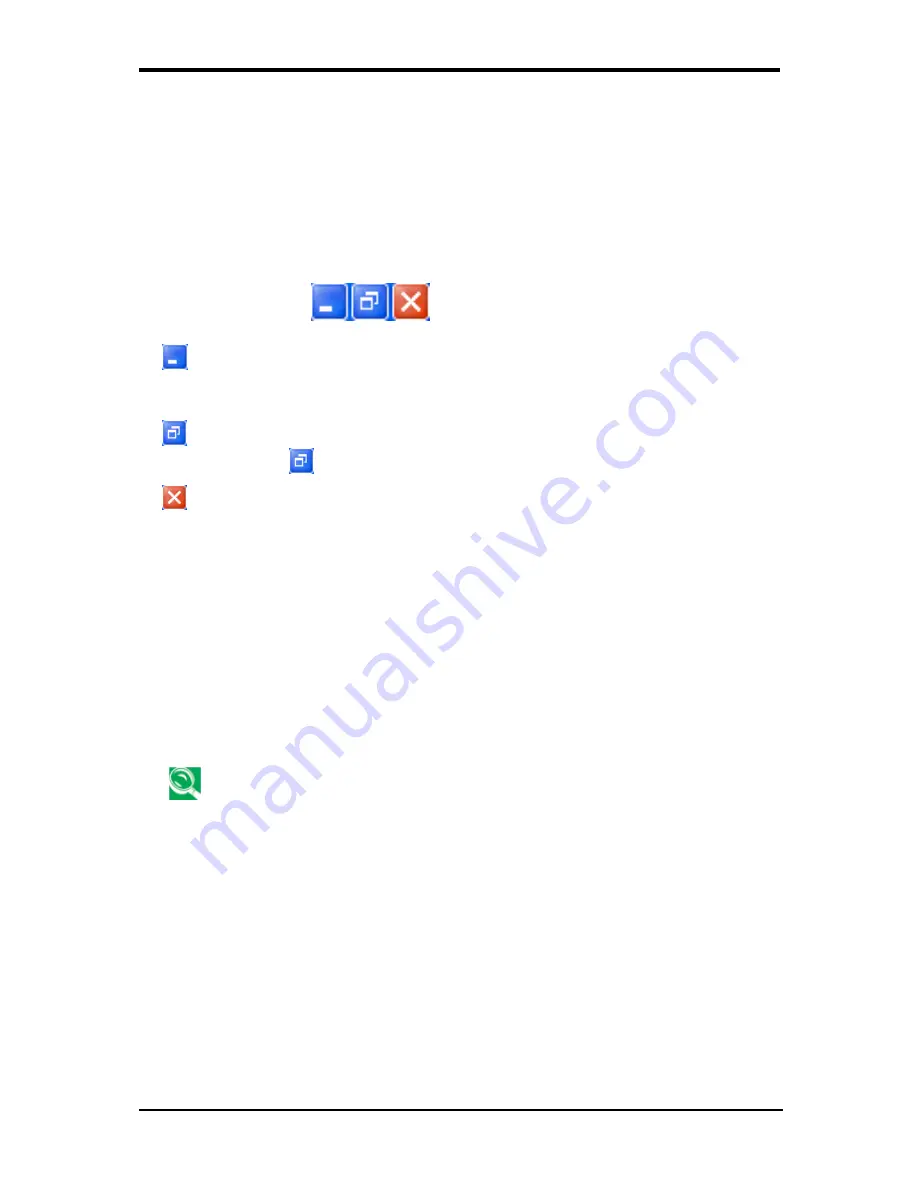
2 Operating
Your
Notebook
2-23
2.7.1 Running
Programs
Programs are any software that process data - like a word processing program or an email
program. They require an operating system - like Windows XP - to run on.
To run a program, click
Start > Programs
.
Click the program you want to run.
On the right side of the title bar in the window of any open program,
there are three icons:
minimizes the program. That is, it is removed from the screen, but is still running. It
will appear as a button on your bottom taskbar. To restore the program, simply click the
button.
maximizes the window to fill your entire screen. When the window is maximized, the
button switches to
, which will reduce the size of the window when clicked.
closes the program or document.
2.7.2 Adding
Software
To check what software is already installed on your computer, click
Start > All Programs
.
If a program is listed in the
All Programs
menu or the
Start
menu, the software is already
installed.
Before installing software, check the software's technical requirements to ensure that it is
compatible with your notebook and that there is enough memory and hard drive space for
installation and operation.
Temporarily disable your notebook's antivirus software before installing software. See the
documentation that came with the antivirus software for detailed procedure.
Be sure to enable your antivirus software once you have installed any new software.
Insert the software installation CD into the CD drive and follow the instructions that came
with the software to help you respond to the prompts on the screen.
If the software installation CD does not automatically run, click
Start > Run.
In the
dialogue box, type x:\setup.exe (where x is the letter of your CD drive [usually D or E]).
Then click
OK
and follow the prompts on your screen.
Summary of Contents for HEL80
Page 15: ...Modem Regulatory Notice x...
Page 19: ...Chapter 1 Introducing Your Notebook...
Page 20: ...1...
Page 34: ...2 Chapter 2 Operating Your Notebook...
Page 65: ...3 4 Chapter 3 Caring for Your Notebook...
Page 66: ......
Page 73: ...4 4 Chapter 4 Peripherals...
Page 74: ......
Page 80: ...5 4 Chapter 5 The Power System...
Page 81: ......
Page 92: ...6 Chapter 6 The BIOS Setup Program...
Page 93: ......






























