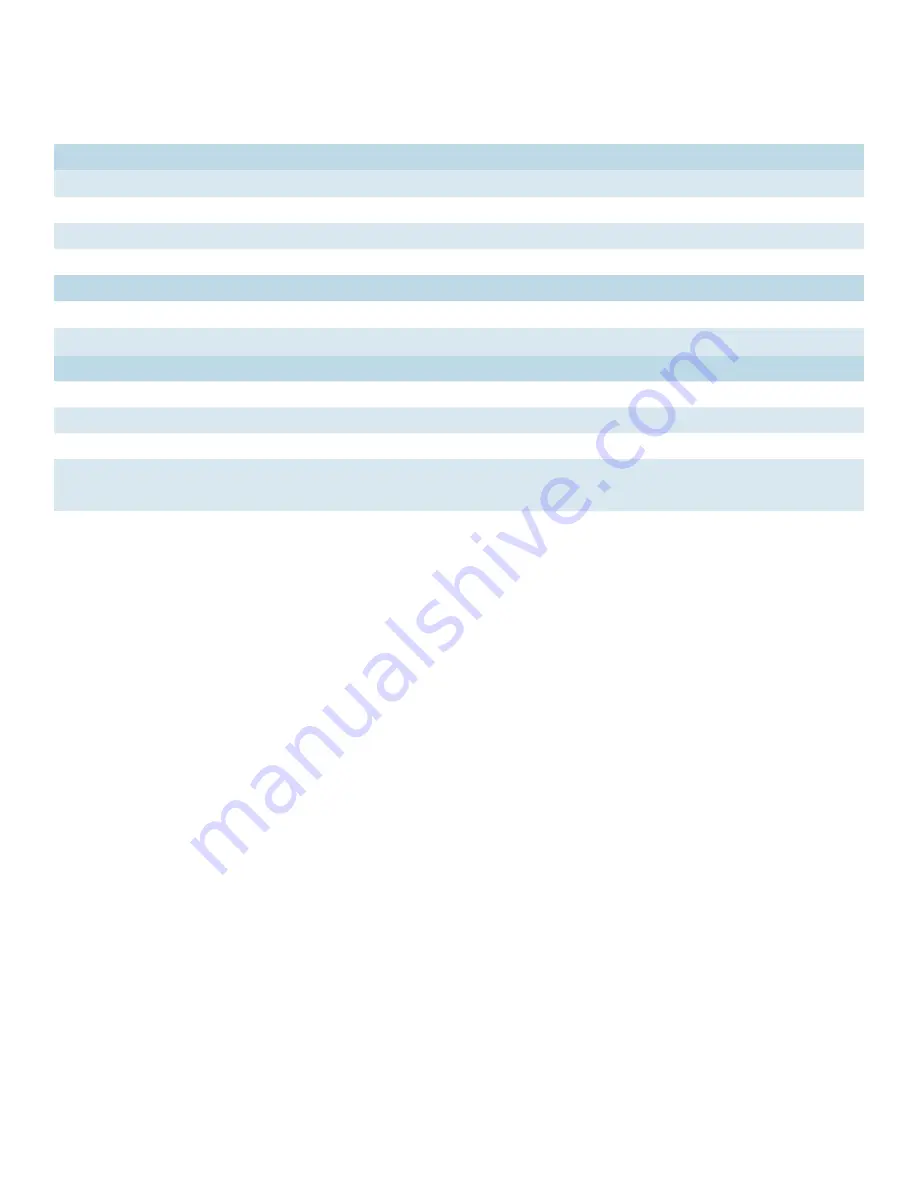
QSG_CNGEFE8MS[POE][HO]_REV– Rev. 2.3.17 PAGE 8
QUICK START GUIDE
CNGE3FE8MS[POE][HO]
TECH SUPPORT: 1.888.678.9427
Front Panel LEDs
LED
Color
Status
Description
Power
Green
On
System power connected correctly
Alarm
Red
On
Alarm Fault Status has been triggered
Power 1 Alarm
Green
On
Power lost to VIN1 terminal block
Power 2 Alarm
Green
On
Power lost to VIN2 terminal block
PoE (Power over Ethernet)
30W A
Green
On
MODE A PoE is being supplied on indicated RJ-45 port
30W B
Green
On
MODE B PoE is being supplied on indicated RJ-45 port
Gigabit Ethernet ports
LNK/ACT
Green
Blinking
Data transmitted.
Full Duplex
Amber
On
Port in Full Duplex mode
Gigabit SFP ports
Link/Activity
Green
Blinking
Data transmitted.
On
Port link up.
WEB Management
Attention: While installing and upgrading firmware, please remove physical loop connection first.
DO NOT power off equipment while the firmware is upgrading!
Configuration by Web Browser
About Web-based Management
An embedded HTML web site resides in the flash memory on the CPU board. It contains
advanced management features and allows you to manage the switch from anywhere on the
network through a standard web browser such as Microsoft Internet Explorer.
The Web-Based Management function supports Internet Explorer 5.0 or later. It is based on Java
Applets with an aim to reduce network bandwidth consumption, enhance access speed and
present an easy viewing screen.
Note: By default, IE5.0 or later version does not allow Java Applets to open sockets. You need to
explicitly modify the browser setting in order to enable Java Applets to use network ports.
Preparing for Web Management
The default value is as below:
IP Address:
192.168.10.1
Subnet Mask:
255.255.255.0
Default Gateway:
192.168.10.254
User Name:
admin




























