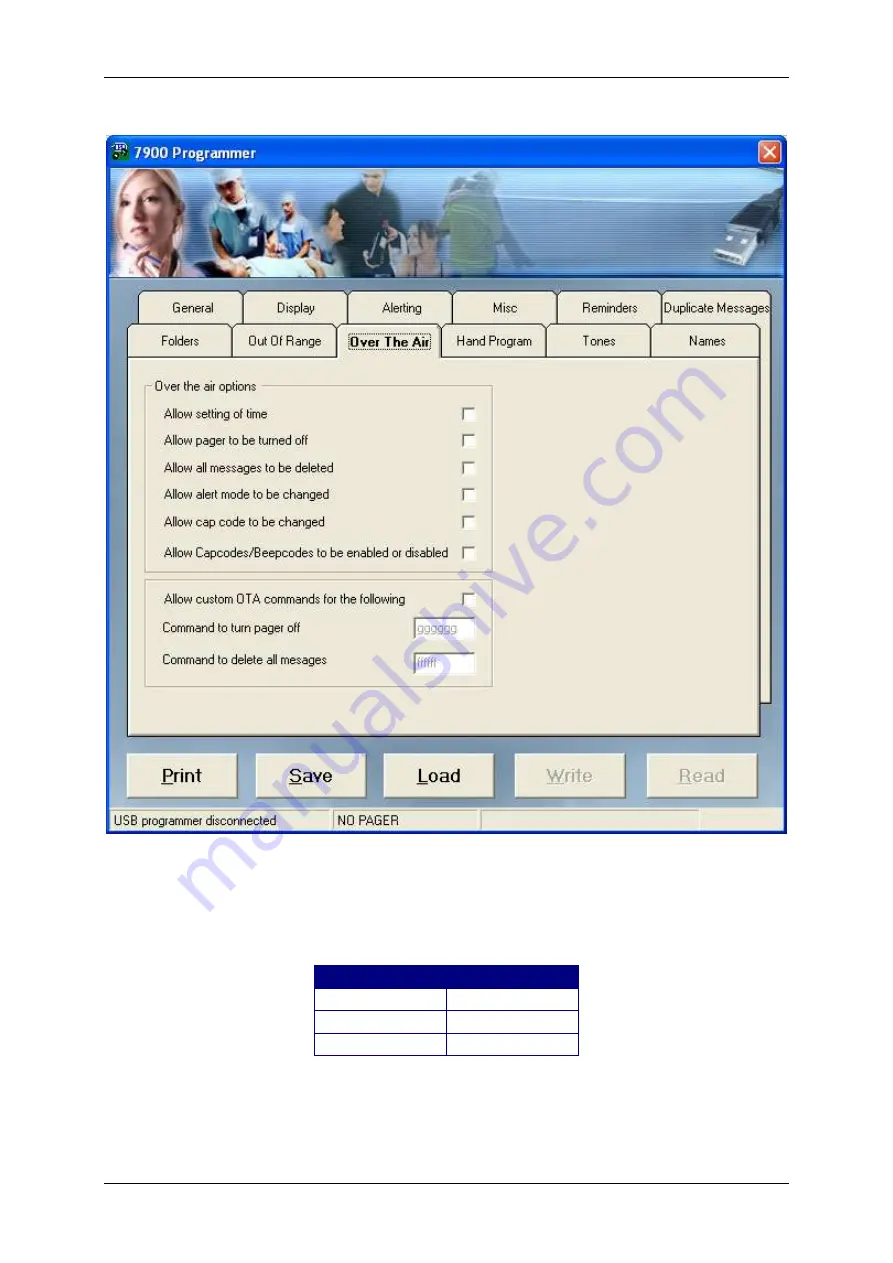
Manual
7900 Pager Programming
©
Commtech
Wireless
Page
25
5.1.9
Over The Air
Allow Setting Of Time
Tick this field if you would like to enable the ability for the time to be altered using
special OTA commands. The commands available to alter the pagers time are shown
below.
Function
OTA Command
_ _ _ _24h time
[0090][_ _ _ _-0]
_ _ _ _AM time
[0090][_ _ _ _-1]
_ _ _ _PM time
[0090][_ _ _ _-2]






















