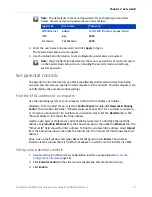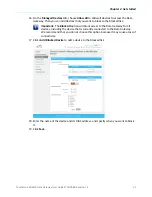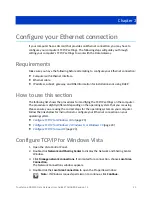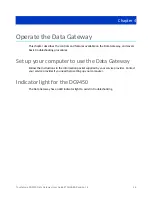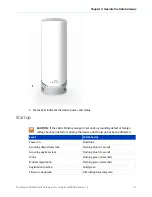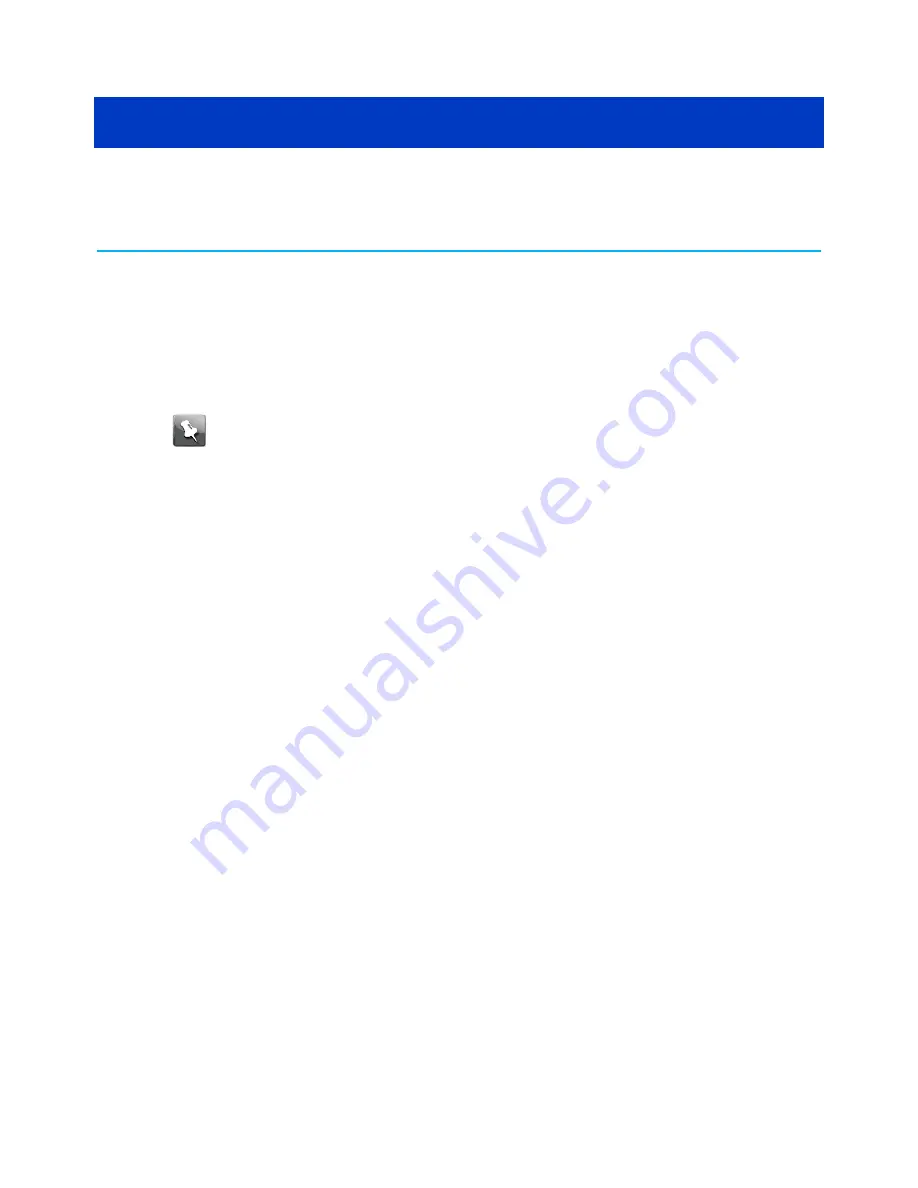
Chapter 5
Troubleshooting
The Data Gateway is plugged in, but the power
light is off
Check all power connections. Is the power cord plugged in firmly at both ends?
Note:
Use only the power adapter and power cord included with the equipment.
If you plugged the power cord into a power strip, make sure the strip is switched on.
Make sure that the rear panel power switch is set to the ON position.
Avoid using an outlet controlled by a wall switch, if possible.
Finally, check the fuse or circuit breaker panel.
I'm not getting on the Internet (all connections)
It may take over 30 minutes to establish a connection the first time you power up your Data
Gateway, especially when many people are online. Always leave your Data Gateway plugged
into AC power and connected to the cable system.
Check the front panel lights. The Power light should be on. If the light blinks for more than
30 minutes, call your service provider for assistance.
Check your cable connections. Connectors should be tight. The coax cable should not be
pinched, kinked, or bent sharply—any of these can cause a break or short in the cable (you
may have to replace the cable). If you have one or more splitters between the Data Gateway
and CATV outlet, remove the splitters and connect the Data Gateway directly to the outlet.
I'm not getting on the Internet (Ethernet)
If you are using an Ethernet hub, is it turned on?
Are you using the right type of Ethernet cable? Use the supplied cable for direct connection
to a computer; use a cross-over cable for connection to an Ethernet hub.
Press the
Reset
button on the back of the Data Gateway.
Touchstone DG9450 Data Gateway User Guide STANDARD Revision 1.2
29