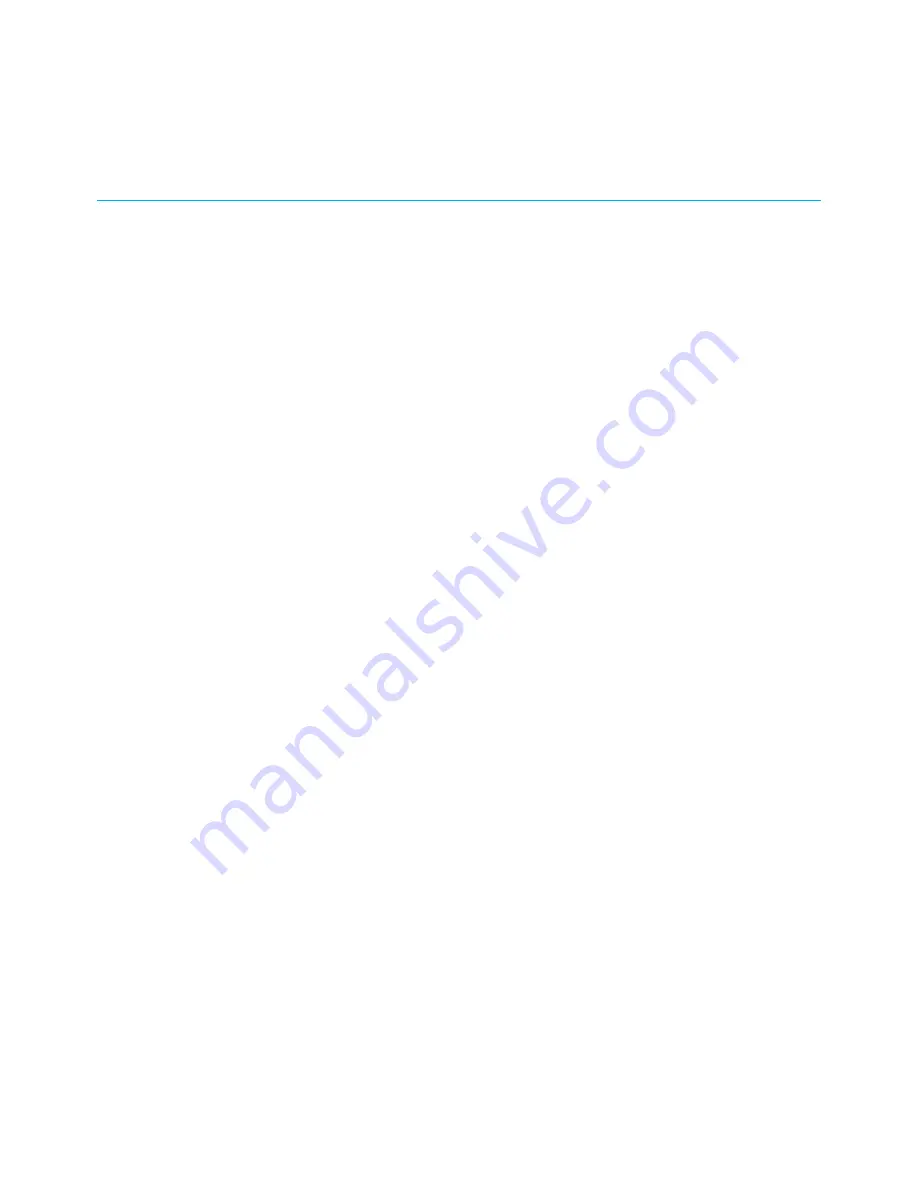
Safety and regulatory information
Read all safety and regulatory information before installing your device and setting up your
home network connection.
Important safety instructions
Read this before you begin — When using your equipment, basic safety precautions should
always be followed to reduce the risk of fire, electric shock, and injury to persons, including
the following:
■
Read all the instructions listed here and/or in the user manual before you operate
this device. Give attention to all safety precautions. Retain the instructions for future
reference.
■
This device must be installed and used in strict accordance with manufacturer’s
instructions, as described in the user documentation that is included with the device.
■
Comply with all warning and caution statements in the instructions. Observe all warning
and caution symbols that are affixed to this device.
■
To prevent fire or shock hazard, do not expose this device to rain or moisture. The device
must not be exposed to dripping or splashing. Do not place objects filled with liquids,
such as vases, on the device.
■
This device was qualified under test conditions that included the use of the supplied
cables between system components. To ensure regulatory and safety compliance, use
only the provided power and interface cables and install them properly.
■
Different types of cord sets may be used for connections to the main POWER supply
circuit. Use only a main line cord that complies with all applicable device safety
requirements of the country of use.
■
Installation of this device must be in accordance with national wiring codes and conform
to local regulations.
■
Operate this device only from the type of power source indicated on the device’s
marking label. If you are not sure of the type of power supplied to your home, consult
your dealer or local power company.
■
Do not overload outlets or extension cords, as this can result in a risk of fire or electric
shock. Overloaded AC outlets, extension cords, frayed power cords, damaged or cracked
wire insulation, and broken plugs are dangerous. They may result in a shock or fire
hazard.
■
Route power supply cords so that they are not likely to be walked on or pinched by items
placed upon or against them. Pay attention to cords where they are attached to plugs
and convenience receptacles; and examine the point where they exit from the device.
■
Place this device in a location that is close enough to an electrical outlet to
accommodate the length of the power cord.
■
Place the device to allow for easy access when disconnecting the power cord of the
device from the AC wall outlet.
SURFboard
®
SB8200 DOCSIS
®
3.1 Cable Modem User Guide STANDARD Revision x.3
3
Summary of Contents for ARRIS SURFboard SB8200
Page 1: ...SURFboard SB8200 DOCSIS 3 1 Cable Modem User Guide STANDARD Revision x 3 P N 365 095 30000 ...
Page 7: ...SURFboard SB8200 DOCSIS 3 1 Cable Modem User Guide STANDARD Revision x 3 7 ...
Page 31: ......
Page 32: ...Corporate Headquarters CommScope Hickory North Carolina 28602 USA www commscope com ...


















