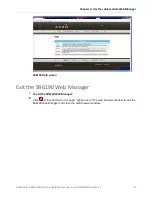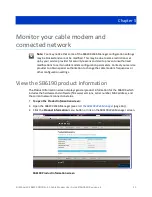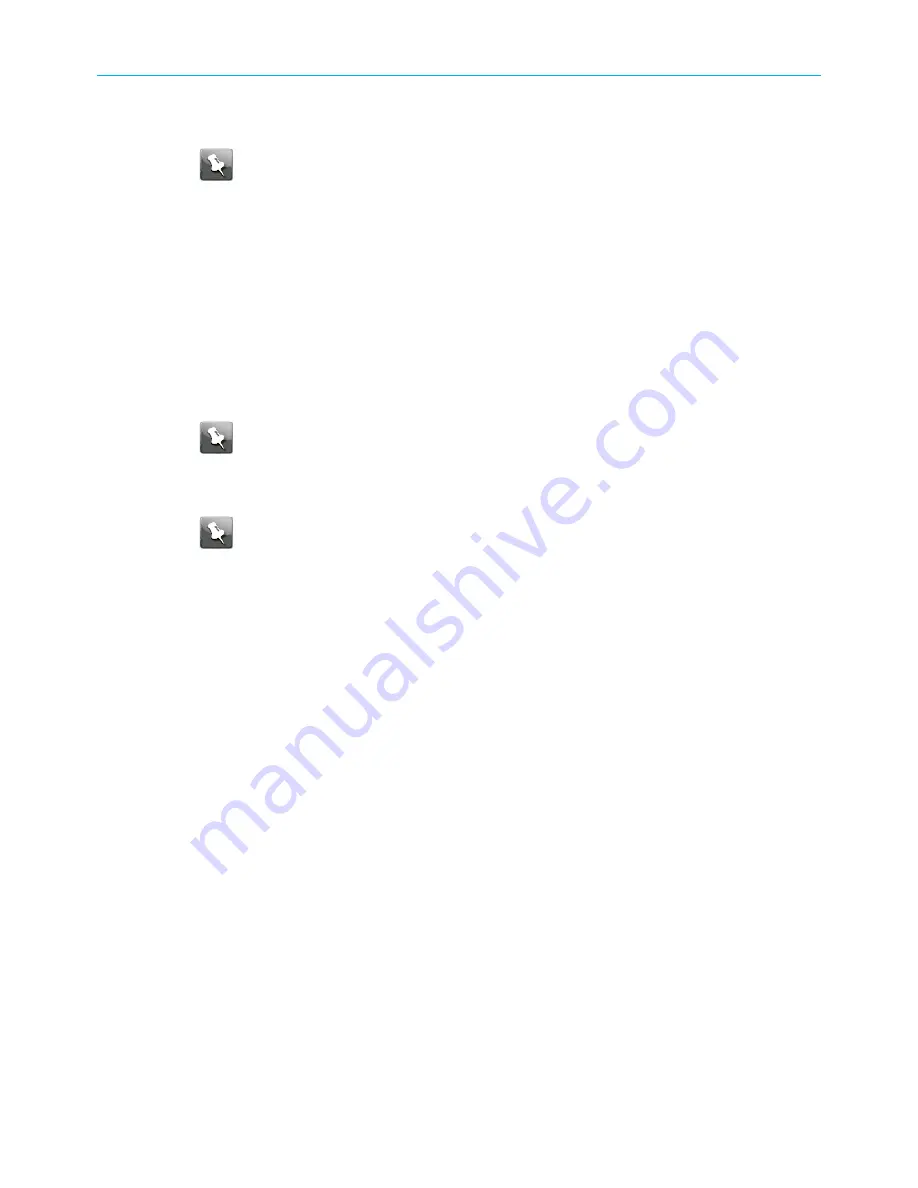
Chapter 3: Install the cable modem
6. Plug the other end of the power adapter into an electrical wall outlet that is not
controlled by a wall switch.
Note:
This automatically powers ON the SB6190.
Establish an Internet connection
Although your computer may already be configured to automatically access the Internet,
you should still perform the following cable modem connectivity test to check that your
network devices were connected properly:
1. Power ON the computer connected to the SB6190 if it is turned off, and then log in.
2. Contact your service provider to activate (provision) the SB6190. You may have to
provide the HFC MAC ID listed on the cable modem label.
Note:
Your service provider may allow for automatic activation which will
automatically launch their special website when you open a web browser.
3. After the SB6190 is provisioned (activated), open a web browser (such as Internet
Explorer, Google Chrome, Firefox, or Safari) on your computer.
Note:
If the special website did not open, continue with step 4. If the website
opened, proceed to step 5.
4. Type a valid URL (such as
www.surfboard.com
) in the address bar and then press
Enter
.
The ARRIS website should open. If it failed to open, please contact your service provider
for assistance.
5. Check that the
Power
,
Receive
,
Send
, and
Online
front panel LEDs on the SB6190 light
(page 11) for additional LED status information.
■
If all four LEDs did not light up Solid and you also are not connected to the Internet,
you may have to contact your service provider to reactivate your SB6190 or check for
possible signal issues.
■
If you still cannot connect to the Internet, the SB6190 may be defective. Please call
ARRIS Technical Support at
1-877-466-8646
for assistance.
SURFboard
®
SB6190 DOCSIS
®
3.0 Cable Modem User Guide STANDARD Revision x.4
15