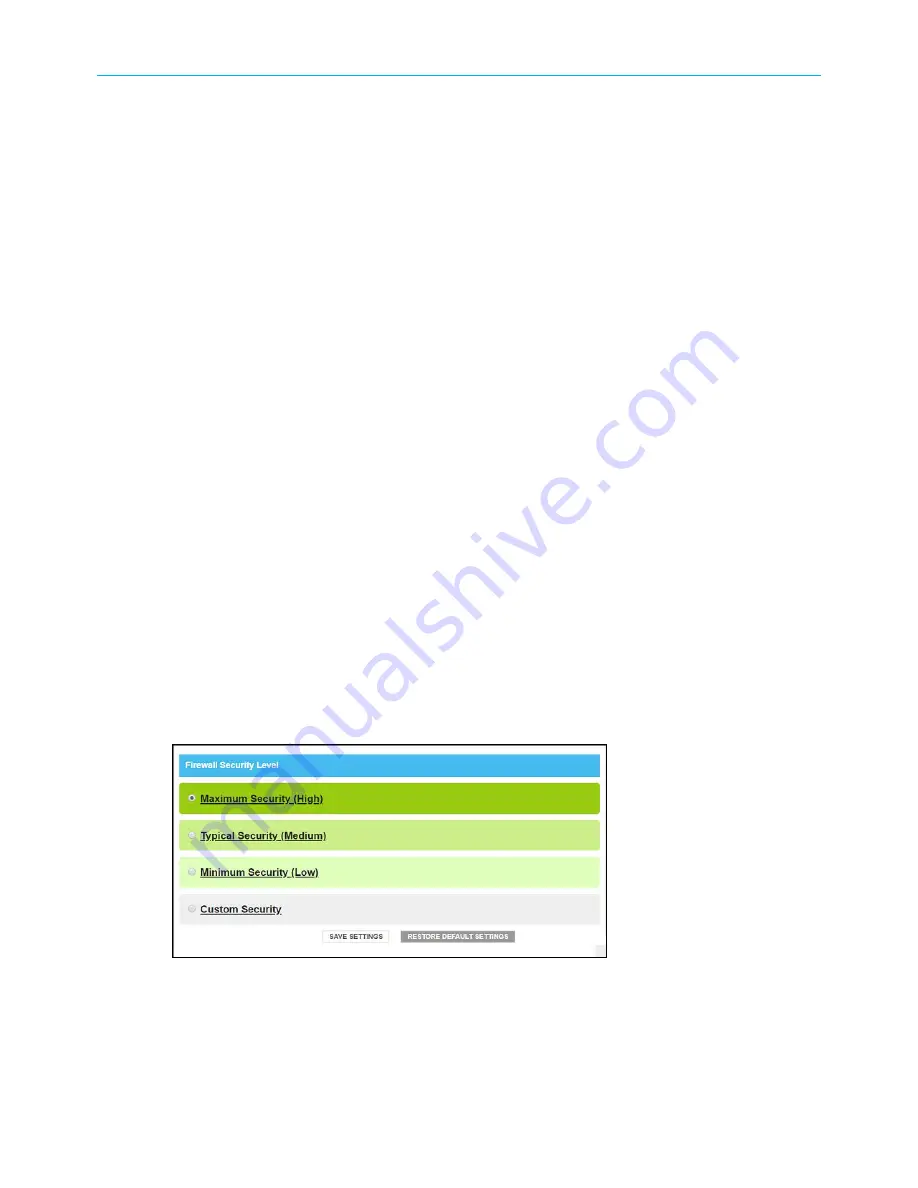
Chapter 7: Protecting & monitoring your Wi-Fi network
■
Letters:
A
through
Z
(uppercase and lowercase)
■
Numbers:
0
to
9
■
Special characters:
! @ # $ % & *
9. Enter your new admin password in the
Re-enter New Password
field.
10. Select the
Show Typed Password
checkbox to view the new passwords and confirm that
both passwords match.
11. Enter the four-digit CAPTCHA code located in the
Type CAPTCHA Here
entry box.
12. Click
SAVE
to update your admin password.
13. Find a secure place to write down and keep your new password for future reference.
Set up firewall protection
You can set up firewall filters and firewall alert notifications to protect your computer(s)
and other connected network devices on your Wi-Fi home network. You can also block Java
Applets, Cookies, ActiveX controls, popup windows, Proxies, and website access to protect
the network devices on your home network from hackers, viruses, and other attacks from
the Internet.
To set the firewall protection level on your G34/G36:
1. From any G34/G36 Web Manager screen, click the
Gateway
menu link on the G34/G36
Web Manager screen.
2. Click the
Firewall
submenu link and then click
(page 48) or
(page 50) to display the Gateway Firewall Security Level screens.
3. Select the security level that you want to set for your G34/G36 firewall.
4. When done, click
SAVE SETTINGS
.
IPv4 security
Figure 35: Firewall IPv4 available security levels screen
■
High
: Safest configuration, maximum security level
SURFboard
®
G34/G36 DOCSIS
®
3.1 Wi-Fi
®
Cable Modem User Guide STANDARD Revision x.3
48






























