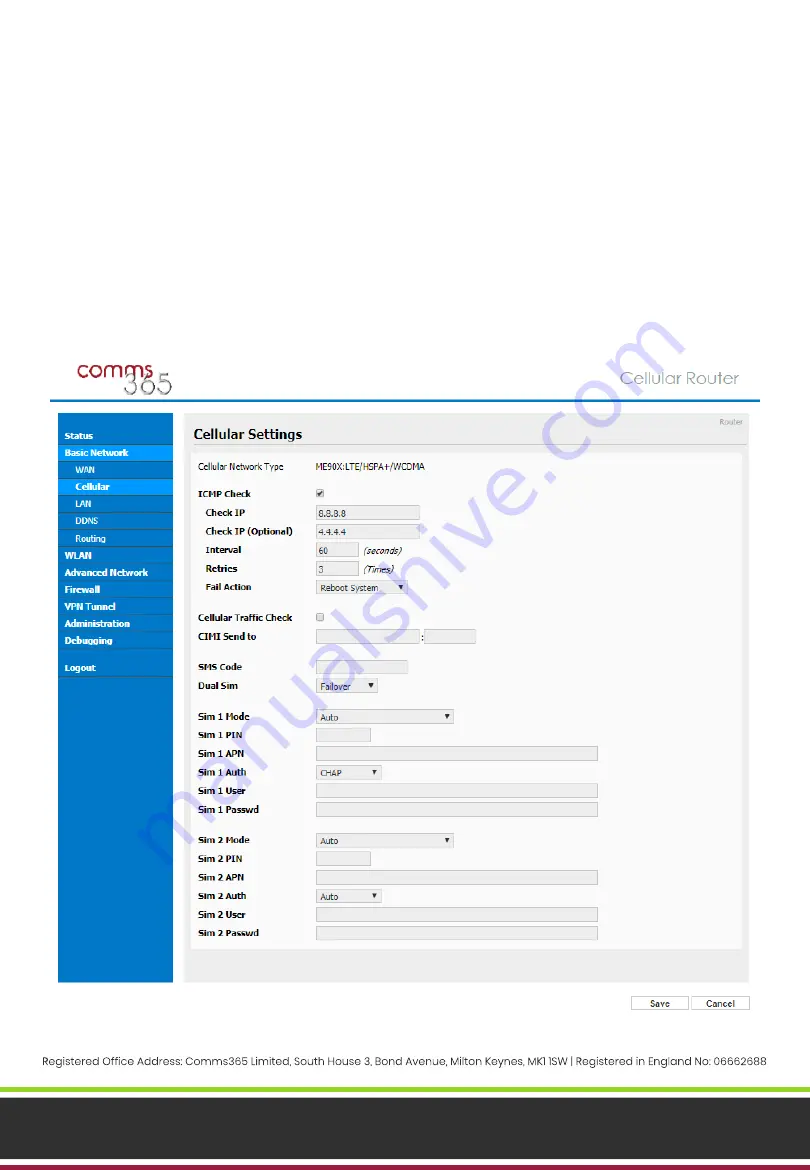
www.comms365.com | 01234 865880 | [email protected]
CONFIGURE MOBILE SETTINGS
The next step is to configure the Mobile Settings to allow the router to connect to the Internet via the SIM(s).
1. Navigate to the
‘Basic Network’
>
‘Cellular’
tab
2. Check the
‘ICMP
Check
’
checkbox
3. Add an IP address to the
‘Check IP’
field, for example
‘
8.8.8.8
’
. The
‘Interval’
and
‘Retries’
fields should
populate automatically
4. Under
‘Sim
1
APN’, ‘Sim
1
User’
and
‘Sim
1 Passwd
’
enter the SIM APN, username and password respectively.
Ask your SIM provider for these details
5. If using both SIM slots, complete the information for
‘Sim
2
APN’, ‘Sim
2
User’
and
‘Sim
2 Passwd
’
6. All other fields should be left as default or blank
7. Click
‘Save’
Page 4























