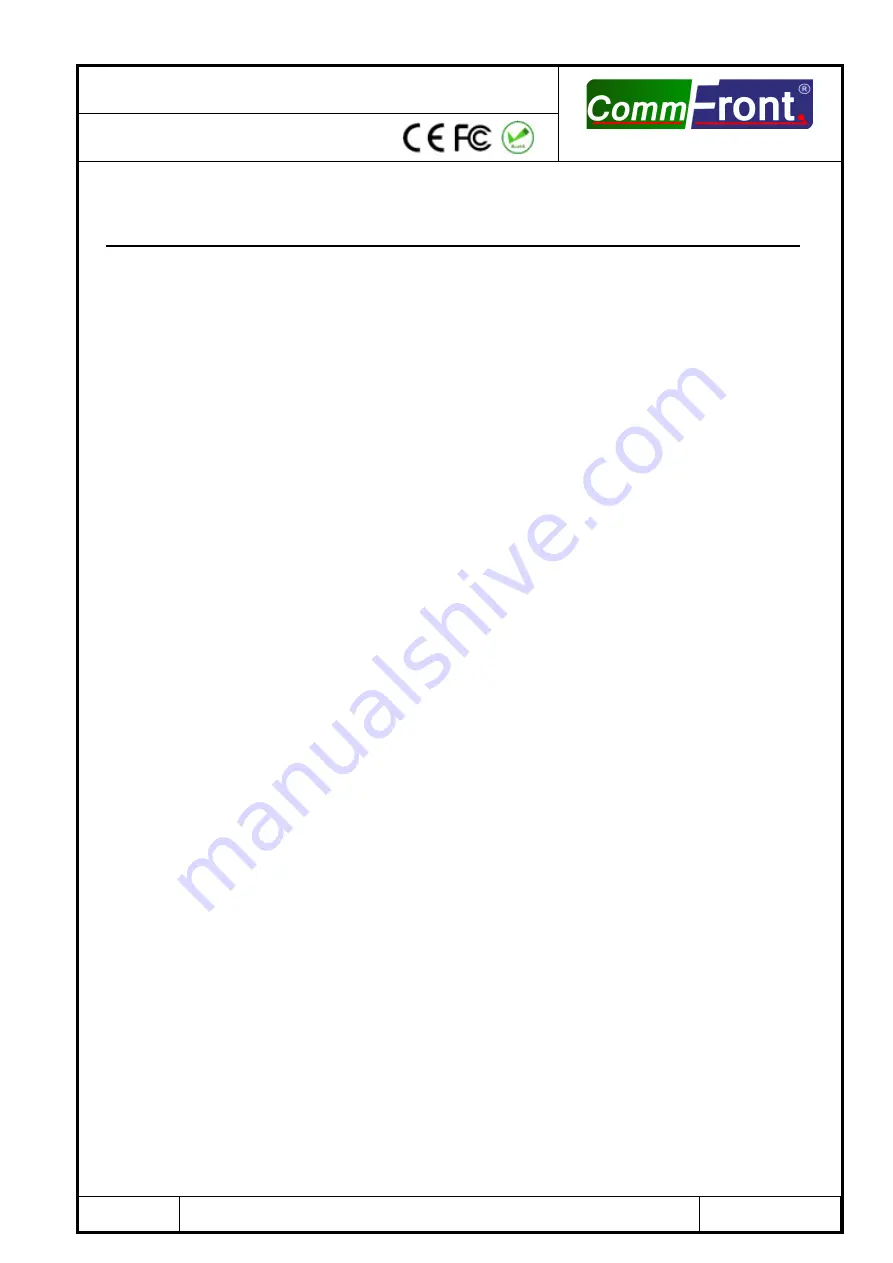
Revision A1.1
The design and specifications are subject to change without notice for improvement
Page 1 of 16
www.CommFront.com
CONTENTS
INTRODUCTION………………………………………………………………………
2
FEATURES……………………………………………………………………………….
2
SPECIFICATIONS…………………………………………………………………….
2
PIN ASSIGNMENT……………………………………………………………………
2
DB-9
DB-25 CONVERSION TABLE………………………………………….
2
DRIVER INSTALLATION – QUICK GUIDE…………………………………..
2
DRIVER INSTALLATION – EXAMPLES………………………………………..
3
EXAMPLE 1 (WINDOWS VISTA)…………………………………………………………………
3
EXAMPLE 2 (WINDOWS XP)………………………………………………………………………
5
EXAMPLE 3 (WINDOWS 2000)………………………………………………………………….
8
TROUBLESHOOTING…………………………………………………………………
10
GENERAL………………………………………………………………………………………………………
10
DRIVER REINSTALLATION EXAMPLES……………………………………………………….
11
SUPPORT………………………………………………………………………………..
16
USB to RS-232 Converter
Part Number: USB-232-1
Communications made easy
















