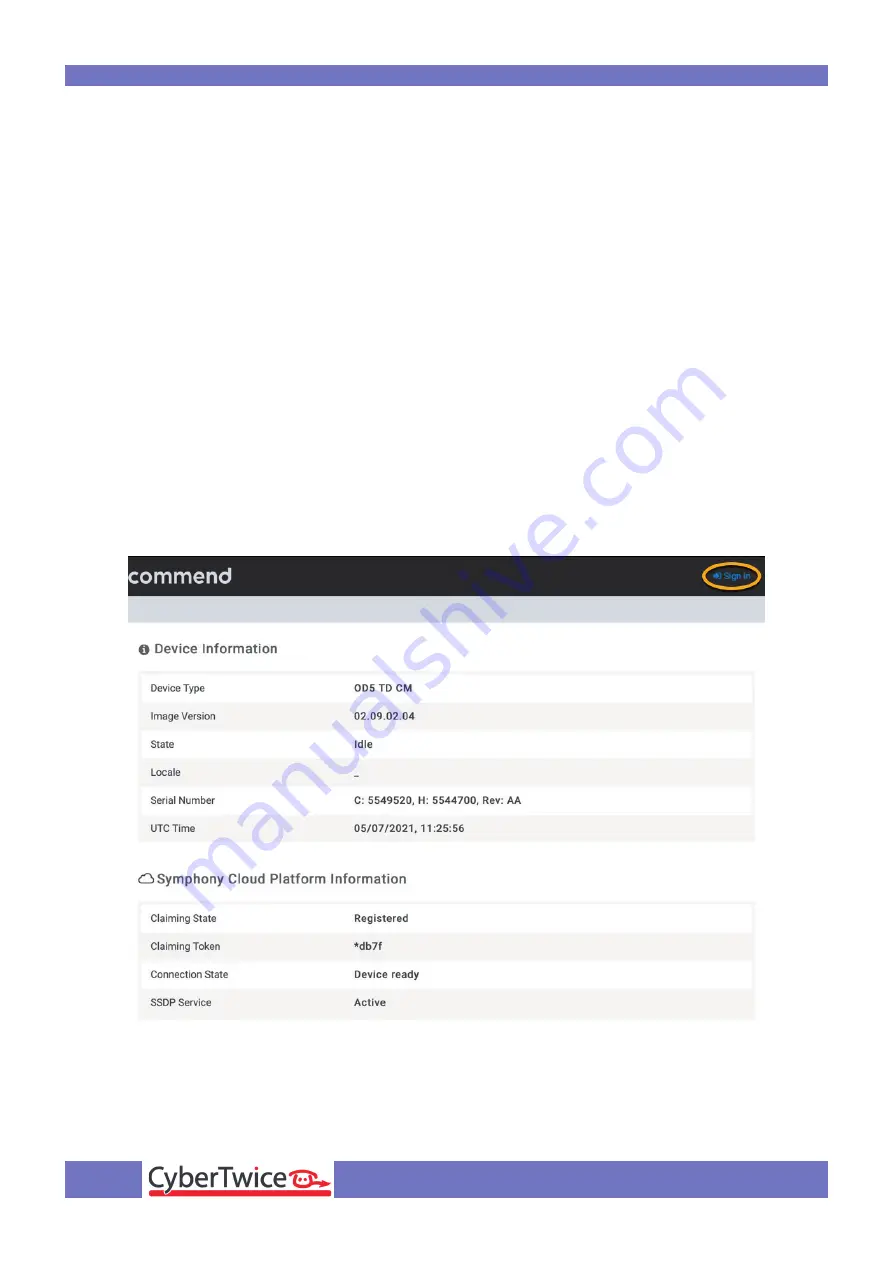
gf2
Configure the Commend SIP Intercom Terminal for the CyberGate service
CyberTwice
2
Commend SIP Intercom Terminal
For this document we used the OD5 TDCM Outdoor Station (from now on named ‘Commend’).
Other Commend SIP Intercom Terminals (OD10, ID5) will also be able to connect to the CyberGate
service (from now on named ‘CyberGate’).
Secure communication with CyberGate.
The Commend SIP Intercoms are certified for secure communication with CyberGate.
Start by configuring the Commend using the following steps via TCP first. If the connection and
testcalls are successful, modify the configuration to use secure communication.
For instructions on how to use secure communication see page 10 of this document.
Follow the next steps to configure the Commend to connect it to CyberGate.
Connect the Commend
Connect the Commend to the network, power it on and open a webbrowser to its IP-address.
Sign in as ‘admin’ with the configured or default password of the Commend.













