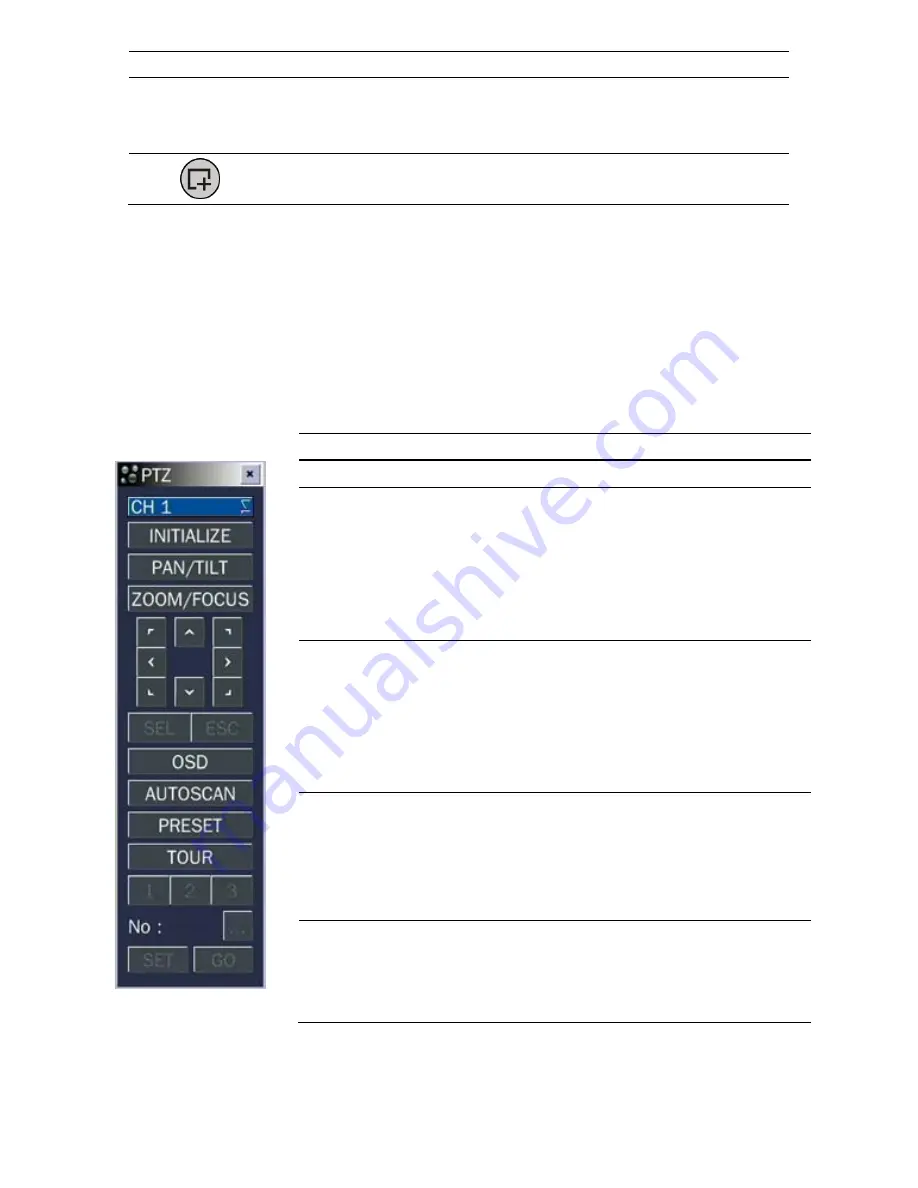
52
▶
--
Jump/Step forward. Playback position moves 60 seconds forward.
▶▶
Press to fast forward the footage at 1x, 2x and 4x speeds. Playback
speed is indicated as +1x, +2x and +4x for normal, twice and 4 times of
the regular speed at the bottom right of the screen.
Press to backup the video.
5. PTZ Control
To control the PTZ functions of the camera, select PTZ menu on the screen using the mouse. Select the
item you wish to control the PTZ camera and control them using the mouse or the control button (
◀
▲
▶
▼
) on the remote control. Please refer to the table 5.1. for the control.
Figure 5.1. PTZ
Control Screen
Table 5.1. Button Functions in PTZ Control
Item
Description
INITIALIZE
Initialize the PTZ settings of the selected camera.
PAN / TILT
Select PAN/TILT using the mouse or the control button
(
◀
▲
▶
▼
) and press SEL button on the remote
control.
Adjust the tilt(UP/DOWN) / pan(LEFT/RIGHT) position
using the mouse or the control button (
◀
▲
▶
▼
) on
the remote control.
ZOOM /
FOCUS
Select ZOOM/FOCUS using the mouse or the control
button (
◀
▲
▶
▼
) and press SEL button on the
remote control.
Adjust the zoom(Mouse Wheel Down or Up/Down button
of the remote control)/focus(Mouse Wheel Up or
Left/Right button of the remote control)position.
OSD
Select the OSD to enter the menu. Control keys are
Right, Left, UP, Down, Select, Far (REW KEY), and Near
(FF KEY). Press the ESC button to return to the main
menu. Press the PTZ button to escape from the OSD
menu.
AUTOSCAN
Press the right key (
▶
)
on the control button to start
auto scan
Press the left key (
◀
)
on the control button to stop auto
scan.






























