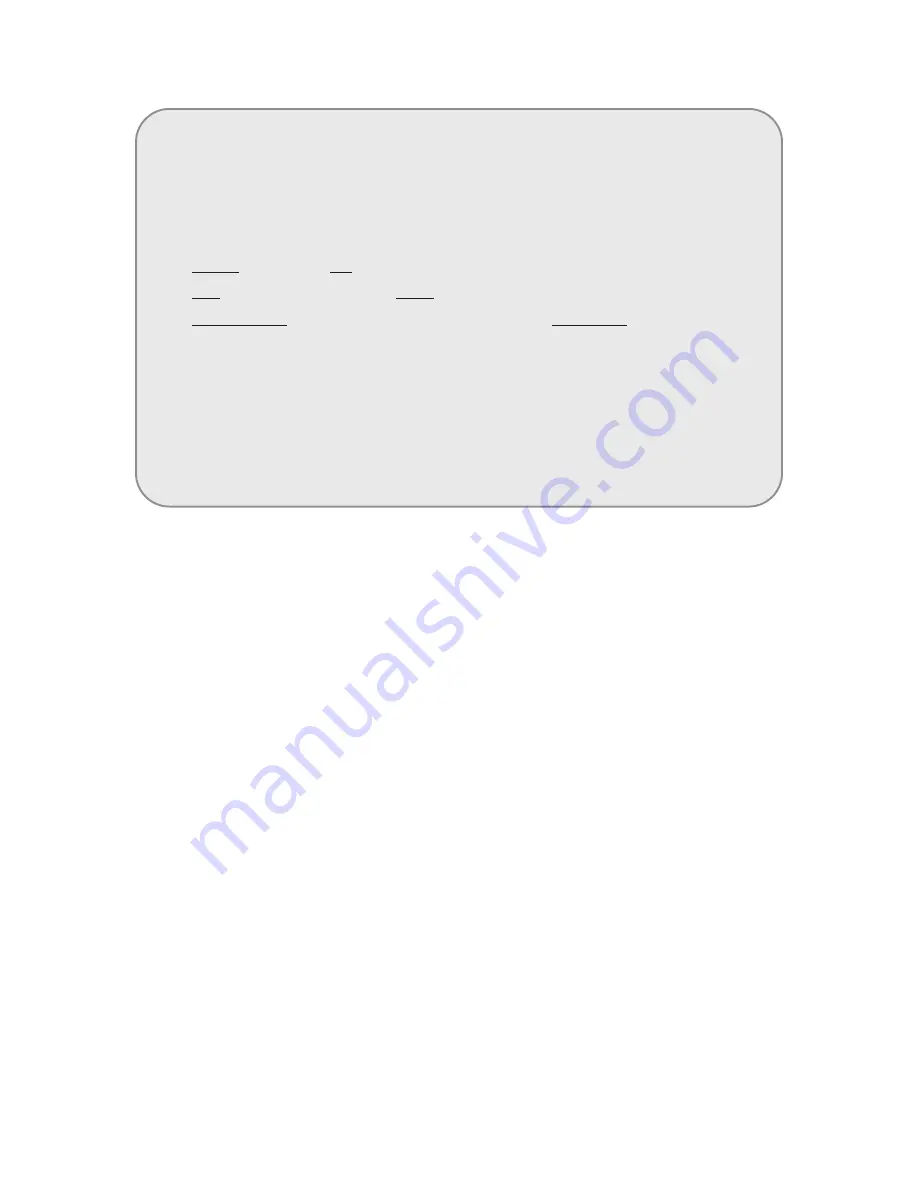
- 26-
<Multi sub number>
✽
What is Multi sub number?
In case that one household have more than one unit, assigned number to identify
every unit for proper communication.
✽
Master assigned as “O”
✽
Sub Serial Numbers are from 1 to 9.
✽
Maximum 10 videophones can be installed in a household, and their serial
numbers must not overlap.
✽
Assign sub number from 1 to 9 order.
✽
A Master must exist among numerous videophones. If only one videophone
exists, that unit shall be registered as the Master.
①
Press the Program button (P). (‘Prog’ will appear)
②
Enter the Management PIN.
③
Press the Page button (E).
④
Enter number 15 (Household Interphone Diagnosis).
⑤
⑥
Call to guard station from household
⑦
The Household’s status is shown on the display window (FND).
⑧
Household Number, then press the Page button (E).
(‘sub’ will appear)
⑨
Input Multi sub number, then press the Call button (E).
⑩
To check other Households, repeat steps 6 ~ 9.
Press the Cancel button (X) to terminate the feature.
Press the Page button (E). (‘idCh’ will appear)
Summary of Contents for DRC-GAB
Page 32: ...22 Wiring Method 1 Lobby camera phone DRC GAC GAB 31...
Page 33: ...2 System Schematic 32...
Page 34: ...3 Terminal Board Wiring Diagram 33...
Page 35: ...3 DRC GAC Expansion 34...

























