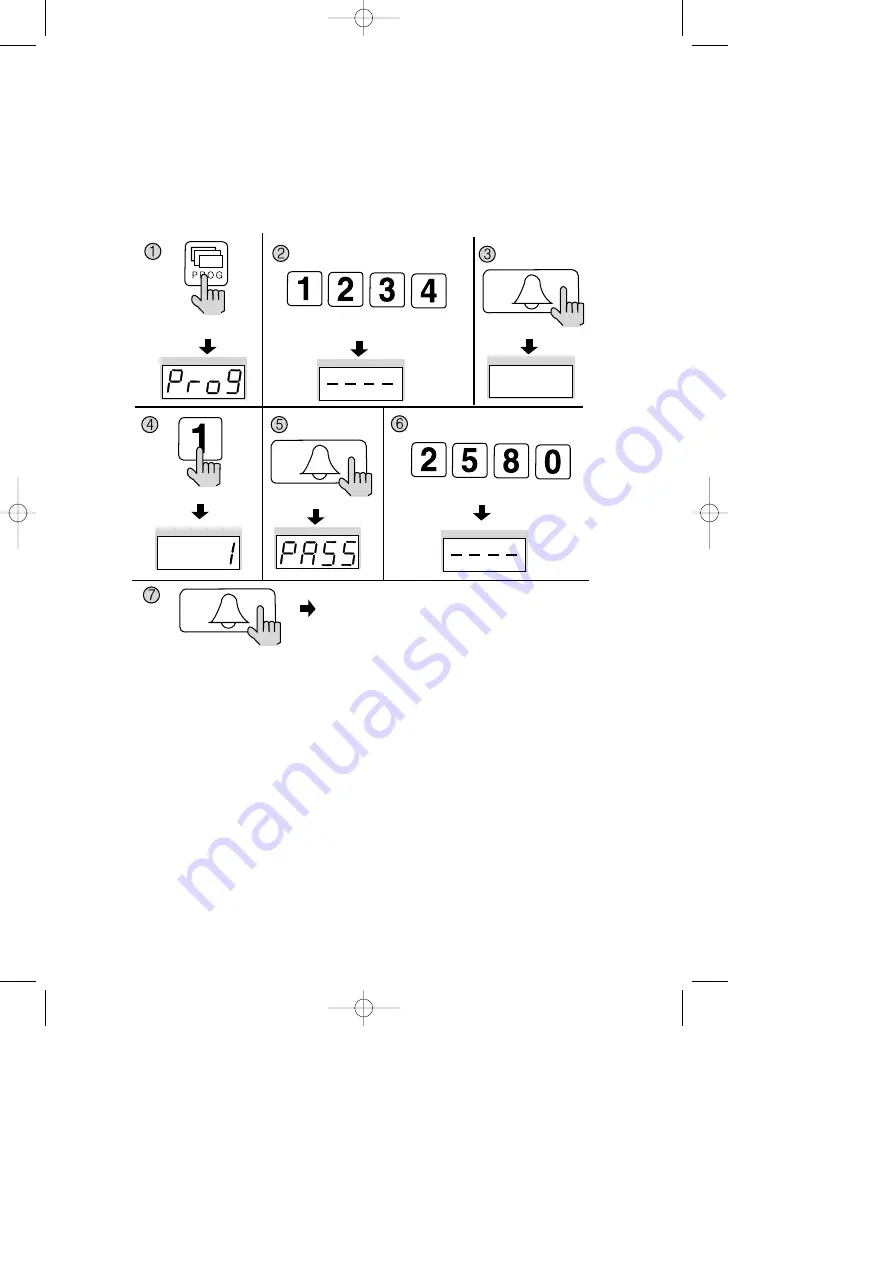
- 12 -
5-2. Building PIN Setup
P - Old Building PIN - E - 1 - E - New PIN - E
Building PIN must be 4-digits long.
0000 will not be recognized as a valid PIN.
①
Press the Program button (P). (
‘
Prog
’
will appear)
②
Enter the old PIN 1234.
③
Press the Call button (E).
④
Press the Program Number 1..
⑤
Press the Call button (E). (
‘
PASS
’
will blink)
⑥
Enter the new PIN.
⑦
Press the Call button (E).
⑧
Building PIN has been updated
Press the Program button (P).
Enter the old PIN 1234.
Press the
Call button (E).
Press the Program Number (1).
Press the
Call button (E).
Press the Call button (E).
Building PIN has been updated
.
Enter the new PIN. ex)2580
DRC-481L/DRC-500L-영문 2006.10.26 1:23 PM 페이지12
















































