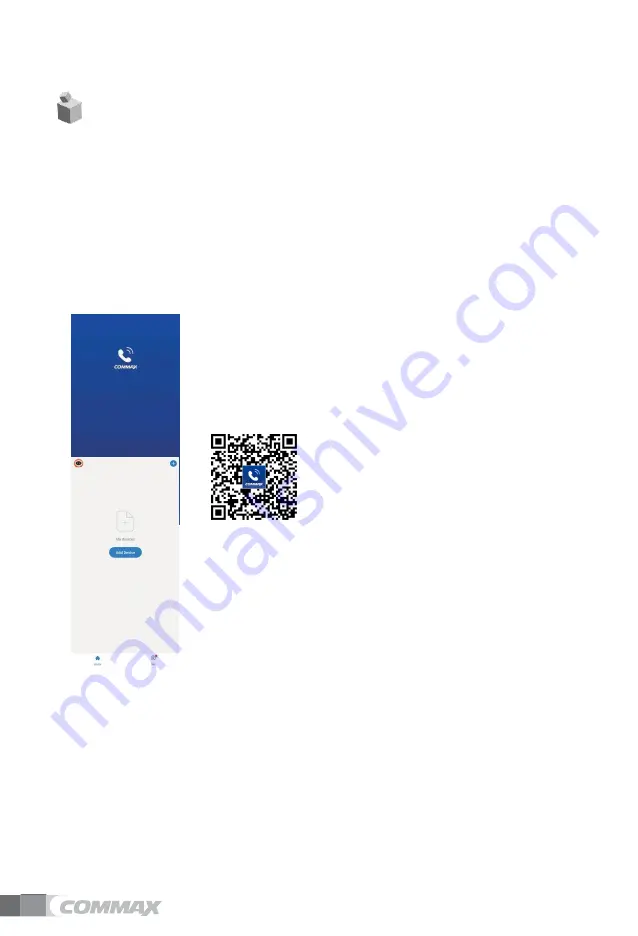
20
5. Using Smartphone
- If an existing user is already connected to the device, new registration with the device is not possible.
(In this case, you can re-register the device after initializing the device connection by executing 'Etc' ->
'System reset' in the product setting menu.)
- If push maessages have been accumulated a lot in your phone, you may not receive additional
messages. If the accumulated number increases, please delete them.
(In case of Android phone, up to 24 can be saved)
- If the changed information is not updated immediately, you can check the changed information by exiting and
re-entering the menu.
1) Sign up
-
Install and run the ‘
COMMAX Hey Call
’ app using your mobile phone.
-
Select ‘Sign up’ button
-
Select your country
-
Enter ‘Email Address(ID)’ and select ‘Get Verification Code ’ button
-
Enter the ‘Verification Code’ sent to you by email.
-
Set your password
Download the application by scanning the following QR Code.
2) Add Device (Registration)
-
Wi-Fi connection from your phone (using the same network as your device)
-
Select ‘Add Device’ button
-
Select ‘Auto Scan’ button
-
Press the 'Access location' and 'Enable Wi-Fi' button to enable it.
-
Select ’Start scanning’button
-
When the device is found, click the 'Next' button to complete the registration.
Ȅ If ‘Auto scan’ is not possible, change to ‘Add Manually’ for selecting the product
and try again
Summary of Contents for CMV-70MX
Page 25: ...22 23 ...





















