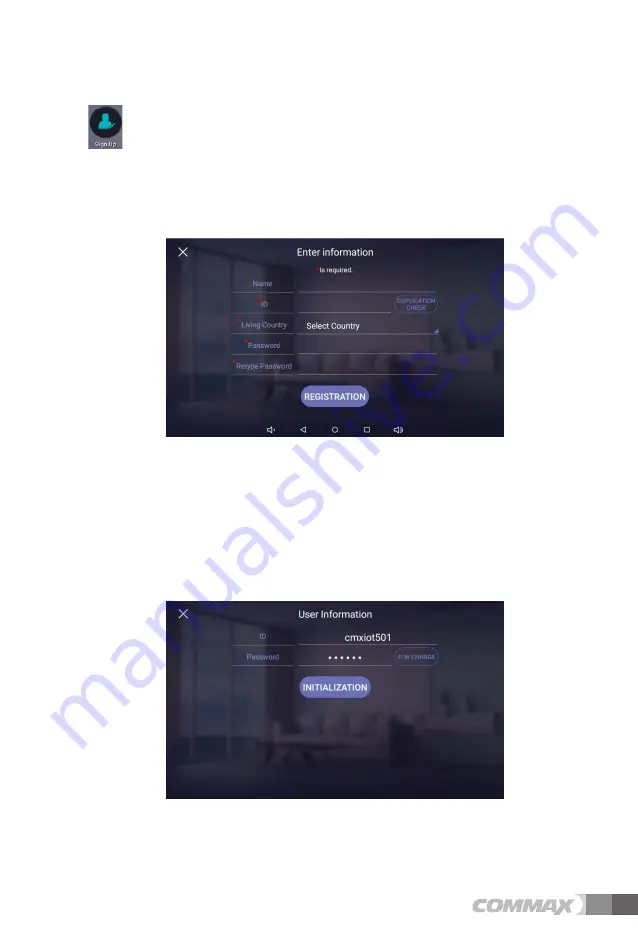
23
5KIPWR
Sign up / Edit / Initialization
1)
Enter ‘ID’ and clikc ‘Duplication check’.
2)
Select the living country.
3)
Enter ‘Passward’, ‘Retype Passward’ and click ‘Registration’.
[Display for Sign-up]
'FKV+PKVKCNK\CVKQP
1)
If you have already siged up, you can see the current ID on the display. You
can change the passward to click ‘P/W change’ button..
2)
When you click ‘Initialization’, all your siged up information will be deleted
Summary of Contents for CIOT-700ML
Page 34: ...33 056 6 10 2 106 065...


























