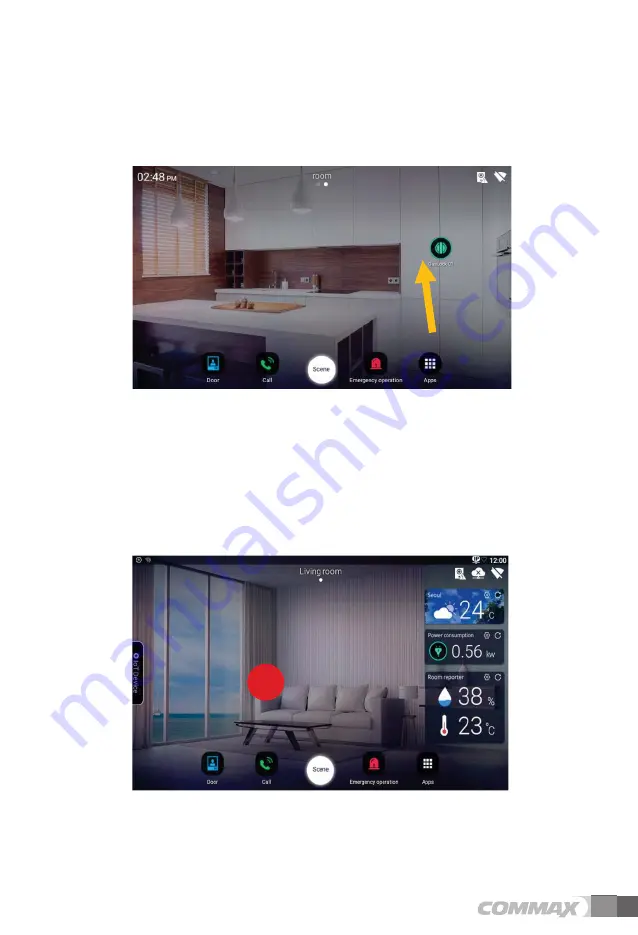
17
2.4.
Controlling devices
1)
Move to the space to control
.
2)
You can turn the device on / off by pressing the device you want to control
.
.
[The device control sreen]
2.5.
Widget Area
1)
Provide a summary of our home environment and external environment
information at present
.
.
2) Press empty space on background screen for one second.






























