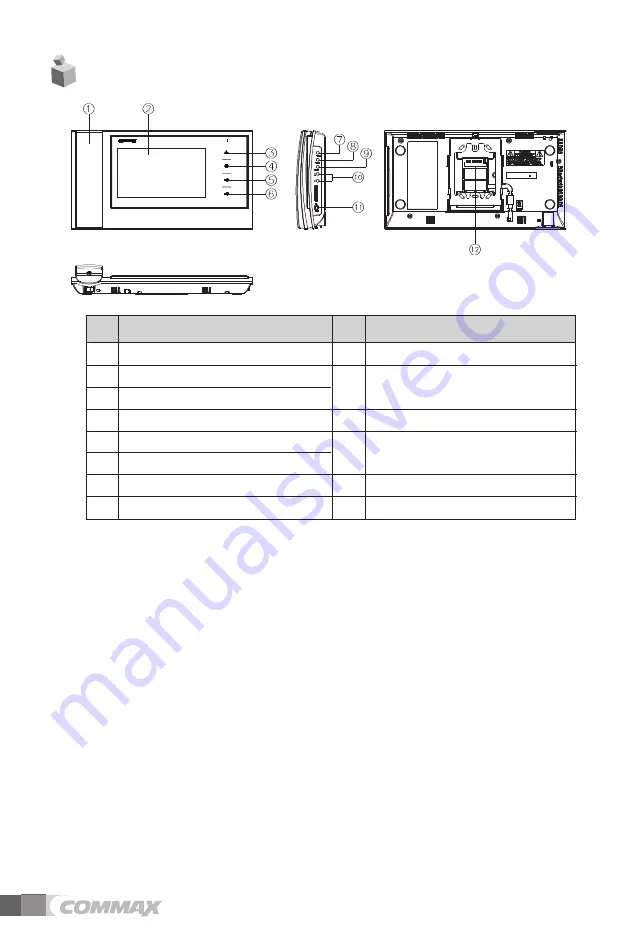
4
①
HANDSET
②
MONITOR: The image of visitor is shown.
③
MONITOR BUTTON(ENTRANCE) : Check the situation of entrance.
④
INTERPHONE BUTTON : Call the interphone.
⑤
DOOR RELEASE BUTTON : Release the door for visitor.
⑥
2ND DOOR RELEASE BUTTON
⑦
RINGTONES VOLUME : Adjust the ringtones volume.
⑧
MENU BUTTON
To enter the menu for screen control, mute setting and product information.
⑨
SELECT(SELECT BUTTON): Press to select an item from the menu.
⑩
UP BUTTON : Move from the menu items to up and right.
DOWN BUTTON : Move from the menu items to down and left.
⑪
POWER SWITCH : Turn your device on and off.
⑫
EXTERNAL CONNECTION TERMINAL : For product update and connection
between lobby and interphone.
Description
1
HANDSET
9
SELECT BUTTON
2
MONITOR
UP BUTTON(
△
) /
3 MONITOR BUTTON
DOWN BUTTON(
▽
)
4 INTERPHONE BUTTON
11
POWER SWITCH
5 DOOR RELEASE BUTTON
EXTERNAL CONNECTION
6 2ND DOOR RELEASE BUTTON
TERMINAL
7 RINGTONES VOLUME
8 MENU BUTTON
No. Description
No.
2. Product Overview
10
12
www.safemag.ru
www.safemag.ru

































