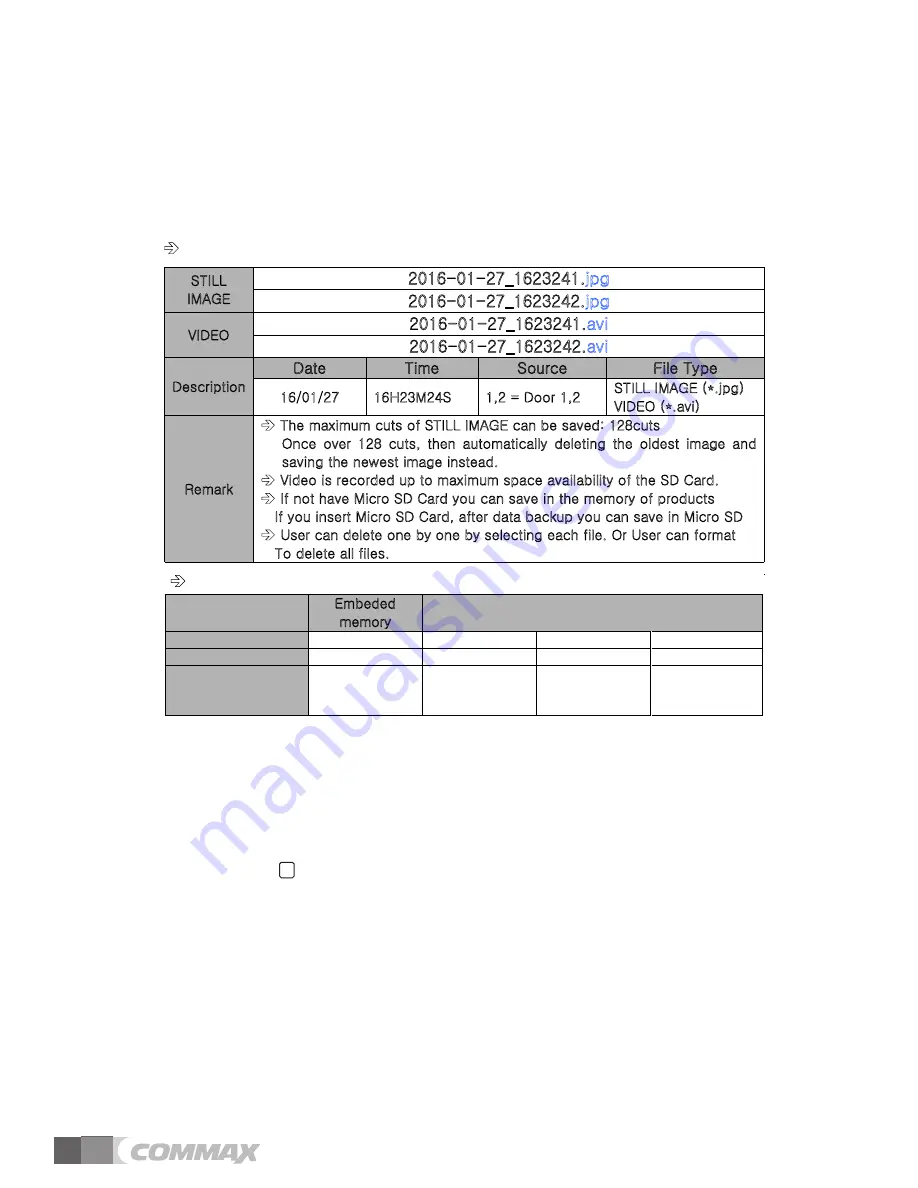
*** Folder and File management ***
➯
Firstly insert SD CARD and execute ‘ FORMAT’ menu and create the folder.
➯
Creation of basic folder
PICTURE : Still cut image folder / VIDEO : Video saving folder
( BKUP_PIC : STILL IMAGE back up from embedded memory )
8. Installation
▷
Monitor installation
Note
Avoid installing the product in the area of direct sunlight.
•
•
The position of the unit's body should fit the standard height range
(Recommended height range is 1450 ~ 1500mm.)
•
Avoid installing the product exposed to gas exposure, magnetic force,
in humid temperatures, as it may damage the condition and
performance of the product.
▷
Camera Installation (at DRC-4L)
Note
Do not install a door camera in the area exposed to direct sunlight or
backlight.
•
•
Please keep the lens clean for the clearest image reflection.
Recorded file name and format [Example]
STILL
IMAGE
2016-01-27_1623241.
jpg
2016-01-27_1623242.
jpg
VIDEO
2016-01-27_1623241.
avi
2016-01-27_1623242.
avi
Description
Date
Time
Source
File Type
16/01/27
16H23M24S
1,2 = Door 1,2
STILL IMAGE (*.jpg)
VIDEO (*.avi)
Remark
The maximum cuts of STILL IMAGE can be saved: 128cuts
Once over 128 cuts, then automatically deleting the oldest image and
saving the newest image instead.
Video is recorded up to maximum space availability of the SD Card.
If not have Micro SD Card you can save in the memory of products
If you insert Micro SD Card, after data backup you can save in Micro SD
User can delete one by one by selecting each file. Or User can format
To delete all files.
The number of saving for capacity
Embeded
memory
Micro SDHC Card
Capacity
-
4 GByte
16 GByte
32 GByte
(MAX)
Still image
50 cuts
128 cuts
128 cuts
128 cuts
The number of
Video saving
(MAX 120sec)
-
14 cuts
58 cuts
118 cuts
☞ Caution
1.Please,donotturnon/off,insertorremoveMicroSDcardduringsaving,captureimage
orrecordingvideo.Itmightbecausedofmalfunction,harmordamagegoods.(Usermay
losedatainembeddedmemoryandMicroSDcardoritmaybereasonofmalfunction)
2.RecommendationofMicroSDCard[T-FLASH]
*SDHCUltra-3[ 3]:4∼32GByte.
*Minimum30MB/sforreading&writingrecommended.
*PleaseusetheSDcardafterformattingitinyourPC.
[Instruction:Filesystem→FAT32,Formatoption→Lowformat
(DonotclicktheQuickorFastformatoptions]
*Warning:IfyouclickthequickorfastformatoptionswhenyouformattheSDcard,
thedisplayquilitycanbedeclined.
*PleaseformattheSDcardonceagaininthedeviceafterinsertinit.
*Warning:Ifyoudonotfollowtheinstructions,theimagedisplayingcouldbedelayed.
3.Werecommendchecktimeinproductperiodicallybecauseoftimeerrorordifference
time.
16
Summary of Contents for CDV-43KM
Page 20: ...s Memo 19...
Page 21: ...Memo 20...






































