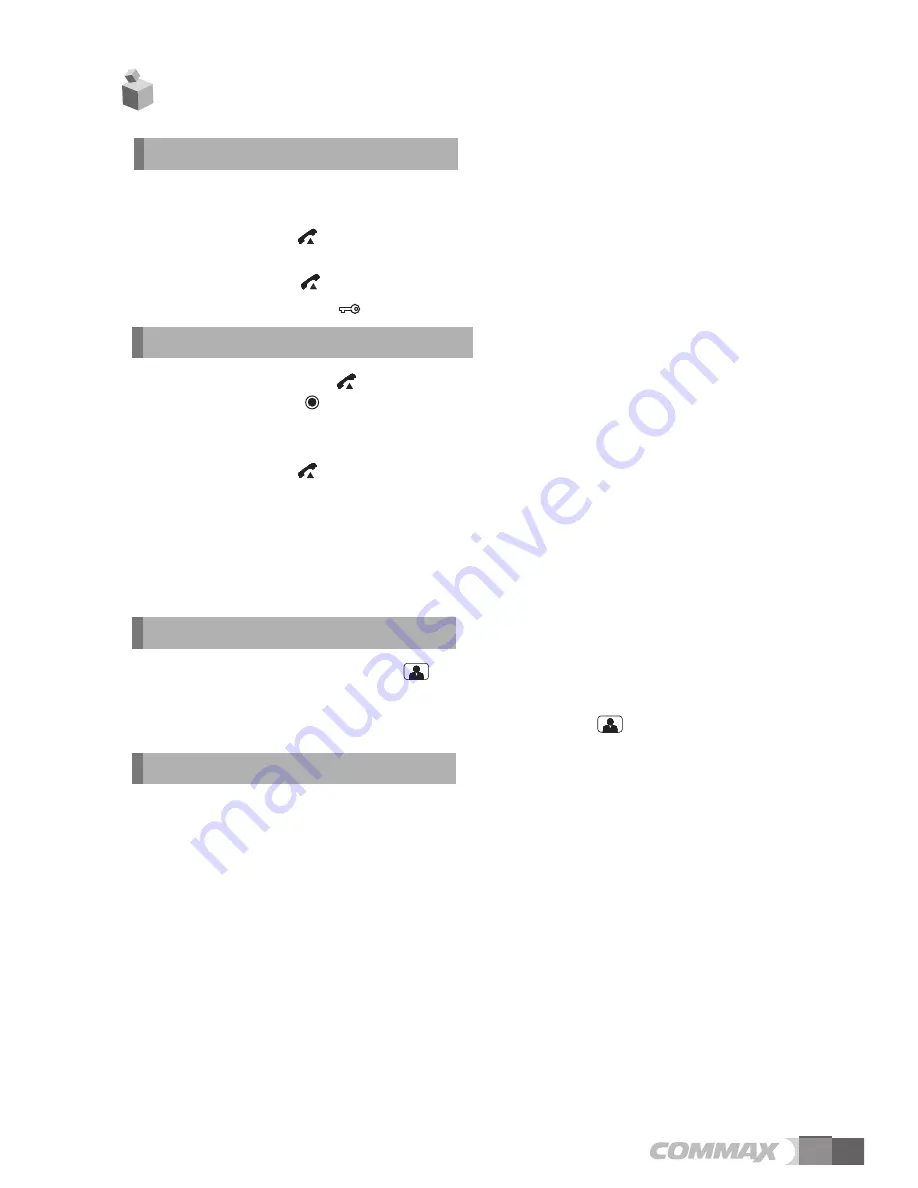
5
1. Calling from door station unit
1) Pressing visitor’s call button, the visitor’s image is shown on the screen along with chime
sounds & indicating door camera in use as OSD menu on the screen like DOOR1 / DOOR
2) Press talk button ( ) to communicate with a visitor. Blinking OSD shall be stopped.
(Maximum 60 seconds is available to talk on the phone)
3) Press talk button ( ) again to close and return standby mode after finishing the talk.
4) Press door open button ( ) while on the phone to release the door with melody.
6. Operation
1) When you press monitoring button ( ), monitor shows you outside image during 30
2) Monitor can be connected up to 2 cameras and shows you the outside image in order,
camera1- camera2 – off all camera by pressing the monitor button ( )
3. Monitoring
2. Communication with interphone
1) When press talk button ( ) on standby status, sounds through the speaker Press
interphone button ( ) to call the interphone.
(Maximum 60 seconds is available to talk)
2) In case of calling from interphone to monitor, electric melody sounds.
Press talk button ( ) for communication.
3) When you have a call from camera while on the phone with interphone, visitor’s image
should be shown on the monitor. It shall be possible to talk between each unit, monitor,
interphone and camera.
Note :
When you finish talk with visitor or interphone, you have to press talk button again to
close the talk mode.
Ringer Volume Adjustment
- You can select calling sound volume level to either low or high level while hearing calling
sound.
4. Other functions
Talk Volume Adjustment
- You can select calling sound volume level to either low or high level during talking over the
phone.
Brightness and color setting
- To adjust brightness or color resolution, use the button on the right under operation mode.
1) Press the
MENU
button and move to display mode -> information -> exit using buttons.
2) Control each menu as the user wants by pressing UP/DOWN button.
3) When you press Select button, save the new data and return to previous menu.
All other menu can be adjusted in the same way.
-
RESET
: Press the Reset button on the menu to recover saved setting value to factory
default.








