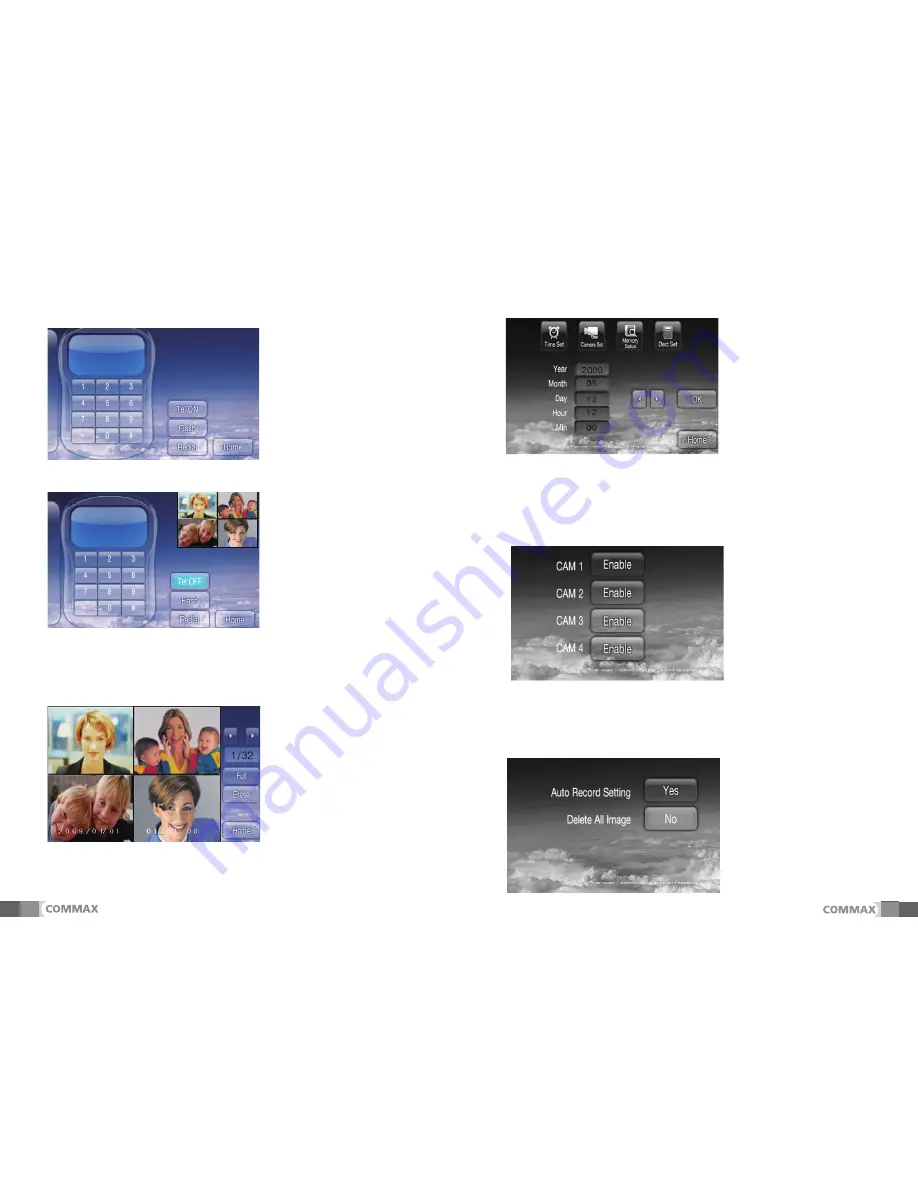
10
2. Receiving a telephone Call.
Press “Telephone” button on the main menu to move on to the following meny.
You can hear telephone call sound and make a telephone call.
Flash: Return to Dial tone to be able call.
Redial: Redial
Picture 2-1
When you receive a call from a door while telephone conversation, you can see the
following picture.
When you receive a telephone call, the screen is changed Picture 2-1 with calling
sound. Press “TEL ON’ button to start its communication.
Press the desired one of items to change and you can change its values in detail
with UP/DN button.
Pressing “OK” button will save the change or press “Home” button to be out
without saving it.
4-1. Press “ CAMERA SET” ON THE ABOVE PICUTRES(Picture 4-1) to move on the
following menu.
** Pressing “OK” button will save the change or press “Home” button to be out
without saving it.
.
4-2.Press “ MEMORY STATUS” on the above pictures (Picture 4-1) to move on the
following menu. You can set it for recording a visitors’ images automatically or
deleting all images recorded.
3. REVIEW
Press “REVIEW” Button on the main menu(Picture 1-1) as following pictures.
4.CONTROL
Press “ CONTROL “ on the main menu(Picture 1-1) to move on to following meny.
Press “TEL OFF” to end the telephone
talk and start communication with a door.
Picture 2-2
A. Press “Full” button to see big one
out of four pictures.
* Press right /left arrow button to move
to another quad screen.
B. “Full” or “Quad” button changes
one after another.
C. Press “Erase” button to remove the
recorded quad image one by one.
Picture 3-1 Review Screen.
Picture 4-1
It is to set the availability of cameras
by choosing “Enable” or “Disable”.
(The default is that all camera
is set as “Enable”)
Picture 4-2
Auto record : Visitors image is
recorded one bye one whenever
receiving a call
* Max. : Quad 68 Cuts recording
available (NTSC)
picture 4-3
11








