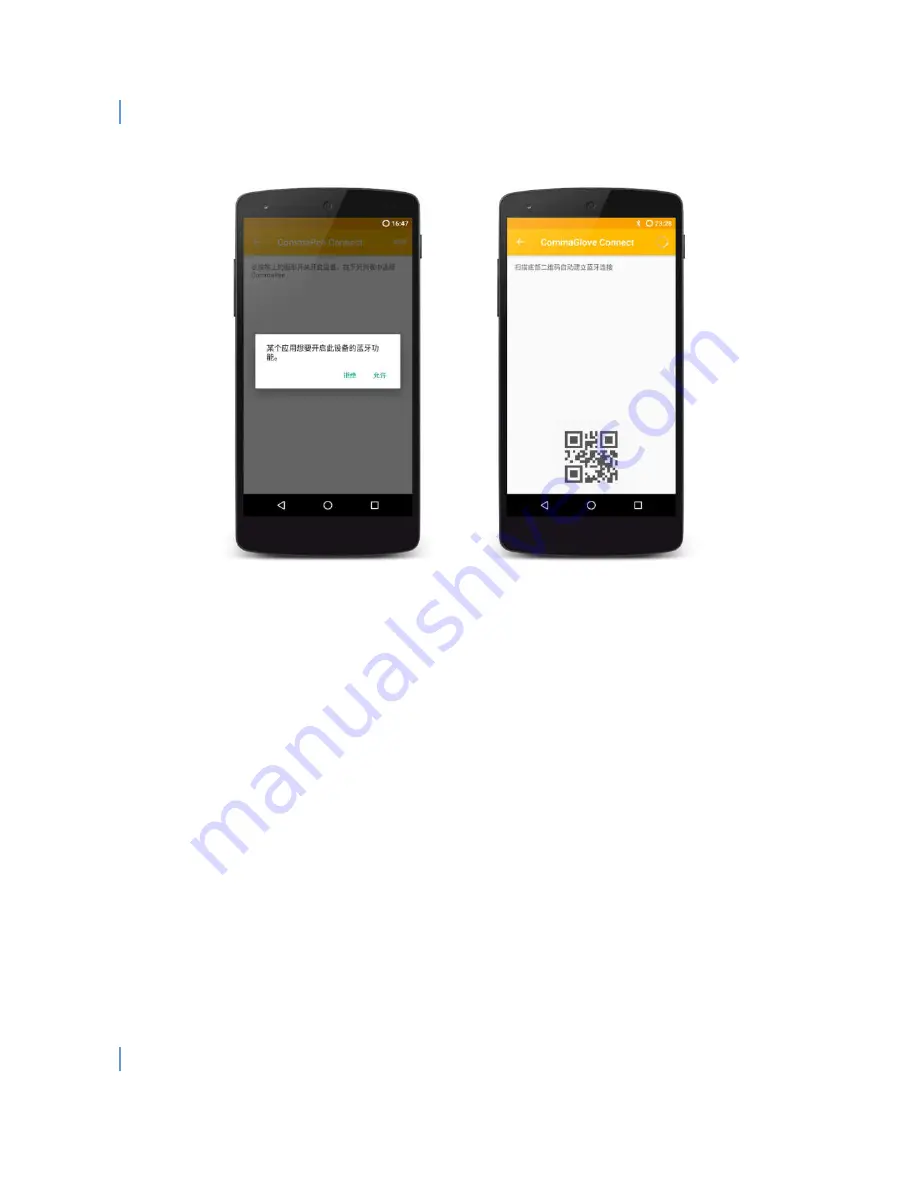
CommaCube User Menu
10
Figure 7 Bluetooth Discovery Interface
V.
Establish Bluetooth connection
Click the CommaCube device in the list or scan the QR code blow the screen direct to connect the device.
If the connection success, the device will emit 1 beep sound and the blue LED will light static. The
application will redirect to the device main interface (Figure 8).
In the device main interface, the upper right-hand corner shows the Bluetooth connection status. You
can click the status to toggle the Bluetooth connection.
** In the current version (v2.0.21), if user back to Comma Family main interface or exit the application,
the application will disconnect the current device.
Summary of Contents for CommaCube
Page 1: ...CommaCube User Menu 1 CommaCube User Menu Comma Technology Ltd 12th June 2017...
Page 6: ...CommaCube User Menu 6 Off line cache memory full...
Page 12: ...CommaCube User Menu 12 Figure 9 Data Reading...
Page 15: ...CommaCube User Menu 15 Figure 11 Scan the initiation code...
Page 16: ...CommaCube User Menu 16 Figure 12 Scan the function quick code Figure 13 Scan the ending code...


































